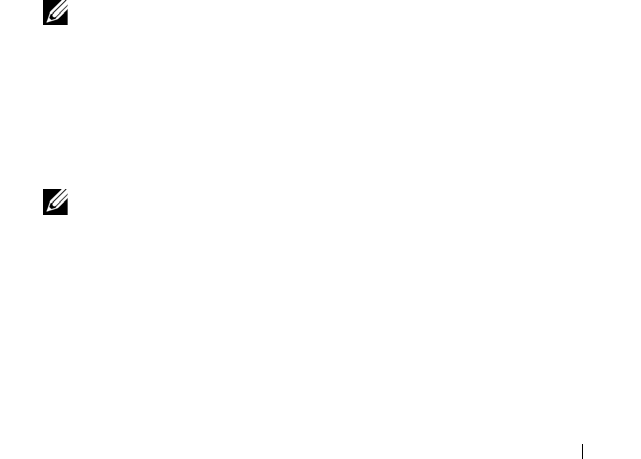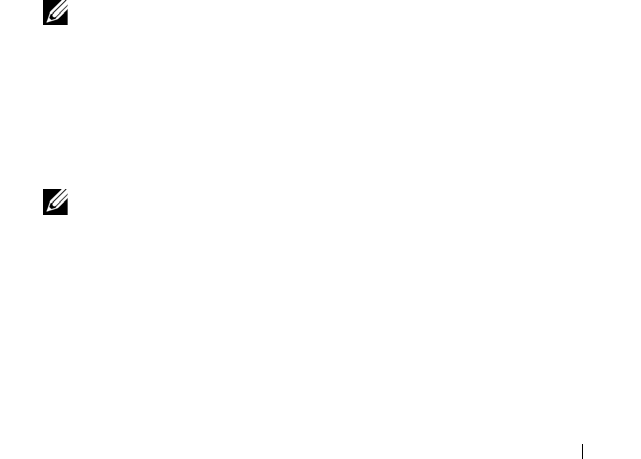
Management: Firmware Downloads 199
7
Click
Transfer
.
Keep these guidelines in mind:
–If the
Transfer
button is inactive, ensure that you either select an
NVSRAM file or clear the Transfer NVSRAM file with RAID controller
module firmware.
– If the file selected is not valid or is not compatible with the current
storage array configuration, the
File Selection Error
dialog appears.
Click
OK
to close it, and choose a compatible firmware or NVSRAM
file.
8
In the
Confirm Download
dialog, click
Yes
.
The download starts.
9
Perform one of these actions:
• Select
Tools
Upgrade RAID Controller Module Firmware
.
• Select the
Setup
tab, and click
Upgrade RAID Controller Module
Firmware
.
10
In the
Storage array
pane, select the storage array for which you want to
upgrade the RAID controller module firmware or the NVSRAM.
You can select more than one storage array.
NOTE: The Details pane shows the details of only one storage array at a time.
If you select more than one storage array in the Storage Array pane, the
details of the storage arrays are not shown in the Details pane.
11
Click
Firmware
in the
Download
area.
If you select a storage array that cannot be upgraded, the
Firmware
button
is disabled. The
Download Firmware
dialog appears. The current firmware
version and the NVSRAM version of the selected storage arrays appear.
NOTE: If you select the storage arrays with different RAID controller module
types that cannot be updated with the same firmware or NVSRAM file and
click Firmware, the Incompatible RAID Controller Modules dialog appears.
Click OK to close the dialog and select the storage arrays with similar RAID
controller module types.
12
To locate the directory in which the file to download resides, click
Browse
in the
Select files
area.
The
Select File
dialog appears.
book.book Page 199 Thursday, December 9, 2010 3:20 PM