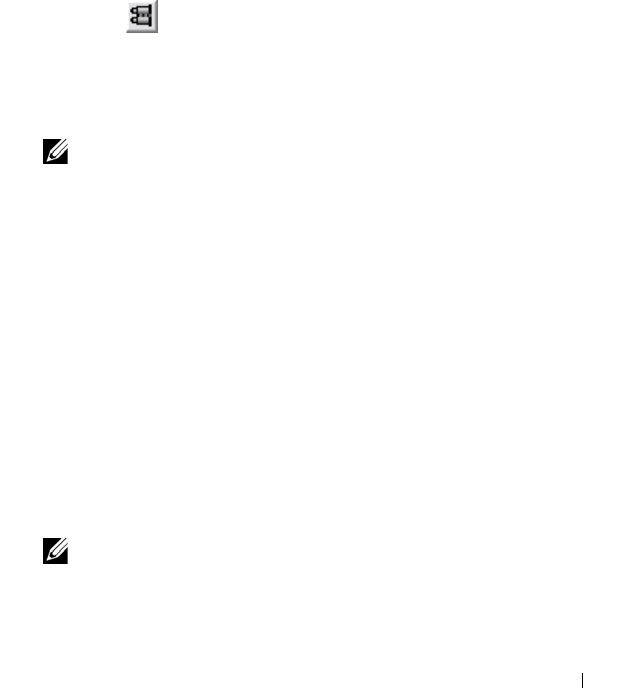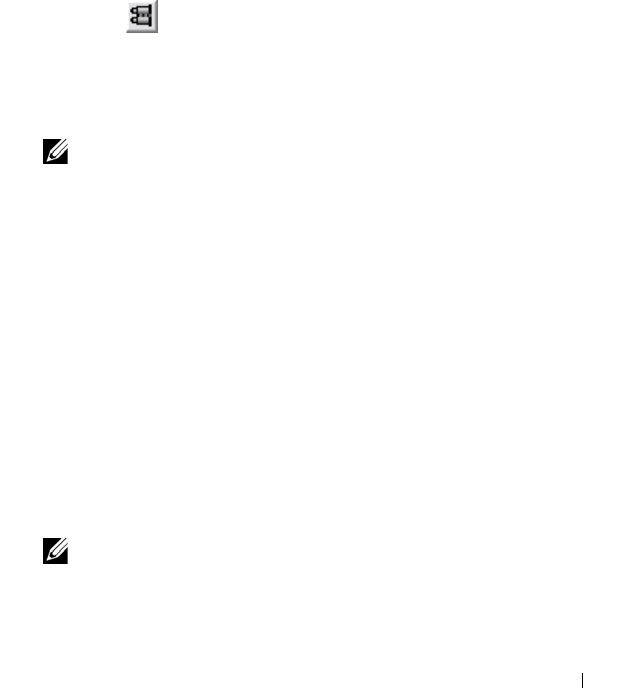
Troubleshooting: Your Storage Array Software 247
2
Perform one of these actions in the
Storage Array Profile
dialog:
• View detailed information—Go to step 3.
• Search the storage array profile—Go to step 4.
• Save the storage array profile—Go to step 5.
• Close the storage array profile—Go to step 6.
3
Select one of the tabs, and use the horizontal scroll bar and the vertical
scroll bar to view the storage array profile information.
You can use the other steps in this procedure to search the storage array
profile, to save the storage array profile, or to close the storage array profile.
4
To search the storage array profile, perform these steps:
a
Click .
b
Type the term that you want to search for in the
Find
text box.
If the term is located on the current tab, the term is highlighted in the
storage array profile information.
NOTE: The search is limited to the current tab. If you want to search for the
term in other tabs, select the tab and click the Find button again.
c
Click the
Find
button again to search for additional occurrences of the
term.
5
To save the storage array profile, perform these steps:
a
Click
Save As
.
b
To save all sections of the storage array profile, select
All sections
.
c
To save information from particular sections of the storage array
profile, select the
Select sections
, and select the check boxes
corresponding to the sections that you want to save.
d
Select an appropriate directory.
e
In
File Name
, type the file name of your choice. To associate the file
with a particular software application that opens it, specify a file
extension, such as .txt.
NOTE: The file is saved as ASCII text.
f
Click
Save
.
6
To exit the storage array profile, click
Close
.
book.book Page 247 Thursday, December 9, 2010 3:20 PM