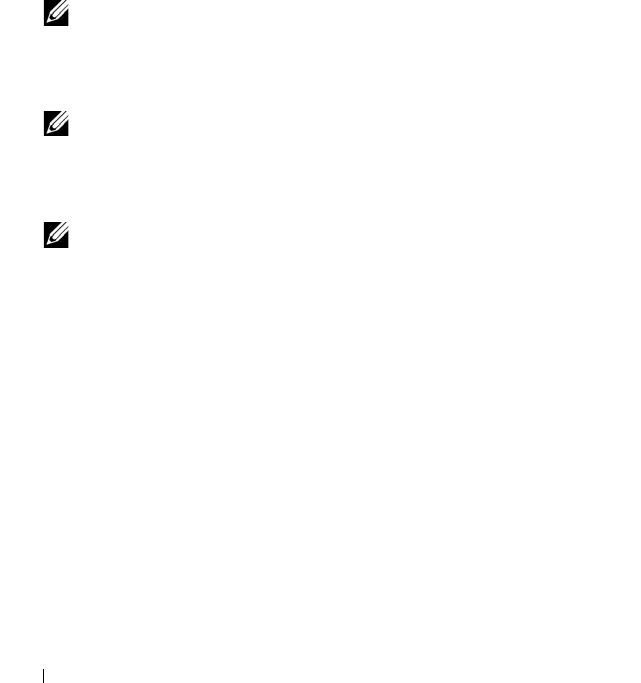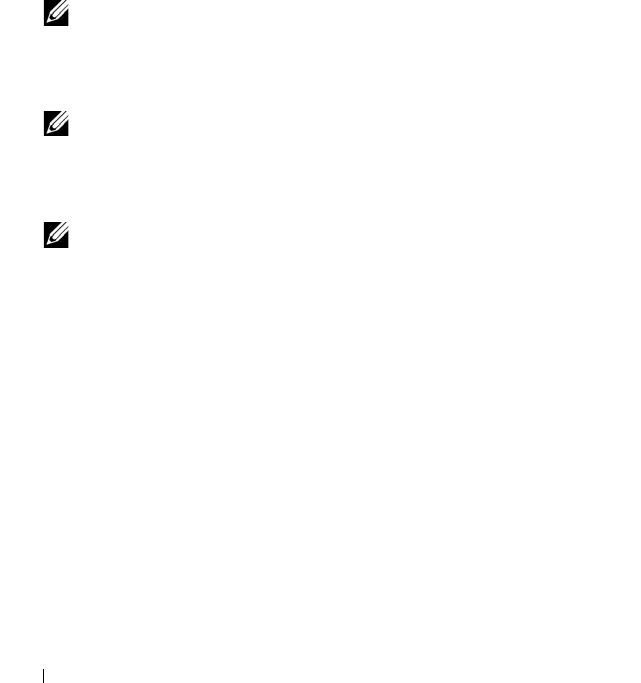
202 Management: Firmware Downloads
7
Perform one of these actions:
• Select
Tools
Upgrade RAID Controller Module Firmware
.
• Select the
Setup
tab, and click
Upgrade RAID Controller Module
Firmware
.
The
Upgrade RAID Controller Module Firmware
window is displayed.
The Storage array pane lists the storage arrays. The Details pane shows the
details of the storage array that is selected in the Storage array pane.
8
In the Storage array pane, select the storage array for which you want to
download the NVSRAM firmware.
You can select more than one storage array.
NOTE: The Details pane shows the details of only one storage array at a time.
If you select more than one storage array in the Storage array pane, the
details of the storage arrays are not shown in the Details pane.
9
Click
NVSRAM
in the
Download
area.
NOTE: If you select a storage array that cannot be upgraded, the NVSRAM
button is disabled.
The
Download NVSRAM
dialog appears. The current firmware version
and the NVSRAM version of the selected storage arrays appear.
NOTE: If you select the storage arrays with different RAID controller module
types that cannot be updated with the same NVSRAM file and click NVSRAM,
the Incompatible RAID Controller Modules dialog appears. Click OK to close
the dialog and select the storage arrays with similar RAID controller module
types.
10
To locate the directory in which the NVSRAM file to download resides,
click
Browse
in the
Select file
area.
The
Select File
dialog appears.
11
Select the file to download.
12
Click
OK
.
Any attributes of the NVSRAM file appear in the NVSRAM file
information area. The attributes indicate the version of the NVSRAM file.
book.book Page 202 Thursday, December 9, 2010 3:20 PM