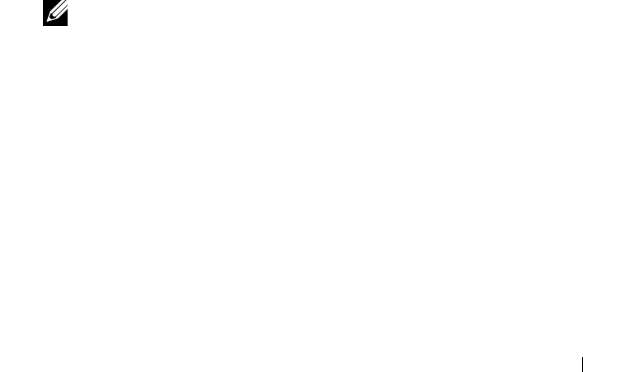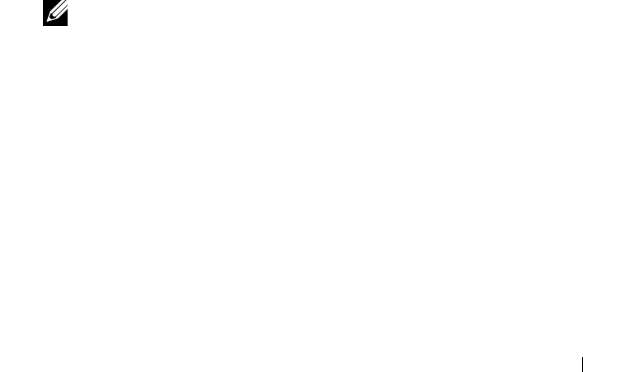
Configuration: Disk Groups and Virtual Disks 101
3
Type up to a 30–character name of the disk group in
Disk group name
.
4
Select the appropriate
Physical Disk selection choices
, you can select:
•
Automatic
, see step 6
•
Manual
, see
step 9
5
Click
Next
.
6
For Automatic configuration, The
RAID Level and Capacity
window
is displayed.
7
Select the appropriate RAID level in
Select RAID level
. You can select
RAID levels 0, 1/10, 6, and 5.
Depending on your RAID level selection, the physical disks available for
the selected RAID level is displayed in
Select capacity
table.
8
In the
Select Capacity
table, select the relevant disk group capacity, and
click
Finish
.
9
For Manual configuration, The
Manual Physical Disk Selection
window
is displayed.
10
Select the appropriate RAID level in
Select RAID level
. You can select
RAID levels 0, 1/10, 6, and 5.
Depending on your RAID level selection, the physical disks available for
the selected RAID level is displayed in
Unselected physical disks
table.
11
In the
Unselected physical disks
table, select the appropriate physical
disks and click
Add
.
NOTE: You can select multiple physical disks at the same time by holding
<Ctrl> or <Shift> and selecting additional physical disks.
12
To view the capacity of the new disk group, click
Calculate Capacity
.
13
Click
Finish
.
A message prompts you that the disk group is successfully created and that
you should create at least one virtual disk before you can use the capacity
of the new disk group. For more information on creating virtual disks, see
"Creating Virtual Disks" on page 102.
book.book Page 101 Wednesday, June 8, 2011 5:01 PM