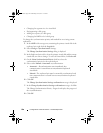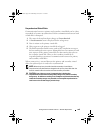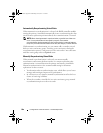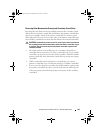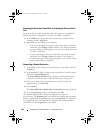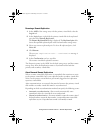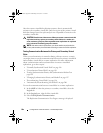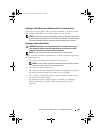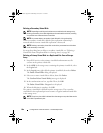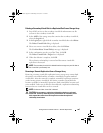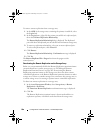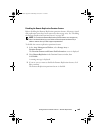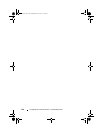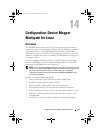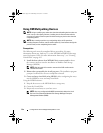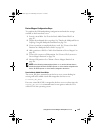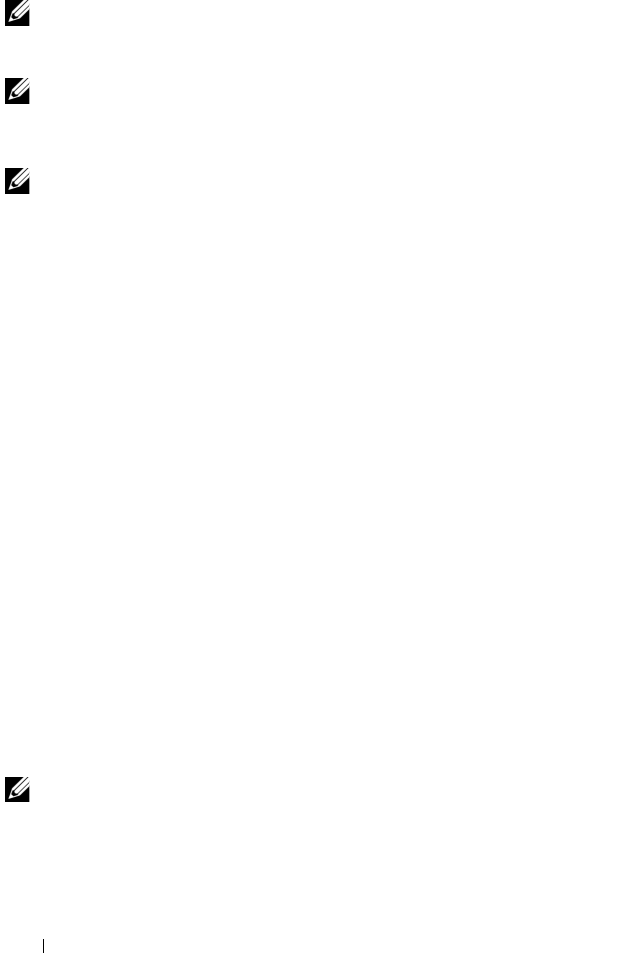
206 Configuration: Premium Feature— Remote Replication
Deleting a Secondary Virtual Disk
NOTE: Depending on which premium features are enabled on the storage array,
deleting a secondary virtual disk might delete all associated virtual disks, resulting
in a possible loss of data on those virtual disks.
NOTE: You cannot delete a secondary virtual disk while it is synchronizing.
When a secondary virtual disk is deleted, the replication relationship is
removed and the remote virtual disk replication is destroyed.
NOTE: Deleting a secondary virtual disk results in the permanent loss of the data
on the secondary virtual disk.
For steps describing how to delete a secondary virtual disk, see "Deleting a
Virtual Disk From a Replicated Pair in a Storage Array" on page 205.
Deleting a Primary Virtual Disk in a Replicated Pair From a Storage
Array
1
Stop all I/O activity to the primary virtual disk and unmount any file
systems on the primary virtual disk.
2
In the
AMW
of the storage array containing the primary virtual disk, select
the
Logical
tab.
3
In the
Logical
pane, right-click the primary virtual disk, then select
Delete
.
The
Delete Virtual Disks
dialog is displayed.
4
Select one or more virtual disks to delete, then click
Delete
.
The
Confirm Delete Virtual Disk(s)
message is displayed.
5
In the confirmation text box, type
Yes
. Then, click
OK
.
The
Delete Virtual Disks - Progress
bar is displayed.
6
When the deletion is complete, click
OK
.
The primary virtual disk is deleted from the storage array. The secondary
virtual disk in the replicated pair now becomes a regular standard virtual disk
in the storage array.
NOTE: The primary virtual disk is deleted from the storage array and all data on the
virtual disk is permanently lost.
book.book Page 206 Wednesday, June 8, 2011 5:01 PM