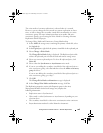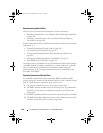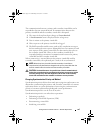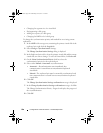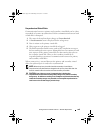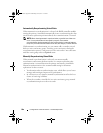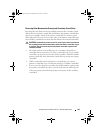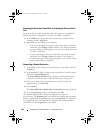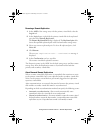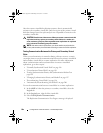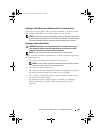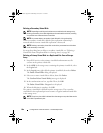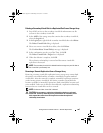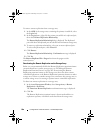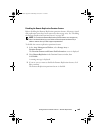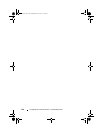Configuration: Premium Feature— Remote Replication 203
Resuming a Remote Replication
1
In the
AMW
of the storage array with the primary virtual disk, select the
Logical
tab.
2
In the
Logical
pane, right-click the primary virtual disk of the replicated
pair, then select
Resume Replication
.
The
Resume Replicated Pair
dialog is displayed. The
Replicated pairs
table
shows all suspended replicated pairs in the local and remote storage arrays.
3
Select one or more replicated pairs. To select all replicated pairs, click
Select All
.
4
Click
Resume
.
The
Resume Replication Pair - Confirmation
message is
displayed.
5
In the
Confirmation
text box, type
Yes
.
The remote virtual disk replication resumes.
The Properties panes in the AMW for the local storage array and the remote
storage array show the Replication status as Synchronized for both the
primary and secondary virtual disks.
About Resumed Remote Replications
When a remote virtual disk replication is suspended, data continues to write
to the primary virtual disk, but is not replicated to the secondary virtual disk.
Writes to the primary virtual disk are persistently logged to the replication
repository virtual disks.
After communications are restored, data transfer between the primary virtual
disk and the secondary virtual disk must be resynchronized.
Depending on which resynchronization method you specify, the following occurs:
•
Automatic resynchronization
—Data transfer automatically starts
immediately after the virtual disks are resynchronized.
•
Manual resynchronization
—You must manually resume the remote virtual
disk replication to restart the data transfer. A suspended remote virtual disk
replication stays in a Suspended status until it is manually resumed.
book.book Page 203 Wednesday, June 8, 2011 5:01 PM