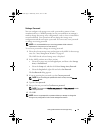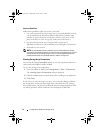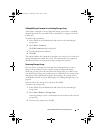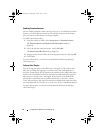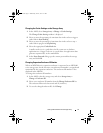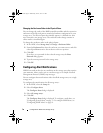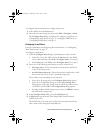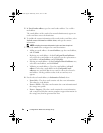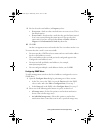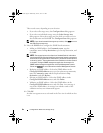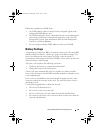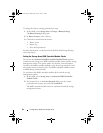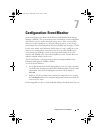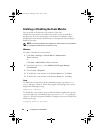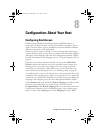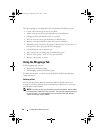Configuration: About Your Storage Array 81
9
For the selected e-mail address, in
Frequency
, select:
•
Every event
—Sends an alert e-mail whenever an event occurs. This is
the default option.
•
Every x hours
—Sends an alert e-mail after the specified time interval
if an event occurred during that time interval. You can select this
option only if you have selected either
Event + Profile
or
Event +
Support
in the
Information To Send
drop down list.
10
Click
OK
.
An alert icon appears next to each node in the Tree view where an alert is set.
To ensure that the e-mail is sent successfully:
• You must provide a SMTP mail server name and an e-mail sender address
for the e-mail addresses to work.
• The e-mail addresses that you had previously configured appear in the
Configured e-mail addresses area.
• You must use fully qualified e-mail addresses, for example,
name@mycompany.com.
• You can configure multiple e-mail addresses before you click
OK
.
Configuring SNMP Alerts
To add a management console to the list of addresses configured to receive
SNMP alerts:
1
Open the
Configure Alerts
dialog by performing one of these actions:
• In the Tree view or the Table view on the
Devices
tab in the EMW,
select a node, and select
Edit
Configure Alerts
. Go to step 3.
•In the
Setup
tab in the EMW, select
Configure Alerts.
Go to step 2.
2
Select one of the following radio buttons to specify an alert level:
•
All storage arrays
—Select this option to send an alert notification
about events on all storage arrays.
•
An individual storage array
—Select this option to send an alert
notification about events that occur in only a specified storage array.
book.book Page 81 Wednesday, June 8, 2011 5:01 PM