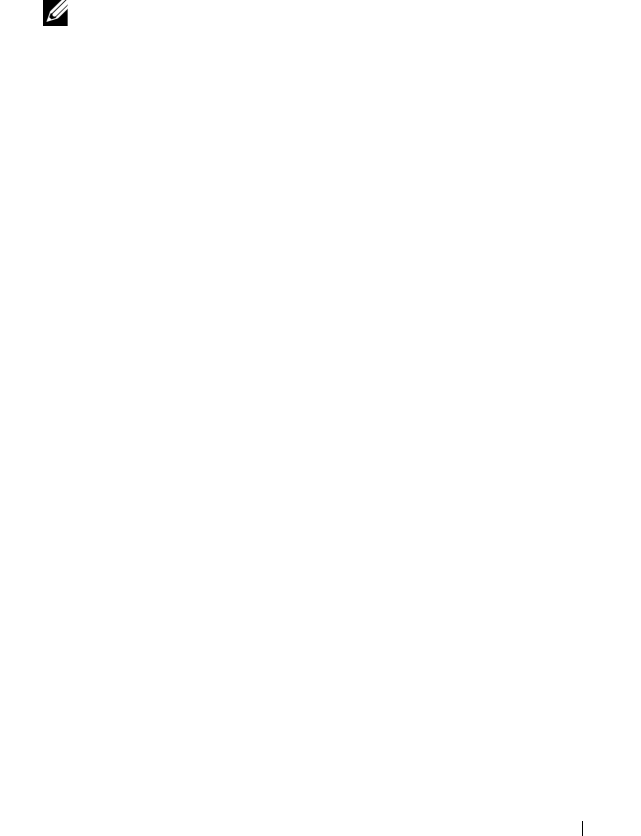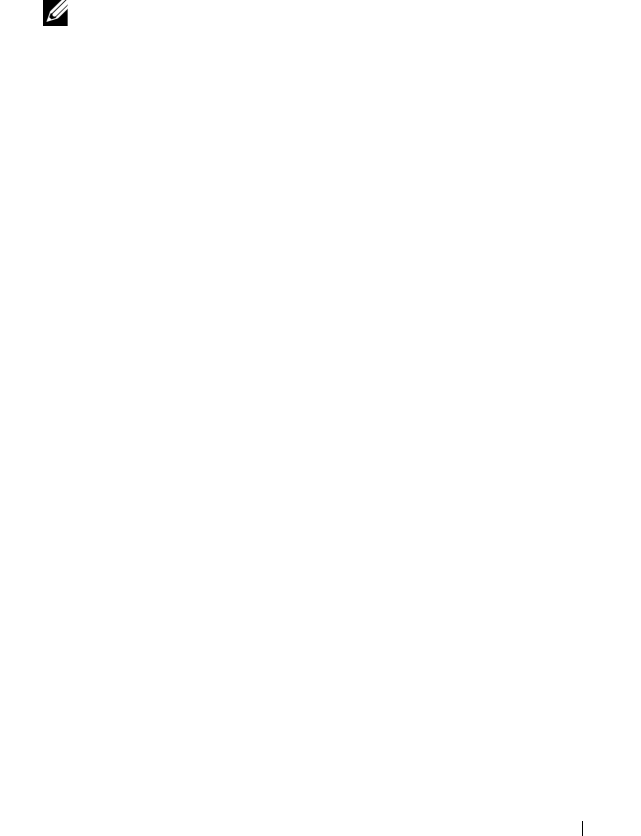
Configuration: Premium Feature—Snapshot Virtual Disks 155
To expand the snapshot repository virtual disk:
1
In the AMW, select the
Logical
tab.
2
Select the snapshot repository virtual disk for which you want to increase
the capacity.
3
Select
Virtual Disk
Increase Capacity
.
NOTE: If no free capacity or unconfigured capacity is available, the Increase
Capacity option is disabled.
The
Increase Snapshot Repository Capacity
window displays the Virtual
disk attributes. The snapshot repository virtual disk name, the associated
snapshot virtual disk name, the associated source virtual disk capacity and
name, the current capacity, and the amount of free capacity that is
available for the selected snapshot repository virtual disk appear. If free
capacity is available, the maximum free space appears in the
Increase
capacity by
.
If free capacity does not exist on the disk group, the free space that appears
in the Increase capacity by spinner box is 0. You must add physical disks to
create free capacity on the disk group.
4
To increase capacity of the snapshot repository virtual disk, use one of
these methods:
• Use the free capacity on the disk group of the snapshot repository
virtual disk – Go to step 5.
• Add unconfigured capacity, or physical disks to the disk group of the
snapshot repository virtual disk – Go to step 7.
5
In
Increase capacity by
,
enter or select the appropriate capacity.
6
Click
OK
.
The
Logical
tab is updated. The snapshot repository virtual disk having its
capacity increased shows a status of
Operation in Progress
. In addition,
the snapshot repository virtual disk shows its original capacity and the total
capacity being added. The virtual disk involved shows a reduction in
capacity. If all of the free capacity is used to increase the size of the virtual
disk, the
Free Capacity
node involved is removed from the
Logical
tab.
book.book Page 155 Wednesday, June 8, 2011 5:01 PM