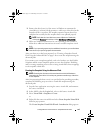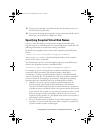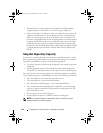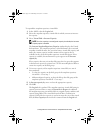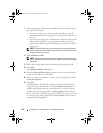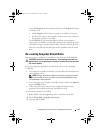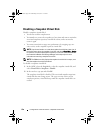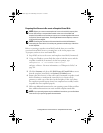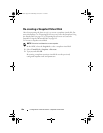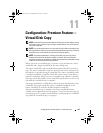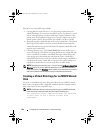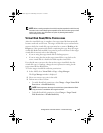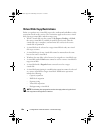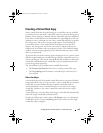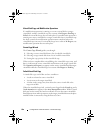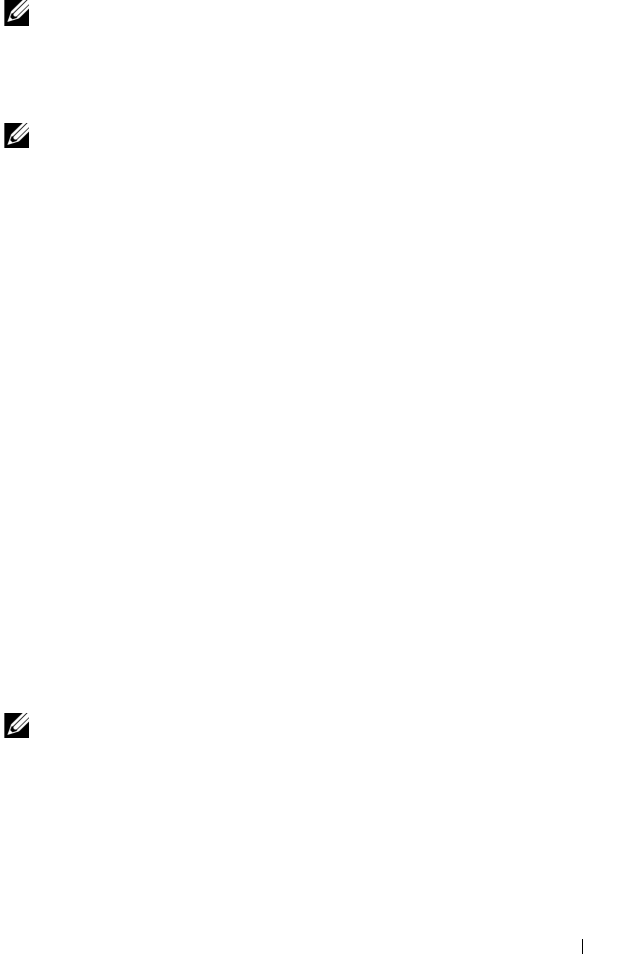
Configuration: Premium Feature—Snapshot Virtual Disks 159
Preparing Host Servers to Re-create a Snapshot Virtual Disk
NOTE: Before you create a new snapshot of a source virtual disk, stop any data
access (I/O) activity or suspend data transfer to the source virtual disk and
snapshot virtual disk to ensure that you capture an accurate snapshot of the source
virtual disk. Close all applications, including Windows Internet Explorer, to ensure
all I/O activity has stopped.
NOTE: Removing the drive letter of the associated virtual disk in Windows or
unmounting the virtual drive in Linux helps to guarantee a stable copy of the drive
for the Snapshot.
Before re-creating a snapshot virtual disk, both the host server and the
associated virtual disk you are re-creating have to be in the proper state.
To prepare your host server and virtual disk:
1
Stop all I/O activity to the source and snapshot virtual disk (if mounted).
2
Using your Windows system, flush the cache to both the source and the
snapshot virtual disk (if mounted). At the host prompt, type
SMrepassist -f <filename-identifier>
and press <Enter>. For more information, see "SMrepassist Utility" on
page 281.
3
Click the
Summary
tab, then click
Disk Groups & Virtual Disks
to ensure
that the snapshot virtual disk is in
Optimal
or
Disabled
status.
4
Remove the drive letter(s) of the source and (if mounted) snapshot virtual
disk in Windows or unmount the virtual drive(s) in Linux to help
guarantee a stable copy of the drive for the Snapshot. If this is not done,
the snapshot operation reports that it has completed successfully, but the
snapshot data is not updated properly.
5
Follow any additional instructions for your operating system. Failure to follow
these additional instructions can create unusable snapshot virtual disks.
NOTE: If your operating system requires additional instructions, you can find those
instructions in your operating system documentation.
book.book Page 159 Wednesday, June 8, 2011 5:01 PM