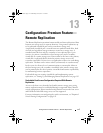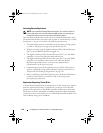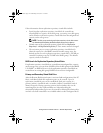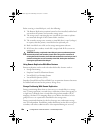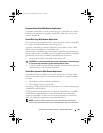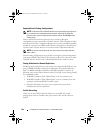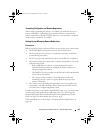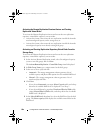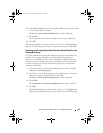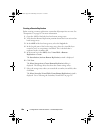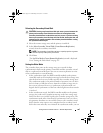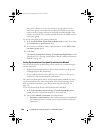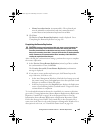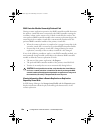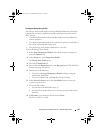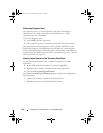Configuration: Premium Feature— Remote Replication 185
6
In the
Select capacity
table, select the physical disks and capacities for the
new disk group, then click
Next.
The
Preview (Activate Remote Replication)
wizard is displayed.
7
Click
Finish.
The Completed (Activate Remote Replication) message is displayed.
8
Click
OK
.
The Remote Replication premium feature is now active. The Logical pane
displays the new disk group and the two replication repository virtual disks.
Activating and Creating Replication Repository Virtual Disks From an
Existing Disk Group
Using this method for creating the replication repository virtual disks, free
capacity in an existing disk group is used. By default, the replication
repository virtual disks each have either 128 MB or 256 MB capacity. You
cannot create the replication repository virtual disks on a disk group with
insufficient capacity, or change the default capacities of the replication
repository virtual disks.
1
In the Introduction (Activate Remote Replication) wizard, select
Free
capacity on existing disk groups.
2
From the list of available disk groups, select a disk group to contain the
replication repository virtual disks, then click
Next
.
The
Preview (Activate Remote Replication)
wizard is displayed.
3
Click
Finish
.
The
Completed (Activate Remote Replication)
message is displayed.
4
Click
OK
.
The Remote Replication premium feature is now active. The
Logical
pane
displays the two replication repository virtual disks as part of the disk group.
book.book Page 185 Wednesday, June 8, 2011 5:01 PM