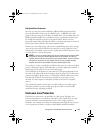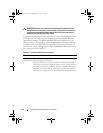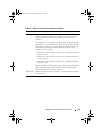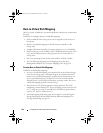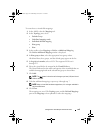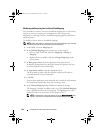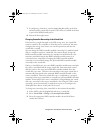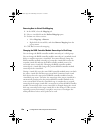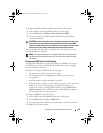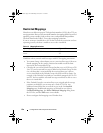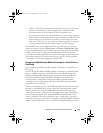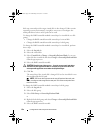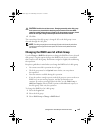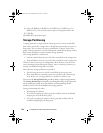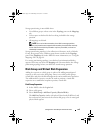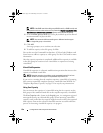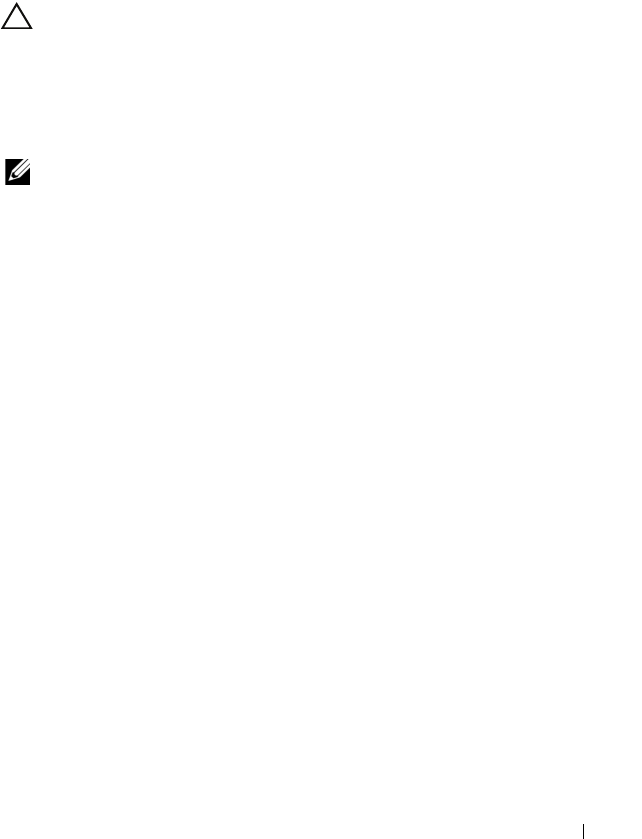
Configuration: Disk Groups and Virtual Disks 129
To change the RAID controller module ownership of a disk group:
1
In the AMW, select the
Logical
tab and select a disk group.
2
Select
Disk Group
Change
Ownership/Preferred Path
.
3
Select the appropriate RAID controller module slot and click
Yes
to
confirm the selection.
CAUTION: Possible loss of data access– Changing ownership at the disk group
level causes every virtual disk in that disk group to transfer to the other RAID
controller module and use the new I/O path. If you do not want to set every virtual
disk to the new path, change ownership at the virtual disk level instead.
The ownership of the disk group is changed. I/O to the disk group is now
directed through this I/O path.
NOTE: The disk group might not use the new I/O path until the multi-path driver
reconfigures and recognizes the new path. This action usually takes less than
five minutes.
Changing the RAID Level of a Disk Group
Changing the RAID level of a disk group changes the RAID levels of every
virtual disk that comprises the disk group. Performance might be slightly
affected during the operation.
Guidelines to change the RAID level of a disk group:
• You cannot cancel this operation after it begins.
• The disk group must be in
Optimal
status before you can perform
this operation.
• Your data remains available during this operation.
• If you do not have enough capacity in the disk group to convert to the new
RAID level, an error message appears, and the operation does not
continue. If you have unassigned physical disks, use the
Disk Group
Add Free Capacity
(Physical Disks) option to add additional capacity to
the disk group. Then retry the operation.
To change the RAID level of a disk group:
1
In the AMW, select the
Logical
tab and select a disk group.
2
Select
Disk Group
Change
RAID Level
.
3
Select the appropriate RAID level and click
Yes
to confirm the selection.
The RAID level operation begins.
book.book Page 129 Wednesday, June 8, 2011 5:01 PM