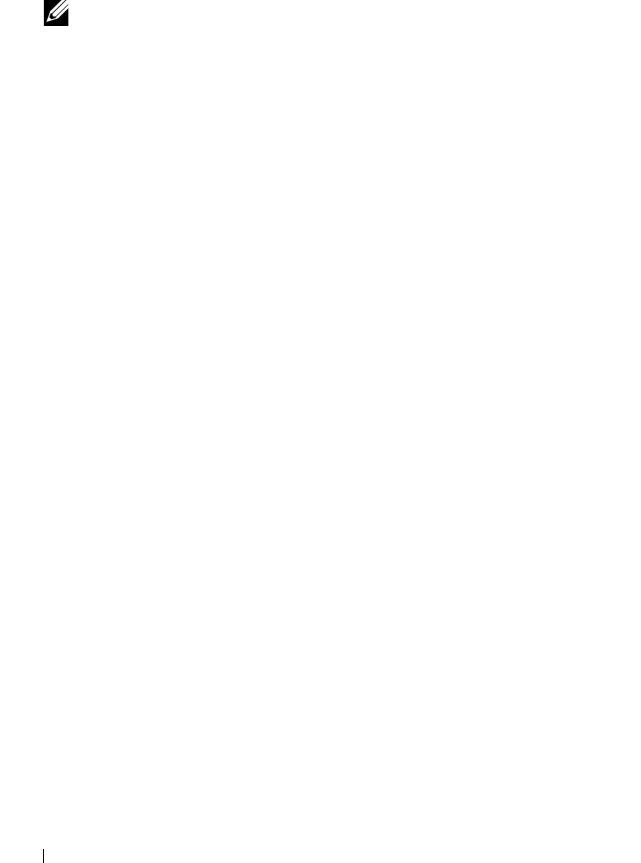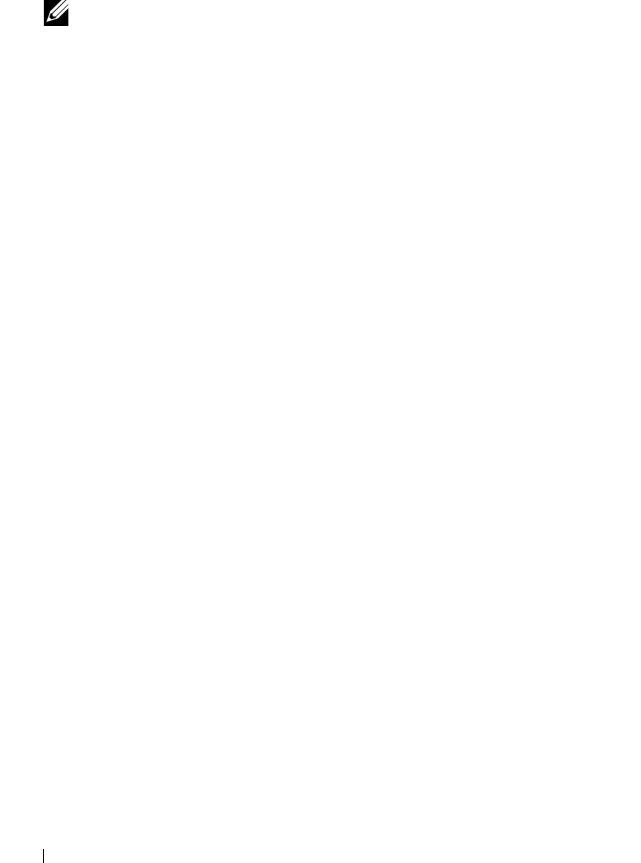
276 Troubleshooting: Your Storage Array Software
4
Select
View
Go To
Source Virtual Disk
.
The selection jumps to the associated source virtual disk in the
Logical pane.
5
Select
View
Go To
Targ et Vir tua l D isk
.
NOTE: If the source virtual disk has more than one associated target virtual
disk, select the target virtual disk that you want from the list, and click OK.
The selection jumps to the associated target virtual disk in the Logical pane.
Recovering From an Unresponsive Storage Array
Condition
A storage array can have an Unresponsive status for several reasons. Use the
procedure in this topic to determine a possible cause and solution.
MDSM can take up to five minutes to detect that a storage array has become
unresponsive or becomes responsive again. Before completing this procedure,
ensure that you wait some time before you decide that the storage array is still
unresponsive.
To recover from an unresponsive storage array:
1
Check the Tree View in the EMW to see if all storage arrays are unresponsive.
2
If any storage arrays are unresponsive, check the storage management
station network connection to ensure that it can reach the network.
3
Ensure that the RAID controller modules are installed and that there is
power to the storage array.
4
If there a problem with the storage array, correct the problem.
5
Perform one of these actions, depending on how your storage array is managed:
• Out-of-band managed storage array—Go to step 6.
• In-band managed storage array—Go to step 12.
6
For an out-of-band managed storage array, ensure that the RAID controller
modules are network accessible by using the ping command to ensure that
the RAID controller module can be reached. Type one of these commands,
and press Enter.
• ping <host-name>
• ping <RAID controller module-IP-address>
book.book Page 276 Wednesday, June 8, 2011 5:01 PM