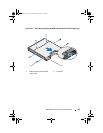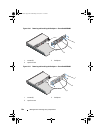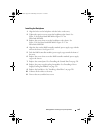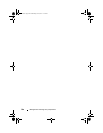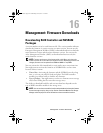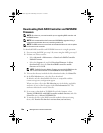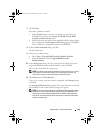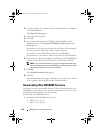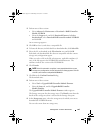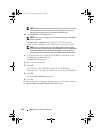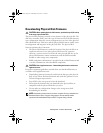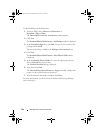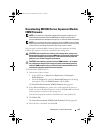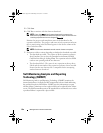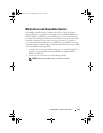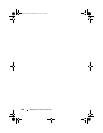Management: Firmware Downloads 251
2
Perform one of these actions:
• Select
Advanced
Maintenance
Download
RAID Controller
Module NVSRAM
• Select the
Support
tab, and click
Download Firmware
. In
Select
download task
, select
Download RAID controller module NVSRAM
and click
OK
.
An error message appears.
3
Click
OK
to close it, and select a compatible file.
4
To locate the directory in which the file to download resides, click
Select File
.
5
Select the file to download in the
File selection
area, and click
OK
.
By default, only downloadable files that are compatible with the current
storage array configuration appear.
When you select a file in the File selection area, applicable attributes (if
any) of the file appear in the NVSRAM File information area. The
attributes indicate the version of the NVSRAM file.
6
Click
Transfer
.
NOTE: If the file selected is not valid or is not compatible with the current
storage array configuration, the File Selection Error dialog appears. Click OK
to close it, and choose a compatible NVSRAM file.
7
Click
Yes
in the
Confirm Download
dialog.
The download starts.
8
Perform one of these actions:
• Select
Tools
Upgrade RAID Controller Module Firmware
.
• Select the
Setup
tab, and click
Upgrade RAID Controller
Module Firmware.
The
Upgrade RAID Controller Module Firmware
window appears.
The Storage array pane lists the storage arrays. The
Details
pane shows the
details of the storage array that is selected in the Storage array pane.
9
In the
Storage array
pane, select the storage array for which you want to
download the NVSRAM firmware.
You can select more than one storage array.
book.book Page 251 Wednesday, June 8, 2011 5:01 PM