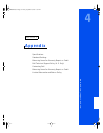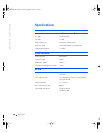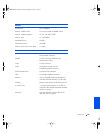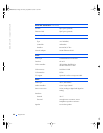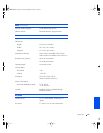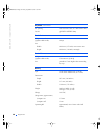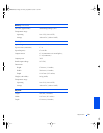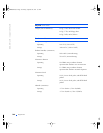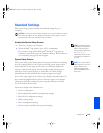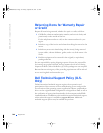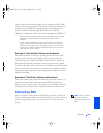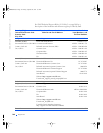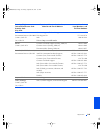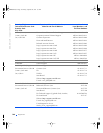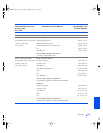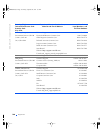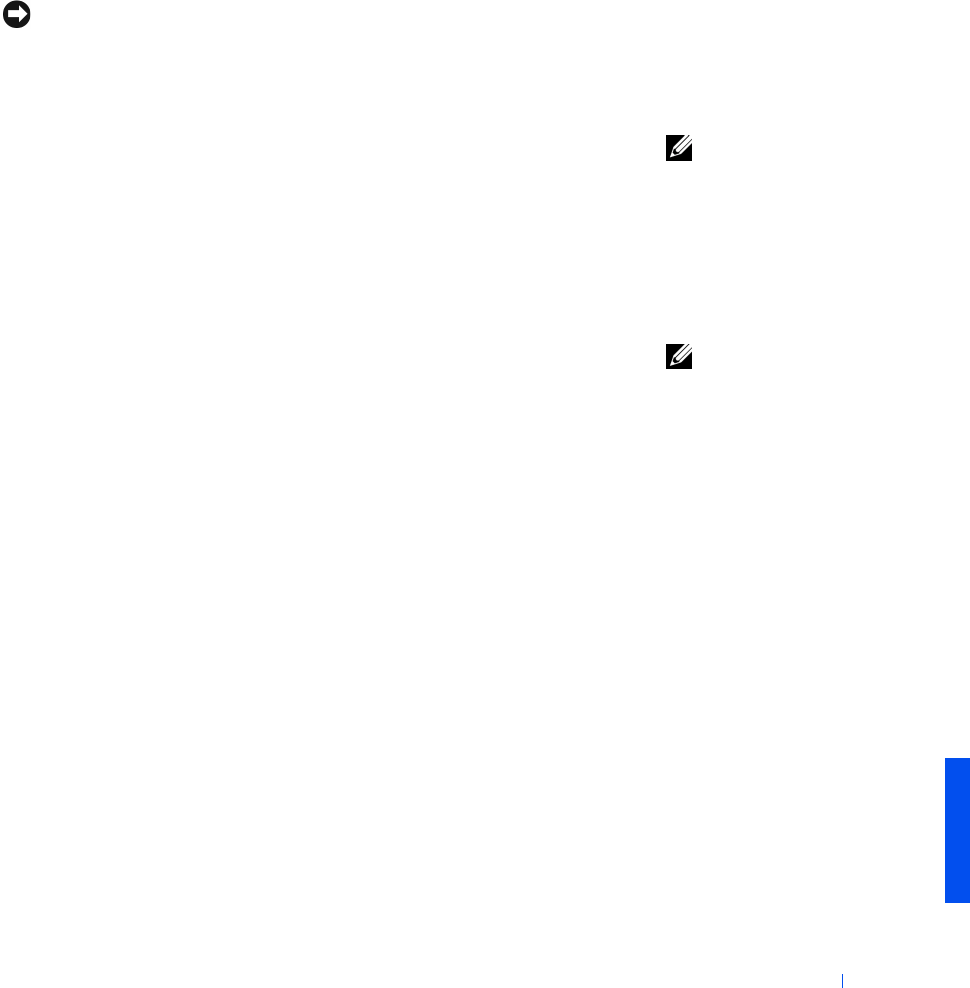
Appendix 101
Standard Settings
The system setup program contains the standard settings for your
computer.
NOTICE: Unless you are an expert computer user or are directed to do so by
Dell technical support, do not change the settings for this program. Certain
changes might make your computer work incorrectly.
Viewing the System Setup Screens
HINT: Depending on your
computer, you may also be
able to start the system
setup program by pressing
the <Fn><F1>
keyboard shortcut at any
time while the computer is
running.
1
Turn on (or restart) your computer.
2 When the Dell
™
logo appears, press <F2> immediately.
If you wait too long and the Microsoft
®
Windows
®
logo appears,
continue to wait until you see the Windows desktop. Then shut down
your computer (see page 24) and try again.
System Setup Screens
HINT: To see information
about a specific item on a
system setup screen,
highlight the item and
refer to the Help area on
the screen.
The system setup screens display the current setup information and settings
for your computer. Each screen is laid out with the system setup options
listed at the left. To the right of each option is a field that displays the
setting or value for that option. You can change settings that appear as
white type on the screen. Options or values that you cannot change
(because they are determined by the computer) appear less bright.
A box in the upper-right corner of the screen displays help information for
the currently highlighted option; a box in the lower-right corner displays
information about the computer. System setup key functions are listed
across the bottom of the screen.
The screens display such information as:
• System configuration
• Boot configuration and dock configuration settings
• Basic device configuration settings
• Battery charge status
• Power management settings
• System security and hard drive password settings
2H767bk0.book Page 101 Friday, September 28, 2001 1:37 PM