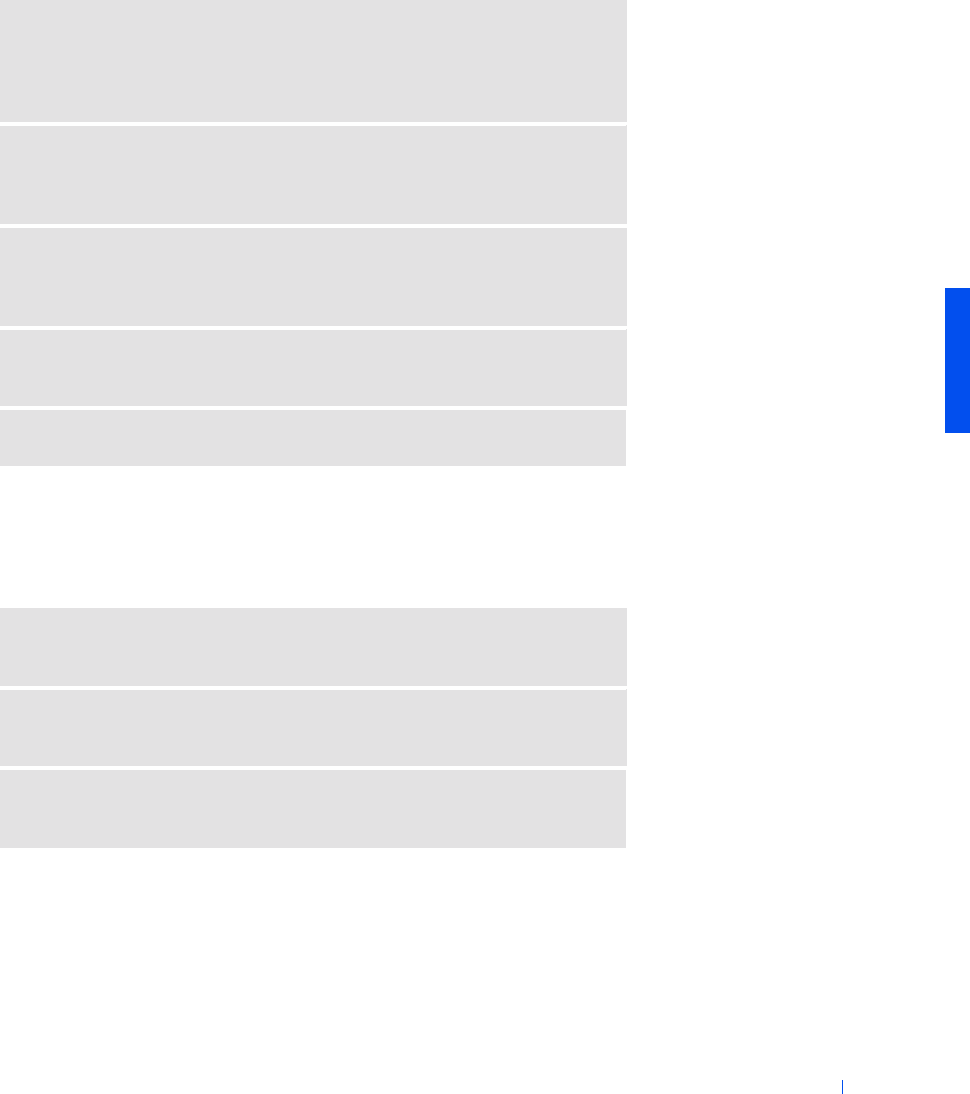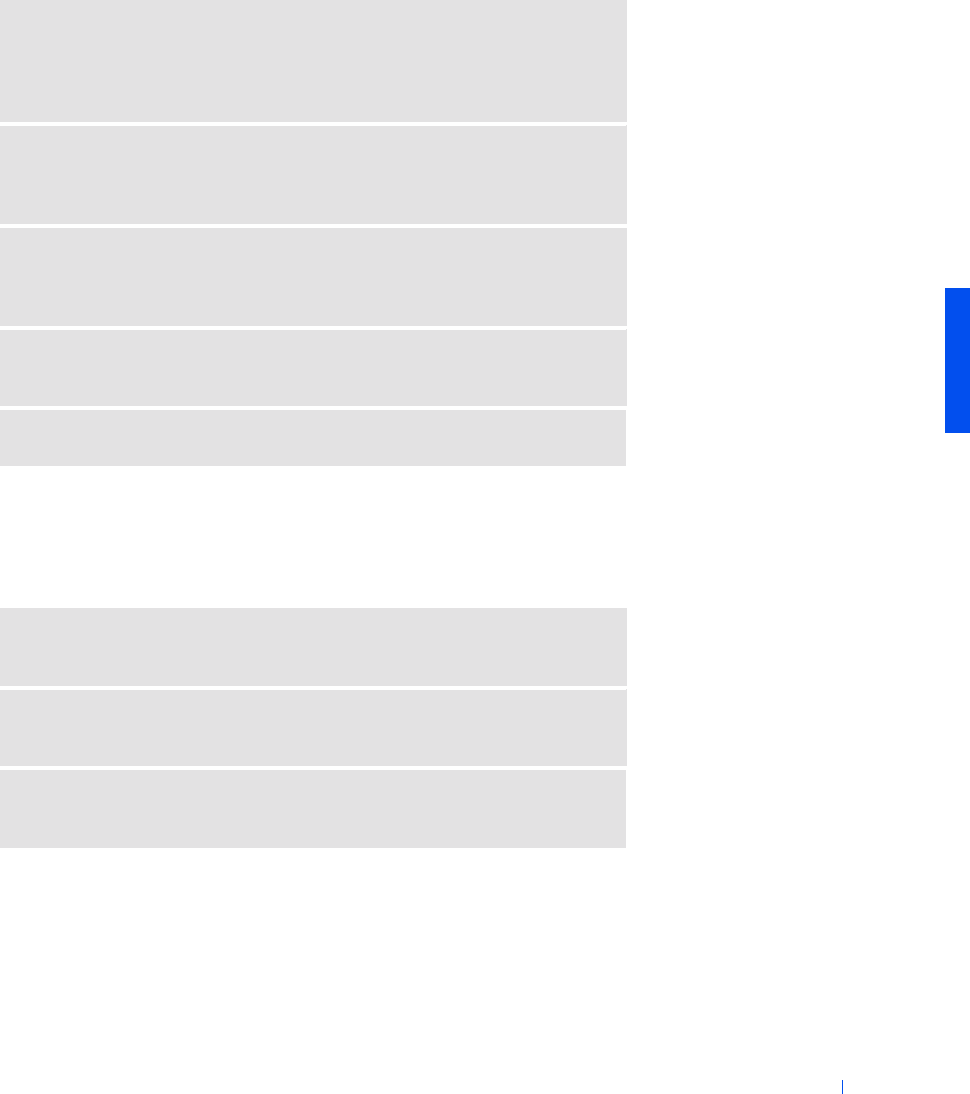
Solving Problems 41
Printer Problems
If you cannot print to a parallel port printer
ADJUS T THE WINDOWS VOLUME CONTROL — In Windows XP, click the
gray speaker icon in the lower-right corner of your screen. In Windows Me and
Windows 2000, double-click the yellow speaker icon in the lower-right corner of
the screen. Be sure that the volume is turned up and that the sound is not muted.
TEST THE SPEAKERS — Plug the speaker audio cable into the line-out
connector on the computer. Ensure that the headphone volume control is turned
up. Play a music CD.
RUN THE SPEAKER SELF-TEST — Some speaker systems have a self-test
button on the subwoofer. See the speaker documentation for self-test
instructions.
ELIMINATE POSSIBLE INTERFERENCE — Turn off nearby fans, fluorescent
lights, or halogen lamps to check for interference.
REINSTALL THE SOUND (AUDIO) DRIVER — See page 58.
CHECK THE PRINTER CABLE CONNECTIONS — Ensure that the printer
cable is properly connected to the computer (see page 20).
TEST THE ELECTRICAL OUTLET — Ensure that the electrical outlet is
working by testing it with another device, such as a lamp.
ENSURE THAT THE PRINTER IS TURNED ON — See the documentation
supplied with the printer.
2H767bk0.book Page 41 Friday, September 28, 2001 1:37 PM