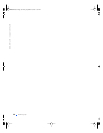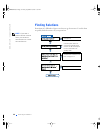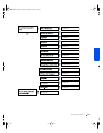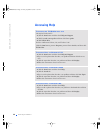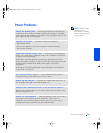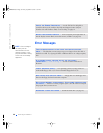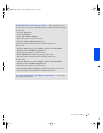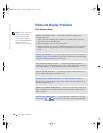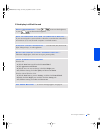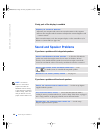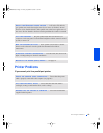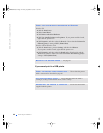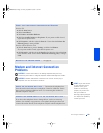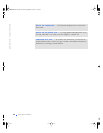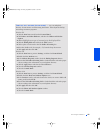38 Solving Problems
www.dell.com | support.dell.com
Video and Display Problems
If the display is blank
HINT: If you are using a
program that requires a
higher resolution than
your computer supports,
Dell recommends that you
attach an external
monitor to your computer.
CHECK THE POWER LIGHT — When the power light is blinking, the
computer has power.
• If the power light is blinking, the computer is in standby mode—press the
power button to exit standby mode.
• If the power light is off, press the power button.
• If the power light is on, your power management settings may have caused the
display to turn off. Try pressing any key or move the cursor to exit standby
mode.
CHECK THE BATTERY — If you are using a battery to power your computer,
the battery charge may be depleted. Connect the computer to an electrical outlet
using the AC adapter, and turn on the computer.
TEST THE ELECTRICAL OUTLET — Ensure that the electrical outlet is
working by testing it with another device, such as a lamp. If the device is plugged
into a surge protector, try plugging it directly into an electrical outlet.
CHECK THE AC ADAPTER — Check the AC adapter cable connections. If
the AC adapter has a light, ensure that it is on.
CONNECT THE COMPUTER DIRECTLY TO AN ELECTRICAL OUTLET —
Bypass power protection devices, power strips, and the extension cable to verify
that the computer turns on.
CHECK THE POWER PROPERTIES — Search for the keyword standby the in
Help and Support Center (Help in Windows Me and Windows 2000). To access
help, see page 34.
SWITCH THE VIDEO IMAGE — If your computer is attached to an external
monitor, press to switch the video image to the integrated display.
2H767bk0.book Page 38 Friday, September 28, 2001 1:37 PM