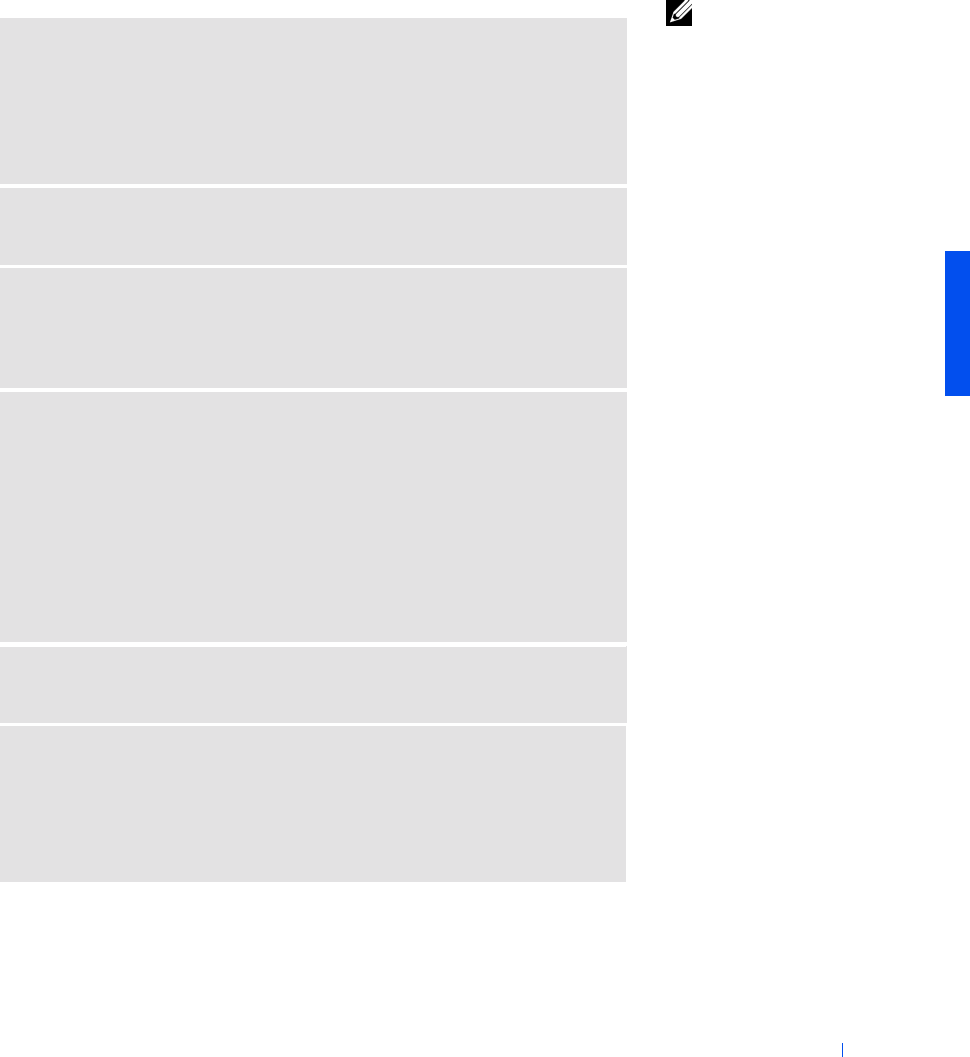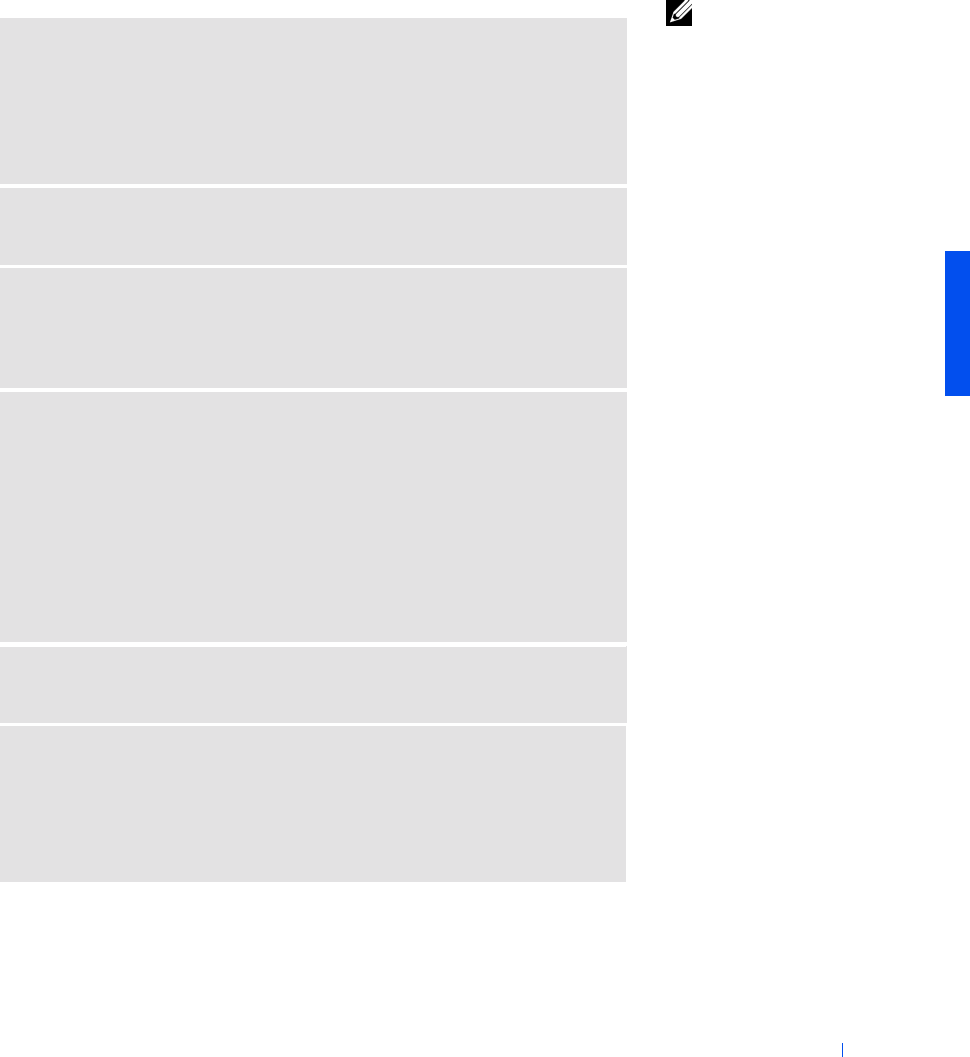
Solving Problems 51
If you cannot play a CD, CD-RW, or DVD
HINT: High-speed CD
drive vibration is normal
and may cause noise. This
noise does not indicate a
defect in the drive or the
CD.
ENSURE THAT WINDOWS RECOGNIZES THE DRIVE — In Windows XP,
click the Start button and then click My Computer. In Windows Me and
Windows 2000, double-click the My Computer icon on the Windows desktop. If
the CD drive is not listed, perform a full scan with your antivirus software to
check for and remove viruses. Viruses can sometimes prevent Windows from
recognizing the drive.
TRY ANOTHER DISC — Insert another disc to eliminate the possibility that
the original disc is defective.
ADJUS T THE WINDOWS VOLUME CONTROL — In Windows XP, click the
speaker icon in the lower-right corner of your screen. In Windows Me and
Windows 2000, double-click the speaker icon in the lower-right corner of your
screen. Be sure that the volume is turned up and that the sound is not muted.
REINSTALL THE DRI VE
1 Save and close any open files, exit any open programs, and shut down the
computer.
2 If the drive is installed in the module bay, remove the drive. See "About the
Module Bay" on page 24 for instructions.
If the drive is a fixed drive, review "If you have problems with a hard drive" on
page 53.
3 Reinstall the drive.
4 Turn on the computer.
CLEAN THE DRIVE OR DISC — See the Tell Me How help file for
instructions. To access the help file, see page 34.
CHECK THE DRIVE FOR ERRORS
1 Remove the hard drive.
2 Insert the Drivers and Utilities CD for your computer and turn on the
computer.
3 Verify that the drive light is blinking, indicating normal operation.
2H767bk0.book Page 51 Friday, September 28, 2001 1:37 PM