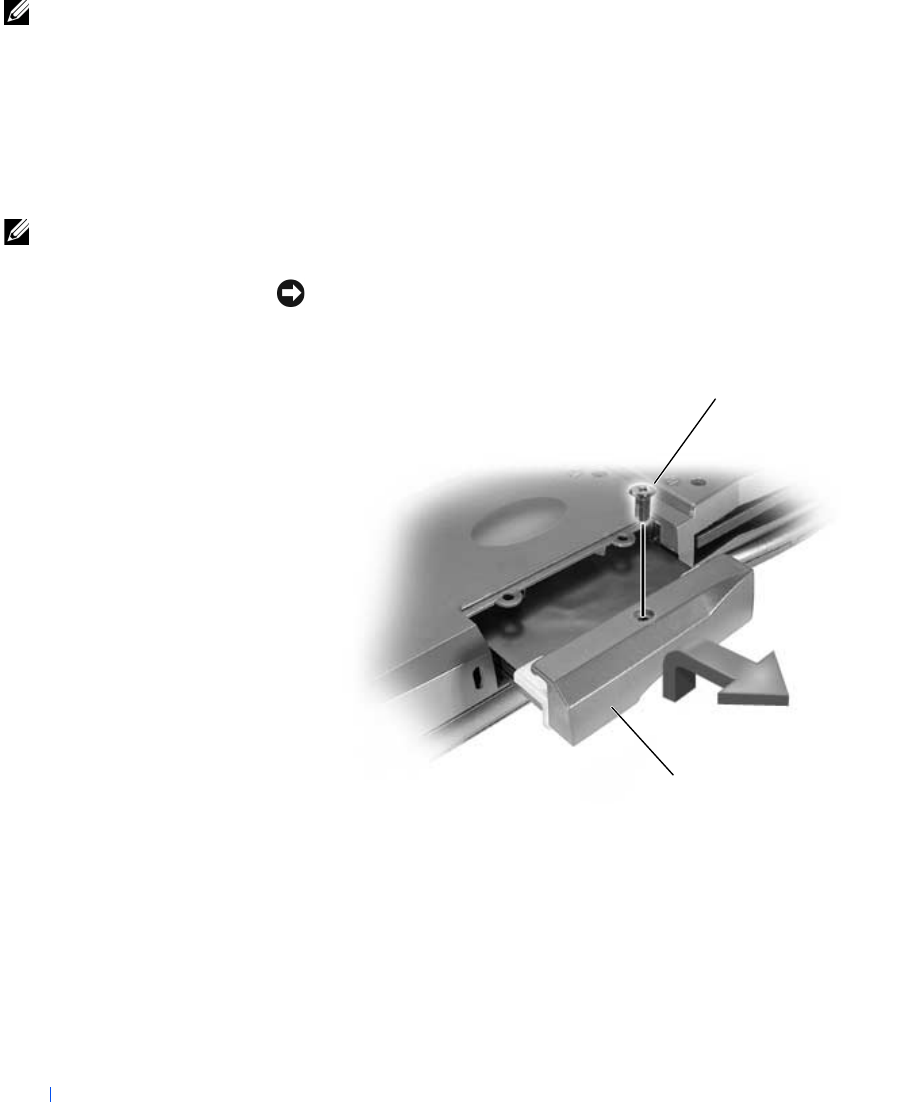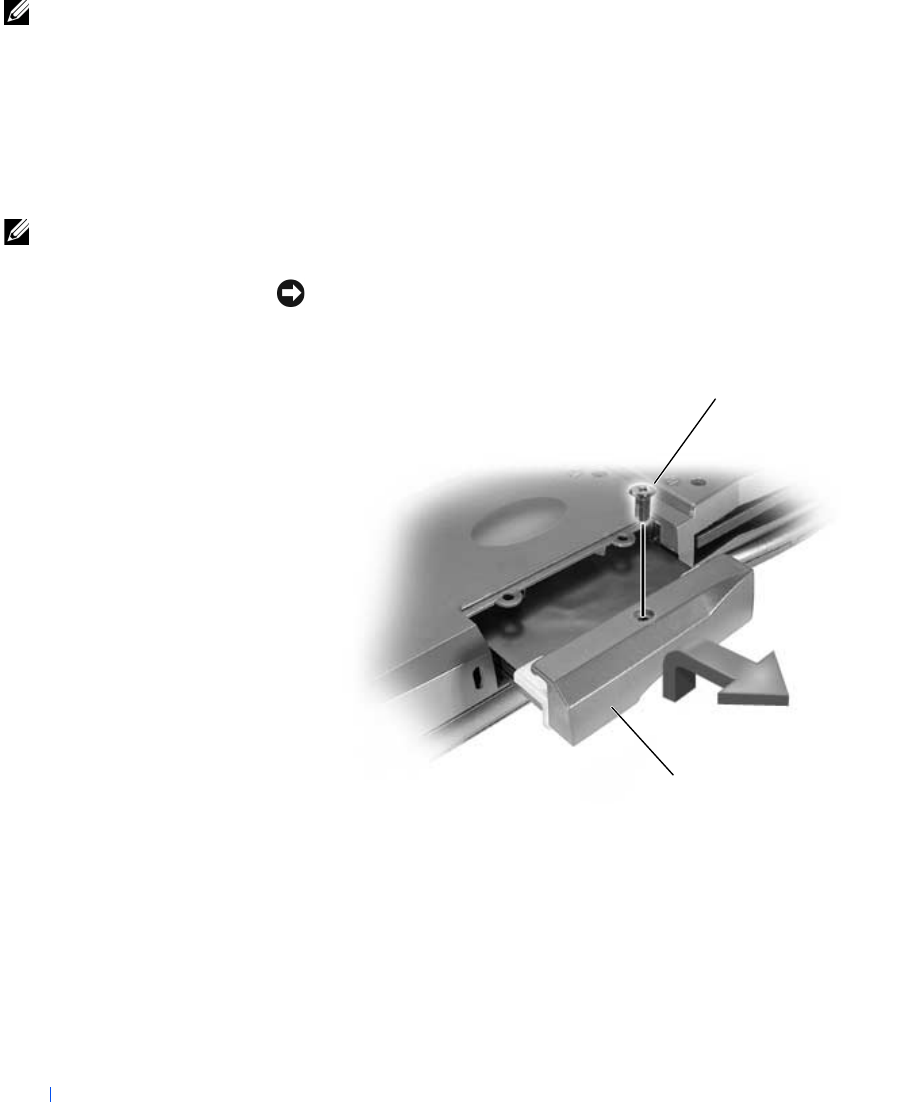
88 Replacing Parts
www.dell.com | support.dell.com
HINT: Dell does not
guarantee compatibility
or provide support for
hard drives from sources
other than Dell.
To replace the hard drive in the hard drive bay:
1 Save and close any open files, exit any open programs, and shut down
the computer (see page 24).
2 Remove all installed batteries, and disconnect the AC adapter cable
and any external devices from the computer.
3 Ground yourself by touching a metal connector on the back of the
computer.
HINT: You need the
Operating System CD to
install the Windows
®
operating system. You
also need the Drivers and
Utilities CD for your
computer to install the
drivers and utilities on the
new hard drive.
4
Turn the computer over. Remove the hard drive screw(s) with a small
screwdriver and place the screw(s) in a safe location.
NOTICE: When the hard drive is not in the computer, store it in protective
antistatic packaging. See "Protecting Against Electrostatic Discharge" on
page 17.
5
Lift up the hard drive cover until you hear a click.
6 Slide the hard drive out of the computer.
7 Remove the new drive from its packaging.
Save the original packaging to use when storing or shipping the hard
drive.
hard drive
screw
2H767bk0.book Page 88 Friday, September 28, 2001 1:37 PM