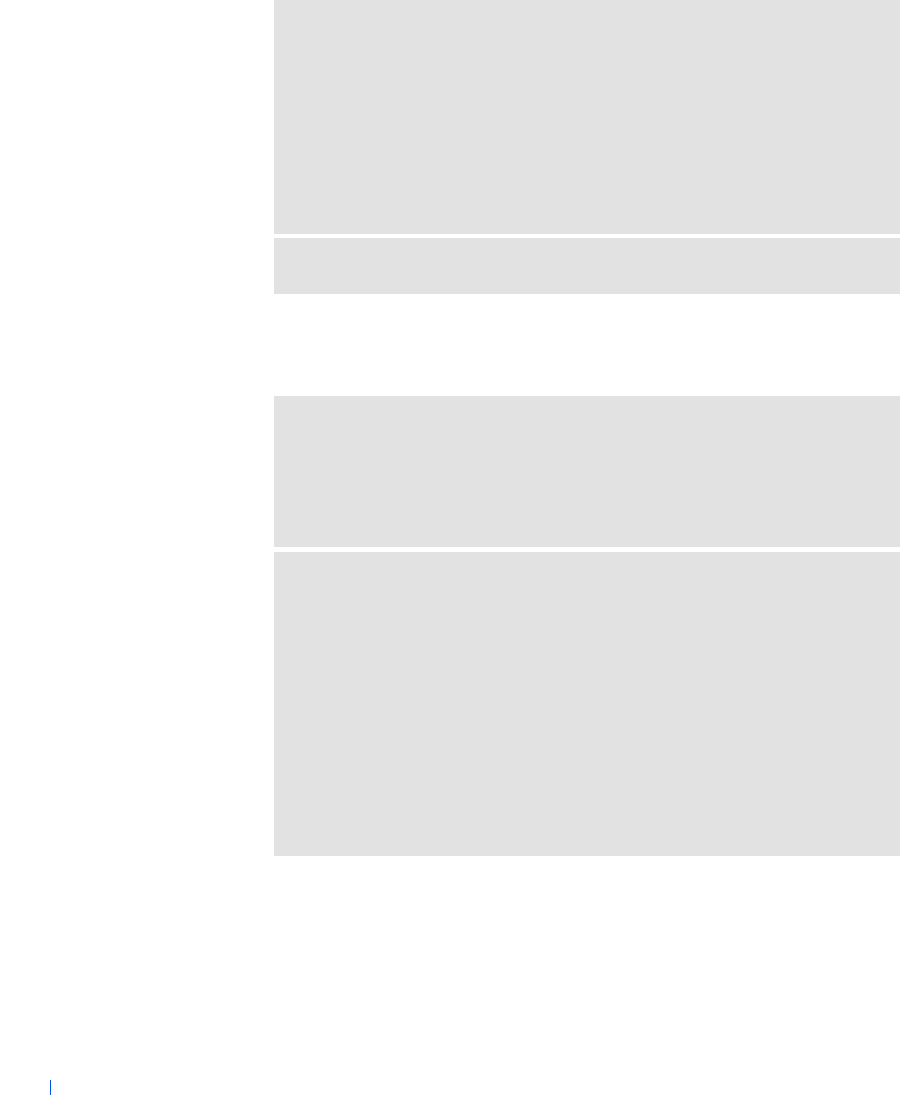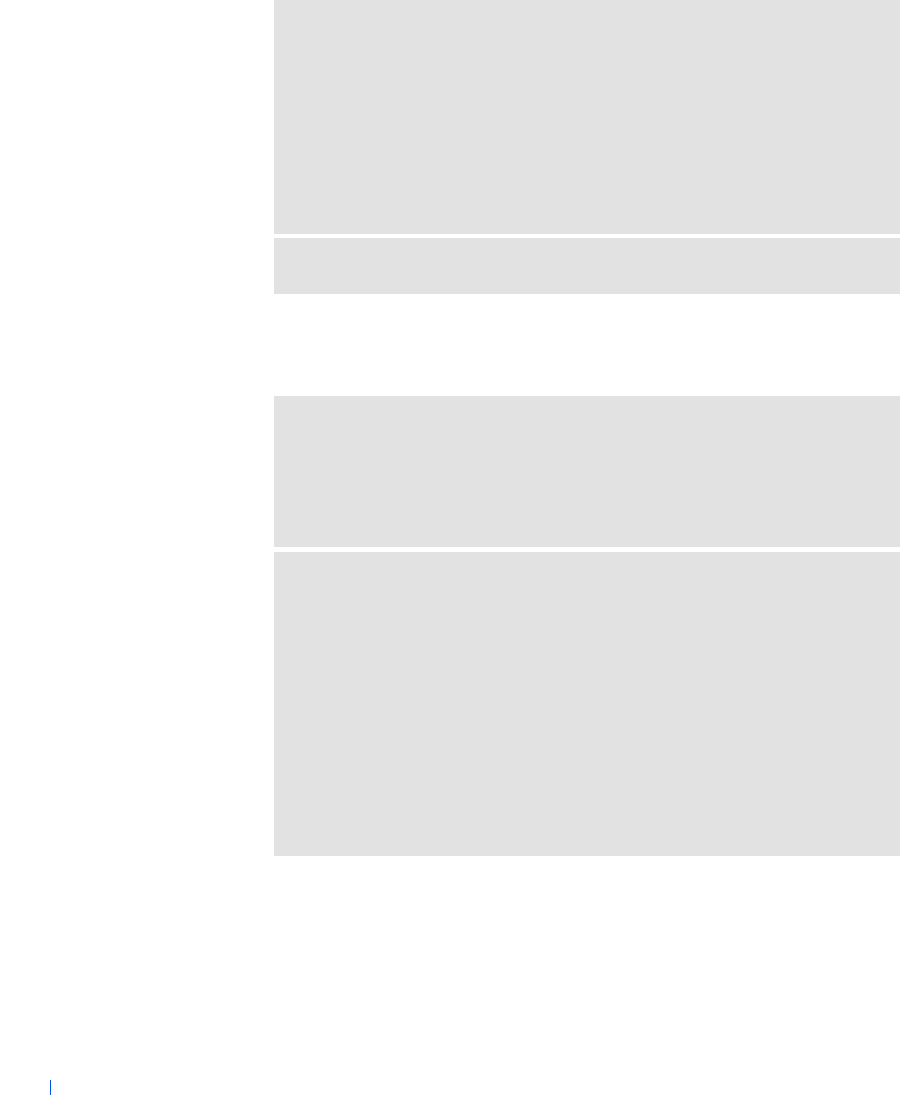
48 Solving Problems
www.dell.com | support.dell.com
External Keyboard Problems
TO VERIFY THAT THE PROBLEM IS WITH THE MOUS E, CHECK THE
TOUCH PAD
1 Turn off the computer.
2 Disconnect the mouse.
3 Turn on the computer.
4 At the Windows desktop, use the touch pad to move the cursor around, select
an icon, and open it.
If the touch pad operates correctly, the mouse may be defective.
REINSTALL THE TOUC H PAD DRIVER — See page 58.
CHECK THE KEYBOARD CABLE — Shut down the computer (see page 24).
Disconnect the keyboard cable and check it for damage. For PS/2 cables, check
the cable connector for bent or broken pins. Firmly reconnect the cable.
If you are using a keyboard extension cable, disconnect it and connect the
keyboard directly to the computer.
CHECK THE EXTERNAL KEYBOARD
1 Turn off the computer, wait 10 to 20 seconds, and turn it on again.
2 Verify that the numbers, capitals, and scroll lock lights on the keyboard blink
during the boot routine
3 From the Windows XP desktop, click Start, point to All Programs, point to
Accessories, and click Notepad.
4 From the Windows Me or Windows 2000 desktop, click Start, point to
Programs, point to Accessories, and click Notepad.
5 Type some characters on the external keyboard and verify that they appear on
the display.
If you cannot verify these steps, you may have a defective external keyboard.
2H767bk0.book Page 48 Friday, September 28, 2001 1:37 PM