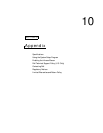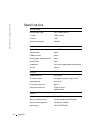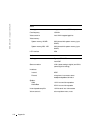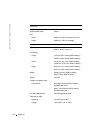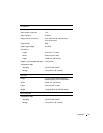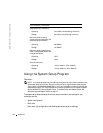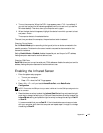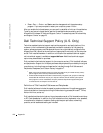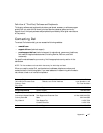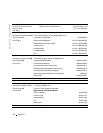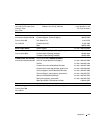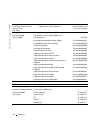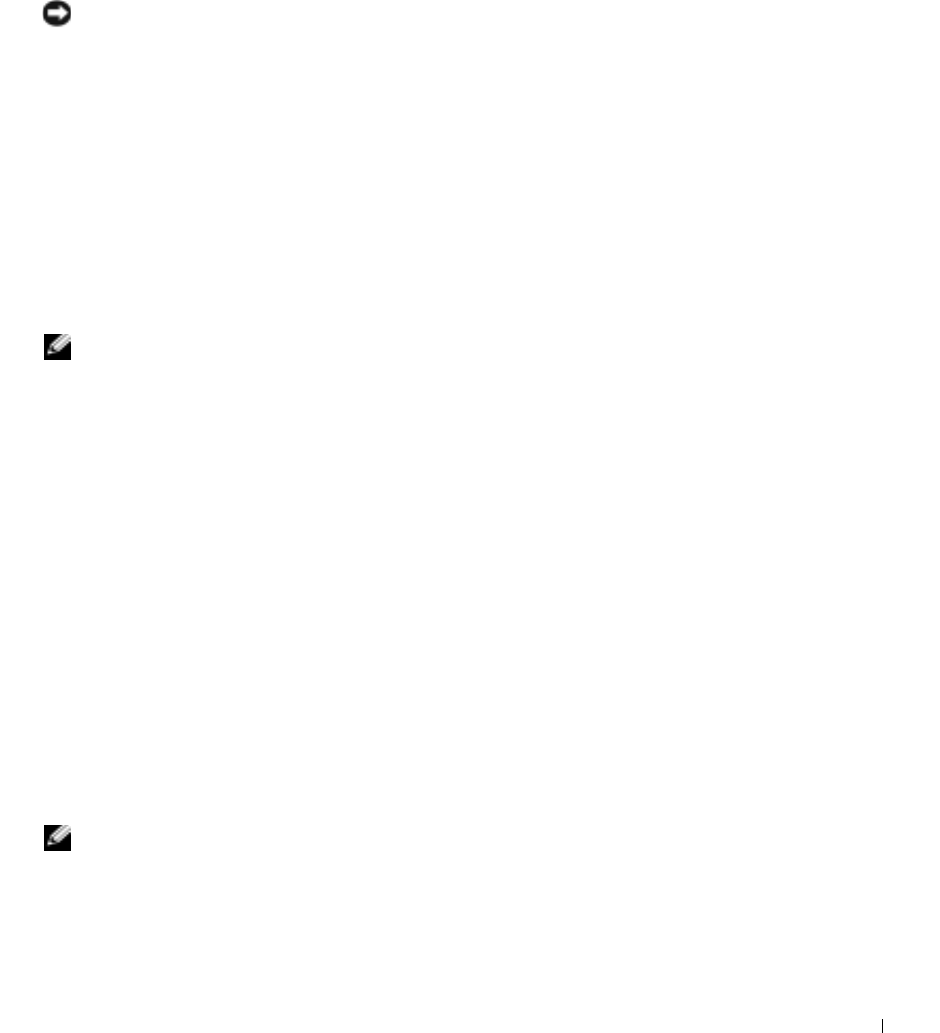
Appendix 123
• Basic device configuration settings
• System security and hard-drive password settings
NOTICE: Unless you are an expert computer user or are directed to do so by Dell technical
support, do not change the settings for the system setup program. Certain changes might make
your computer work incorrectly.
Viewing the System Setup Screens
1 Turn on (or restart) your computer.
2 When the DELL™ logo appears, press <F2> immediately. If you wait too long and
the Windows logo appears, continue to wait until you see the Windows desktop.
Then shut down your computer (see "Turning Off Your Computer" on page 41) and
try again.
System Setup Screens
NOTE: For information about a specific item on a system setup screen, highlight the item and
see the Help area on the screen.
On each screen, the system setup options are listed at the left. To the right of each option is
the setting or value for that option. You can change settings that appear as white type on
the screen. Options or values that you cannot change (because they are determined by the
computer) appear less bright.
The upper-right corner of the screen displays help information for the currently highlighted
option; the lower-right corner displays information about the computer. System setup key
functions are listed across the bottom of the screen.
Commonly Used Options
Certain options require that you reboot the computer for new settings to take effect.
Changing the Boot Sequence
The boot sequence, or boot order, tells the computer where to look to find the software
needed to start the operating system. You can control the boot sequence and enable/disable
devices using the Boot Order page of the system setup program.
NOTE: To change the boot sequence on a one-time-only basis, see "Performing a One-Time Boot"
on page 124."