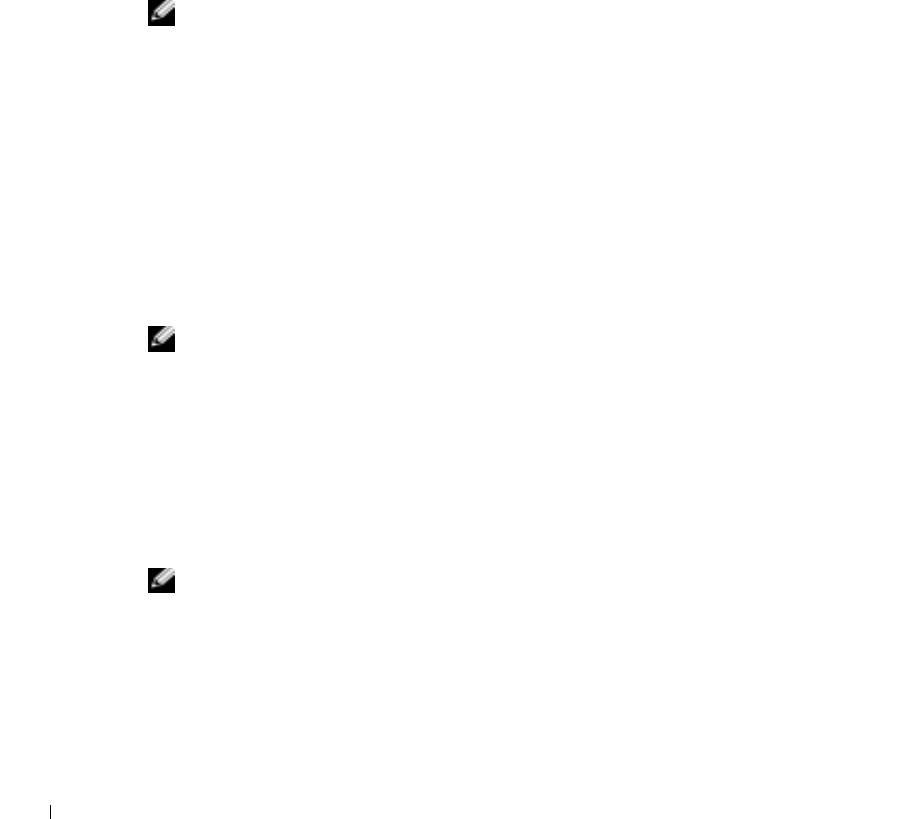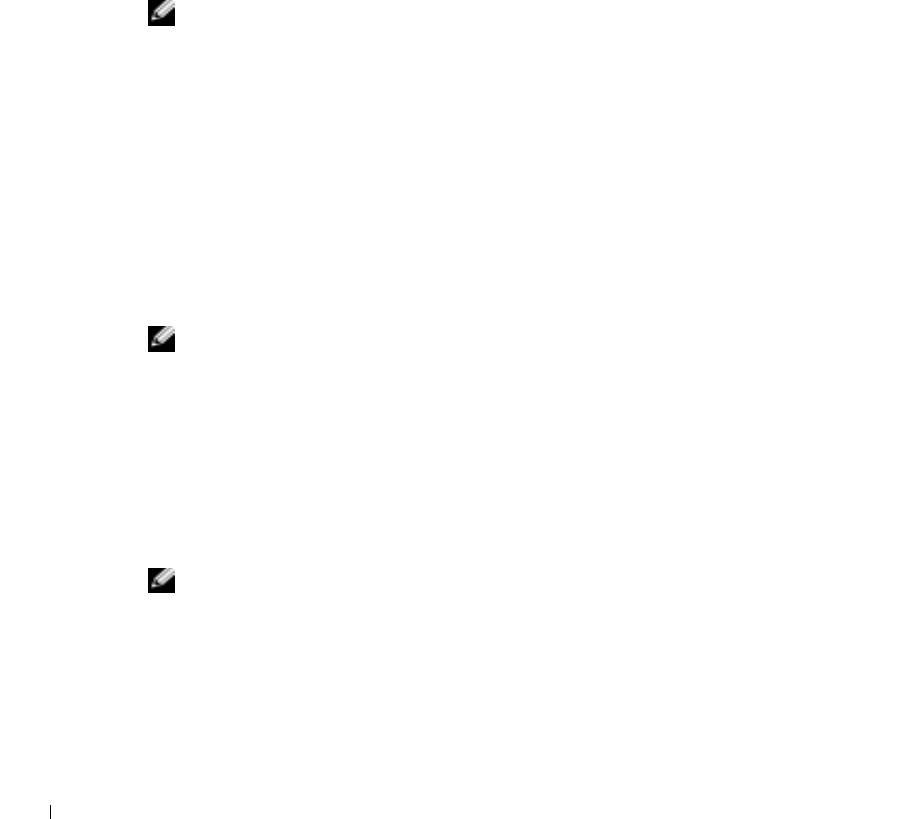
76 Setting Up a Home and Office Network
www.dell.com | support.dell.com
Finalizing Your Network Connection (Security Settings)
To finalize your connection, you must change your wireless security settings to match the
wireless network you are trying to connect to. Choose one of the following connection
options based on the security settings for your network:
• Connecting to a Network without Security-Related Requirements (common for home
and small office networks)
• Connecting to a Network with Wi-Fi Protected Access (WPA) Security Requirements
• Connecting to a Network with Wired Equivalent Protocol (WEP) Security
Requirements
NOTE: Network security settings are only provided by your network administrator and are
unique to your network. Dell cannot provide this information.
Connecting to a Network Without Security-Related Requirements
1 In the Preferred networks area, click the name of your wireless network.
2 Click Properties.
3 From the Network Authentication drop-down menu, select Open.
Earlier versions of the Dell™ wireless software may not contain the
drop-down menu. If you are using an earlier version, click to uncheck the Data
encryption (WEP enabled) check box and go to step 5.
4 From the Data encryption drop-down menu, select Disabled.
NOTE: Your computer can take up to 1 minute to connect to the network.
5 Click OK.
Your network setup is complete.
Connecting to a Network With Wi-Fi Protected Access (WPA) Security Requirements
The following instructions are basic steps for connecting to a WPA network. If your network
requires a user name, password, or domain settings, consult the setup instructions in the
User’s Guide for your wireless network card.
NOTE: WPA protocols require that you know the Network Authentication and Data Encryption
settings for your wireless network. In addition, your WPA-protected network may require
special settings such as a network key, user name, password, and domain name. Be sure to get
all necessary WPA settings from your network administrator before continuing.
1
In the Preferred networks section, click the name of your wireless network.
2 Click Properties.