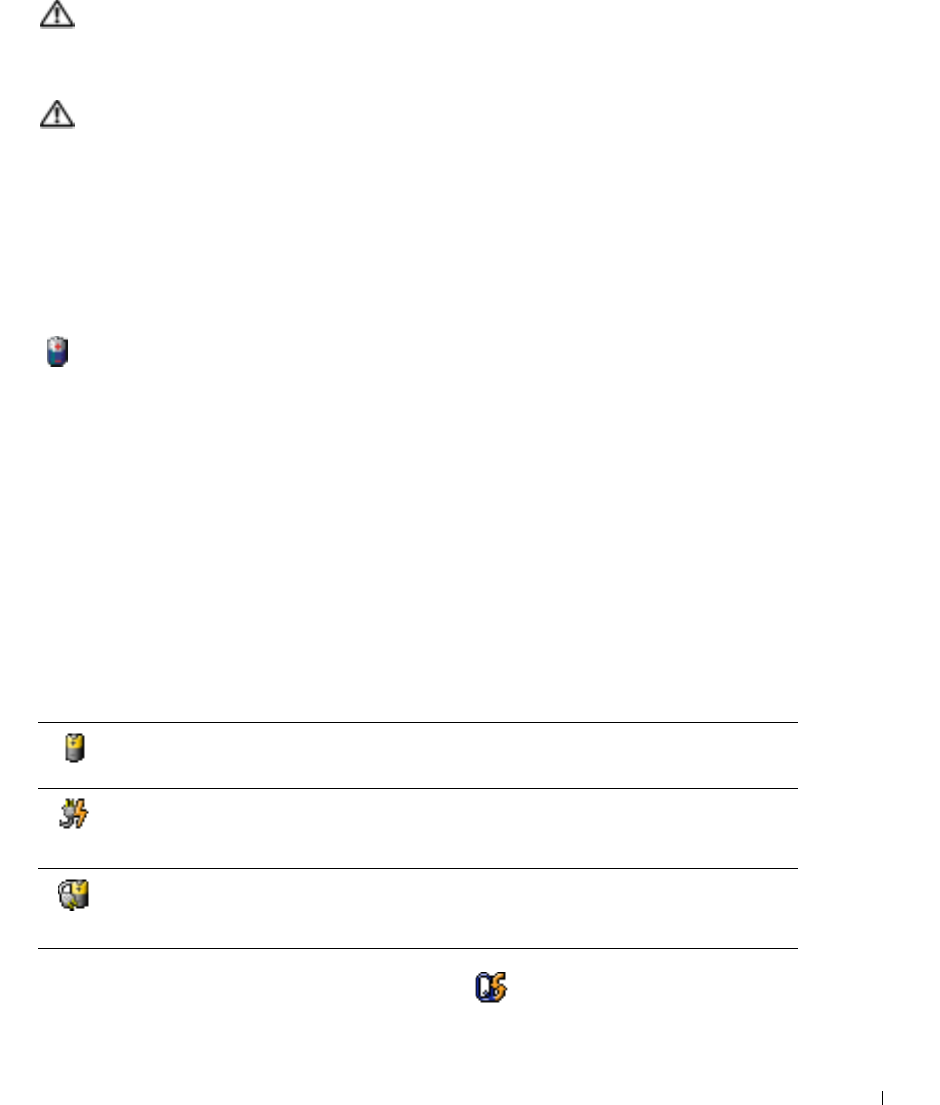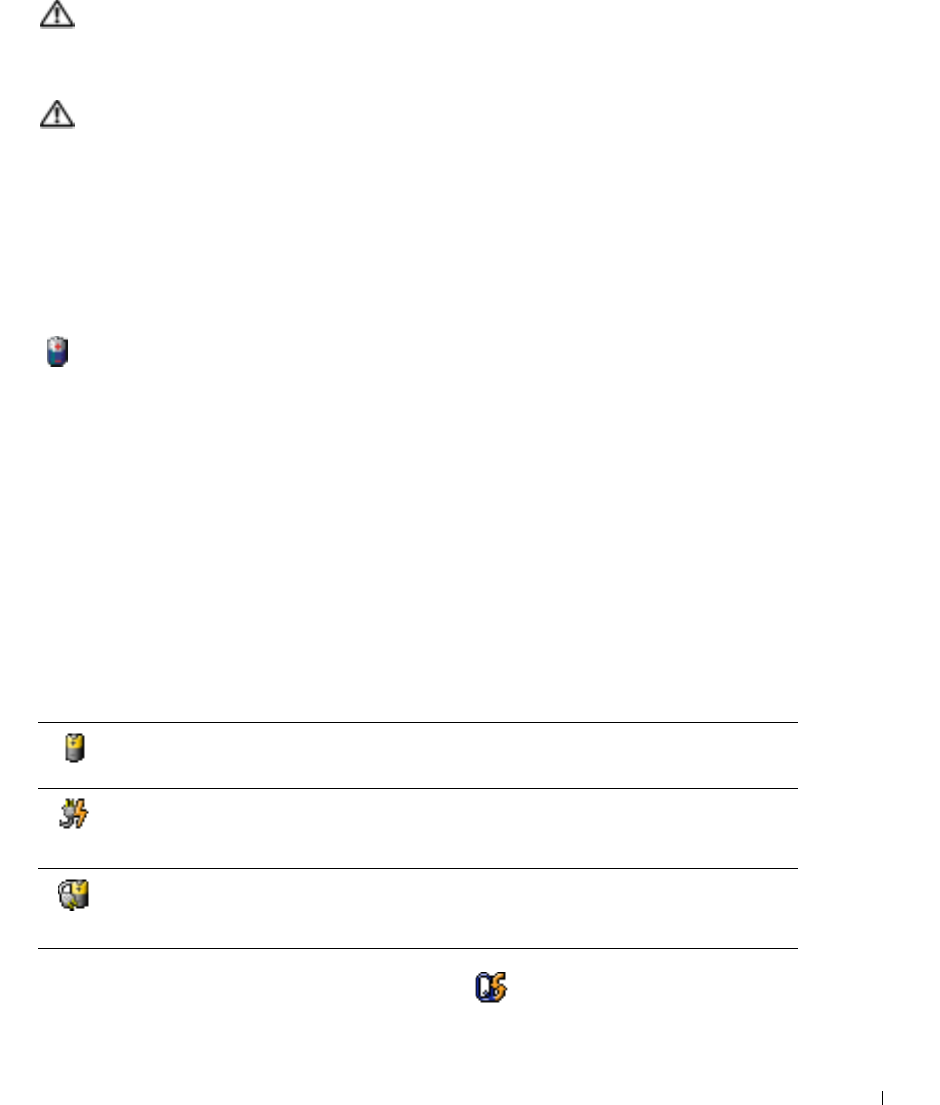
Using a Battery 45
CAUTION: Do not dispose of batteries with household waste. When your battery
no longer holds a charge, call your local waste disposal or environmental agency
for advice on disposing of a lithium-ion battery. See "Battery Disposal" on
page 16.
CAUTION: Misuse of the battery may increase the risk of fire or chemical burn.
Do not puncture, incinerate, disassemble, or expose the battery to temperatures
above 65°C (149°F). Keep the battery away from children. Handle damaged or
leaking batteries with extreme care. Damaged batteries may leak and cause
personal injury or equipment damage.
Checking the Battery Charge
The Dell QuickSet Battery Meter, the Microsoft
®
Windows
®
Power Meter window and
icon, the battery charge gauge, and the low-battery warning provide information on the
battery charge.
Dell™ QuickSet Battery Meter
If Dell QuickSet is installed, press <Fn><F3> to display the QuickSet Battery Meter.
The Battery Meter window displays status, charge level, and charge completion time for the
battery in your computer.
In addition, when your computer is connected to a media base (docked), the Battery Meter
window includes a Dock Battery tab, which displays the charge level and current status of
the media base battery.
The following icons appear in the Battery Meter window:
For more information about QuickSet, right-click the icon in the taskbar, and click Help.
• The computer or media base is running on battery power.
• The battery is discharging or idle.
• The computer or media base is connected to an electrical outlet and running on
AC power.
•The battery is charging.
• The computer or media base is connected to an electrical outlet and running on
AC power.
• The battery is idle.