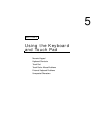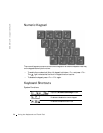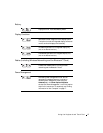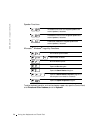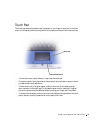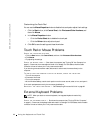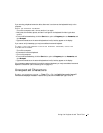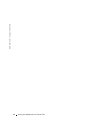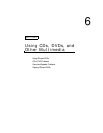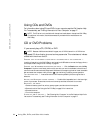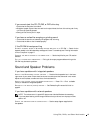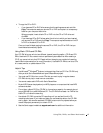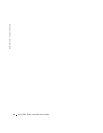Using the Keyboard and Touch Pad 61
If you are using a keyboard extension cable, disconnect it and connect the keyboard directly to the
computer.
C
HECK THE EXTERNAL KEYBOARD
1 Turn off the computer, wait 1 minute, and turn it on again.
2 Verify that the numbers, capitals, and scroll lock lights on the keyboard blink during the boot
routine.
3 From the Windows
®
desktop, click the Start button, point to Programs, point to Accessories, and
click Notepad.
4 Type some characters on the external keyboard and verify that they appear on the display.
If you cannot verify these steps, you may have a defective external keyboard.
T
O VERIFY THAT THE PROBLEM IS WITH THE EXTERNAL KEYBOARD, CHECK THE
INTEGRATED KEYBOARD
1 Turn off the computer.
2 Disconnect the external keyboard.
3 Turn on the computer.
4 From the Windows desktop, click the Start button, point to Programs, point to Accessories, and
click Notepad.
5 Type some characters on the external keyboard and verify that they appear on the display.
If the characters appear now but did not with the external keyboard, you may have a defective external
keyboard. Contact Dell (see "Contacting Dell" on page 127).
Unexpected Characters
DISABLE THE NUMERIC KEYPAD — Press <Fn><F4> to disable the numeric keypad if
numbers are displayed instead of letters. Verify that the numbers lock light is not lit.