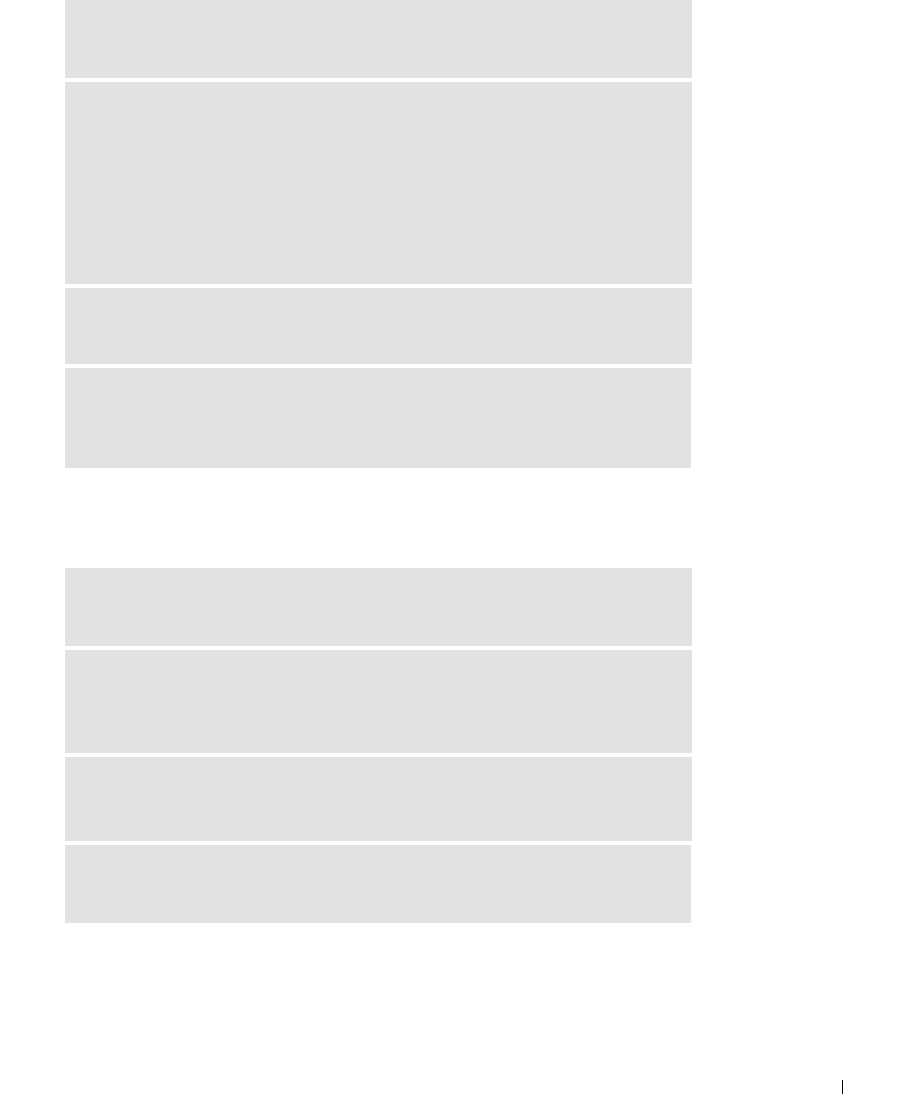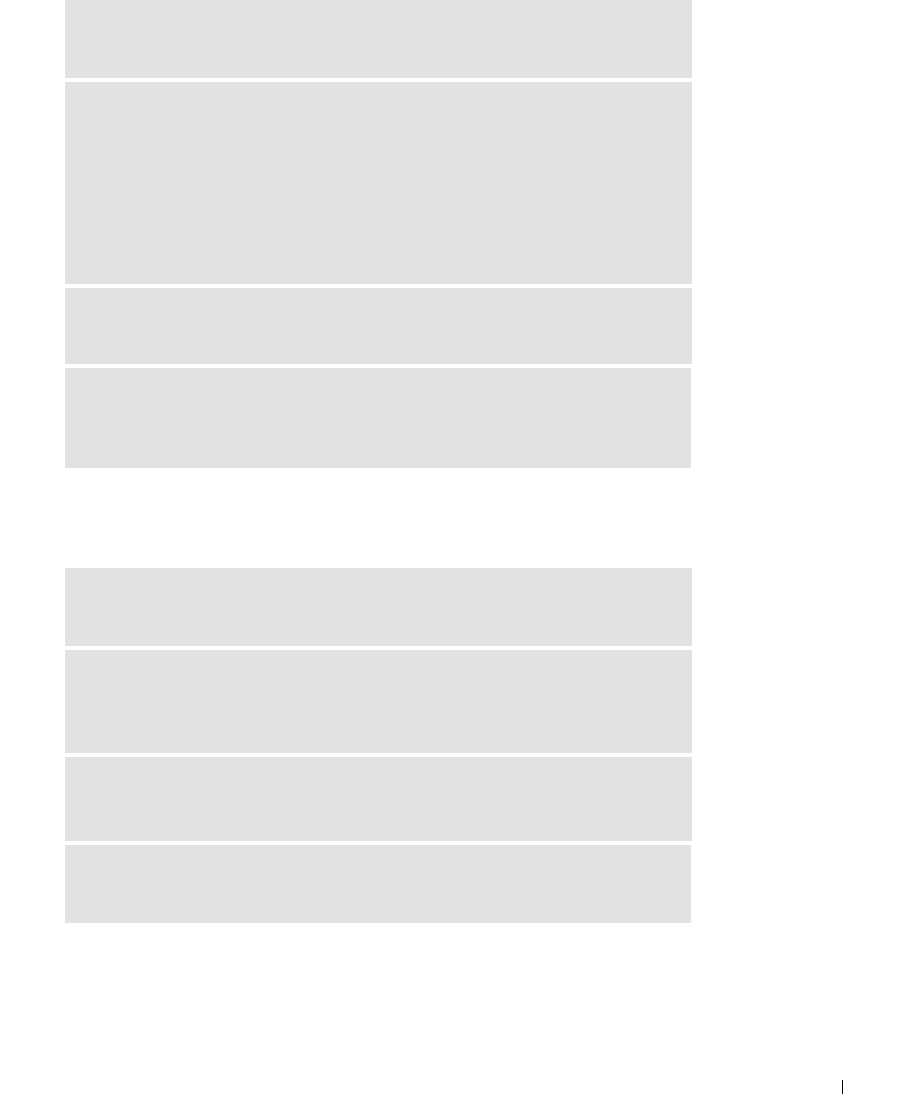
Solving Problems 87
PC Card Problems
TRY ANOTHER FLOPPY DISK — Insert another disk to eliminate the
possibility that the original disk is defective.
REINSTALL THE FLOPPY DRIVE
1 Save and close any open files, exit any open programs, and shut down the
computer.
2 Remove the drive from the Dell D/Bay. See "Using the Dell™ D/Bay" on
page 51.
3 Reinstall the drive.
4 Turn on the computer.
CHECK THE D/BAY CABLE — Shut down the computer. Disconnect the
D/Bay cable from the computer, and firmly reconnect the cable.
CLEAN THE DRIVE — See "Cleaning Your Computer" in the Dell Inspiron
Help file for instructions. To access help, see "Finding Information for Your
Computer" on page 17.
CHECK THE PC CARD — Ensure that the PC Card is properly inserted into
the connector.
ENSURE THAT THE CARD IS RECOGNIZED BY WINDOWS
®
— Double-
click the Safely Remove Hardware icon in the Windows taskbar. Ensure that the
card is listed.
IF YOU HAVE PROBLEMS WITH A DELL-PROVIDED PC CARD —
Contact Dell (see "Contacting Dell" on page 127).
IF YOU HAVE PROBLEMS WITH A PC CARD NOT PROVIDED BY
DELL — Contact the PC Card manufacturer.