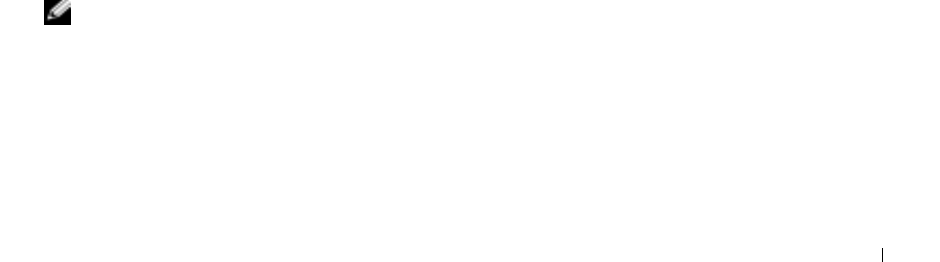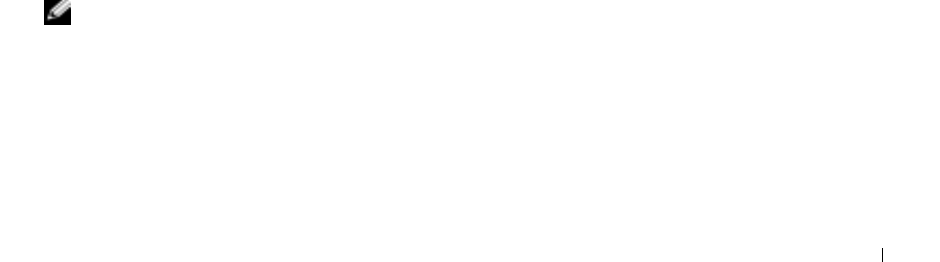
Using CDs, DVDs, and Other Multimedia 65
If you cannot eject the CD, CD-RW, or DVD drive tray
1 Ensure that the computer is turned off.
2 Straighten a paper clip and insert one end into the eject hole at the front of the drive; push firmly
until the tray is partially ejected.
3 Gently pull out the tray until it stops.
If you hear an unfamiliar scraping or grinding sound
• Ensure that the sound is not caused by the program that is running.
• Ensure that the disk or disc is inserted properly.
If the CD-RW drive stops writing
DISABLE STANDBY MODE IN WINDOWS BEFORE WRITING TO A CD-RW — Search for the
keyword standby in the Windows Help and Support Center. To access help, see "Finding Information
for Your Computer" on page 17.
C
HANGE THE WRITE SPEED TO A SLOWER RATE — See the help files for your CD creation
software.
E
XIT ALL OTHER OPEN PROGRAMS — Exiting all other open programs before writing to the
CD-RW may alleviate the problem.
Sound and Speaker Problems
If you have a problem with integrated speakers
ADJUST THE WINDOWS
®
VOLUME CONTROL — Double-click the speaker icon in the lower-
right corner of your screen. Ensure that the volume is turned up and that the sound is not muted.
Adjust the volume, bass, or treble controls to eliminate distortion.
A
DJUST THE VOLUME USING KEYBOARD SHORTCUTS — Press <Fn><End> to disable
(mute) or reenable the integrated speakers.
R
EINSTALL THE SOUND (AUDIO) DRIVER — See "Reinstalling Drivers and Utilities" on
page 92.
If you have a problem with external speakers
NOTE: The volume control in some MP3 players overrides the Windows volume setting.
If you have been listening to MP3 songs, make sure that you did not turn the player volume
down or off.
C
HECK THE SPEAKER CABLE CONNECTIONS — See the setup diagram supplied with
the speakers.