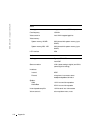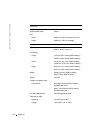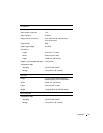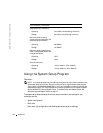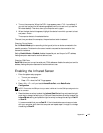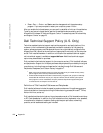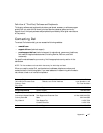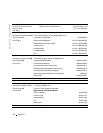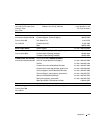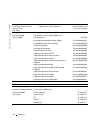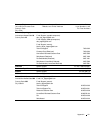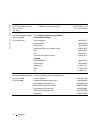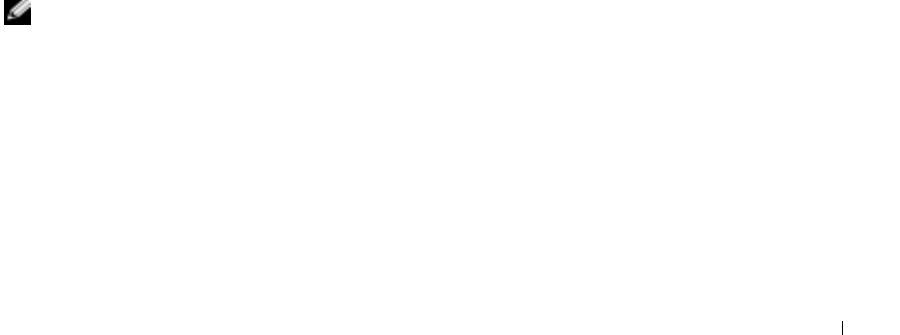
Appendix 125
4 Turn on the computer. When the DELL logo appears, press <F12> immediately. If
you wait too long and the Windows logo appears, continue to wait until you see the
Windows desktop. Then shut down your computer and try again.
5 When the boot device list appears, highlight the device from which you want to boot
and press <Enter>.
The computer boots to the selected device.
The next time you reboot the computer, the previous boot order is restored.
Changing Printer Modes
Set the Parallel Mode option according to the type of printer or device connected to the
parallel connector. To determine the correct mode to use, see the documentation that
came with the device.
Setting Parallel Mode to Disabled disables the parallel port and the port’s LPT address,
freeing computer resources for another device to use.
Changing COM Ports
Serial Port allows you to map the serial port COM address or disable the serial port and its
address, freeing computer resources for another device to use.
Enabling the Infrared Sensor
1 Enter the system setup program:
a Turn on your computer.
b Press <F2> when the Dell™ logo appears.
2 Press <Alt><P> until you locate Infrared Data Port under Basic Device
Configuration.
NOTE: Ensure that the COM port that you select is different from the COM port assigned to the
serial connector.
3
Press the down-arrow key to select the Infrared Data Port setting, and press the right-
arrow key to change the setting to a COM port.Press the down-arrow key to select the
Infrared Mode setting, and press the right-arrow key to change the setting to Fast IR
or Slow IR.
It is recommended that you use Fast IR. If the infrared device cannot communicate
with your computer, shut down the computer and repeat steps 1 through 5 to change
the setting to Slow IR.