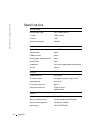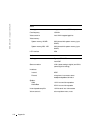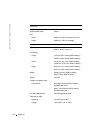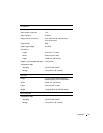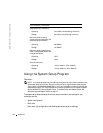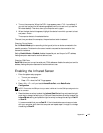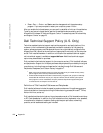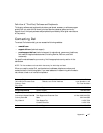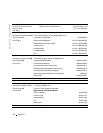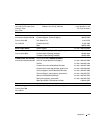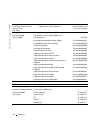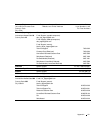124 Appendix
www.dell.com | support.dell.com
The Boot Order page displays a general list of the bootable devices that may be installed in
your computer, including but not limited to the following:
•Diskette Drive
•Modular bay HDD
•Internal HDD
• CD/DVD/CD-RW drive
NOTE: You can only boot (start up) your computer from a CD, CD-RW, or DVD drive installed
as a fixed optical drive. You cannot boot from one of these modules if it is installed in the
module bay.
During the boot routine, the computer starts at the top of the list and scans each enabled
device for the operating system start-up files. When the computer finds the files, it stops
searching and starts the operating system.
To control the boot devices, select (highlight) a device by pressing the up-arrow or down-
arrow key, and then enable or disable the device or change its order in the list.
• To enable or disable a device, highlight the item and press the spacebar. Enabled
items appear as white and display a small triangle to the left; disabled items appear
blue or dimmed without a triangle.
• To reorder a device in the list, highlight the device and then press <U> or <D> (not
case-sensitive) to move the highlighted device up or down.
Boot sequence changes take effect as soon as you save the changes and exit the system
setup program.
Performing a One-Time Boot
You can set a one-time-only boot sequence without entering the system setup program.
(You can also use this procedure to boot the Dell Diagnostics on the diagnostics utility
partition on your hard drive.)
1 Turn off the computer.
2 If the computer is connected to a docking device (docked), undock it. See the
documentation that came with your docking device for instructions.
3 Connect the computer to an electrical outlet.