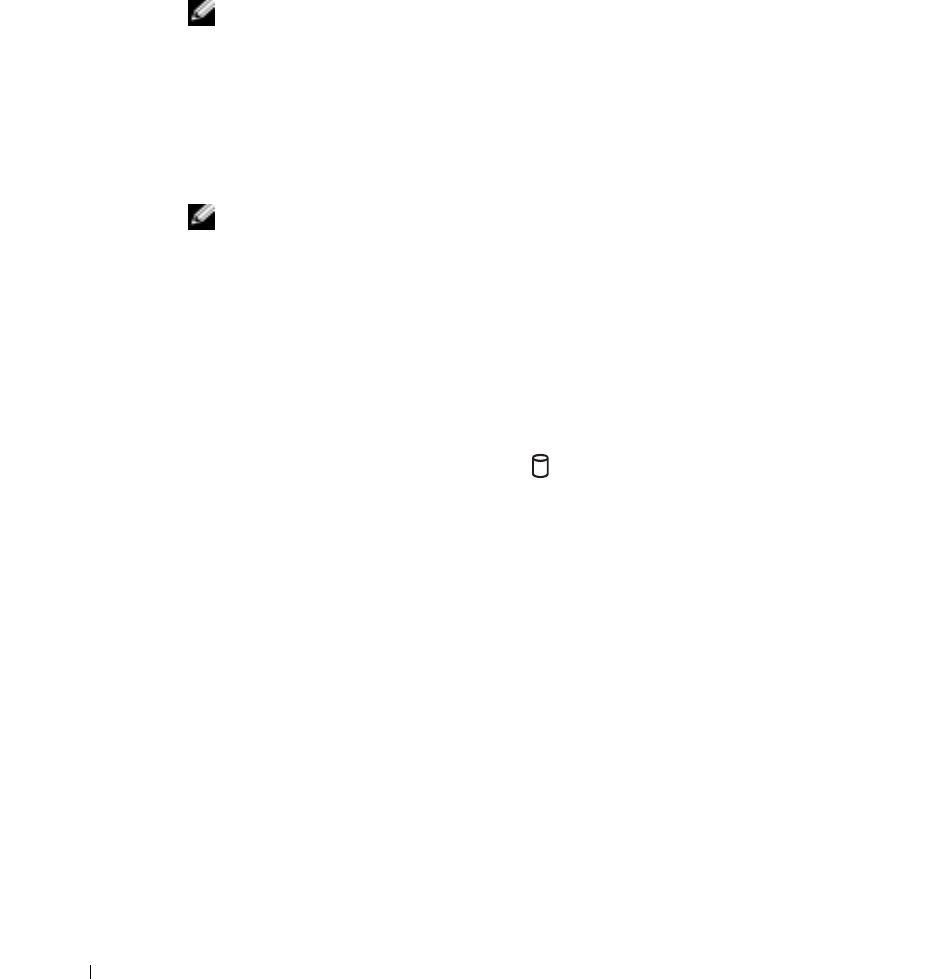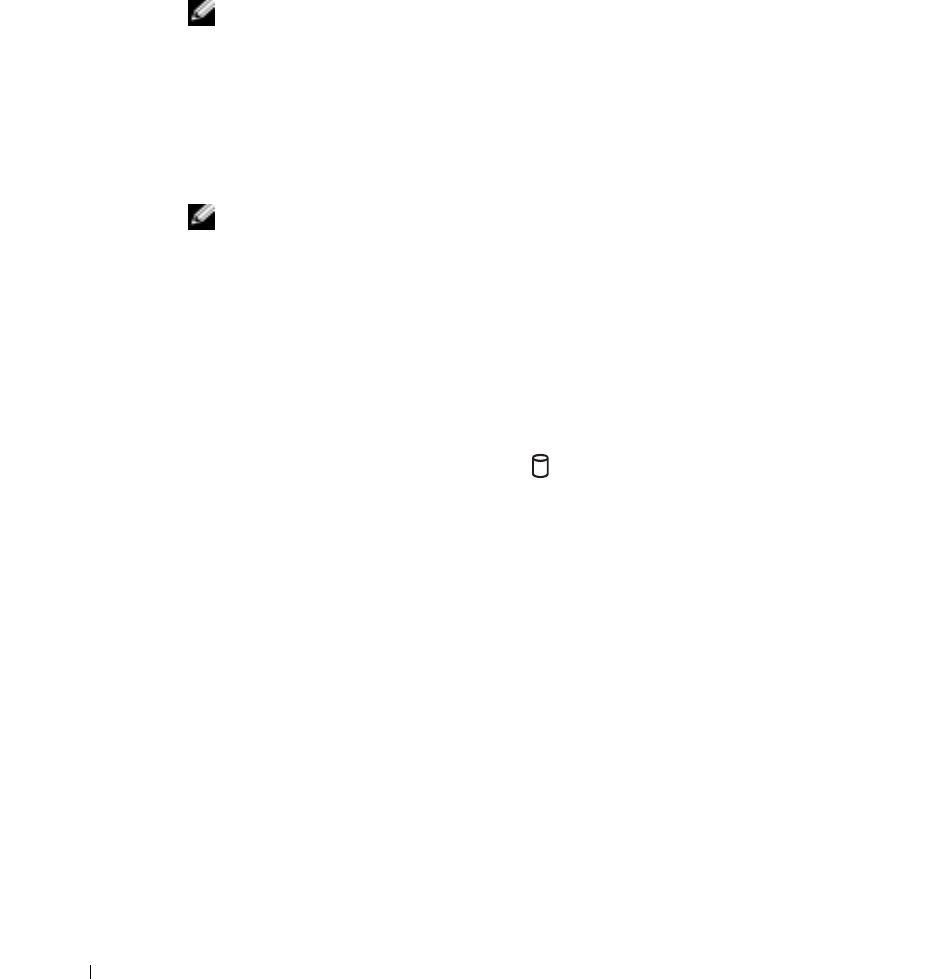
64 Using CDs, DVDs, and Other Multimedia
www.dell.com | support.dell.com
Using CDs and DVDs
For information about using CDs and DVDs in your computer, see the Dell Inspiron Help
file. To access help, see "Finding Information for Your Computer" on page 17.
NOTE: The CD drive is only available with the optional media base or the optional Dell D/Bay.
For additional information, see the documentation provided with the media base or the
Dell D/Bay.
CD or DVD Problems
If you cannot play a CD, CD-RW, or DVD
NOTE: Because of different worldwide file types, not all DVD titles work in all DVD drives.
High-speed CD drive vibration is normal and may cause noise. This noise does not indicate
a defect with the drive or the CD.
ENSURE THAT AN EXTERNAL FLOPPY DRIVE IS CONNECTED TO THE COMPUTER —
Install the floppy drive in the Dell D/Bay or use the optional USB cable to connect the floppy drive to
the computer. See "Using the Dell™ D/Bay" on page 51.
ENSURE THAT WINDOWS
®
RECOGNIZES THE DRIVE — Click the Start button and click My
Computer. If the drive is not listed, perform a full scan with your antivirus software to check for and
remove viruses. Viruses can sometimes prevent Windows from recognizing the drive. Insert a bootable
disk and restart the computer. Verify that the light is blinking, indicating normal operation.
T
RY ANOTHER DISC — Insert another disc to eliminate the possibility that the original disc is
defective.
A
DJUST THE WINDOWS VOLUME CONTROL — Double-click the speaker icon in the lower-right
corner of your screen. Ensure that the volume is turned up and that the sound is not muted.
R
EINSTALL THE DRIVE
1 Save and close any open files, exit any open programs, and shut down the computer.
2 Remove the drive. See "Using the Dell™ D/Bay" on page 51 for instructions.
3 Reinstall the drive.
4 Turn on the computer.
C
LEAN THE DRIVE OR DISC — See "Cleaning Your Computer" in the Dell Inspiron Help file for
instructions. To access help, see "Finding Information for Your Computer" on page 17.