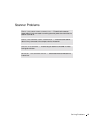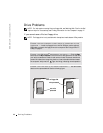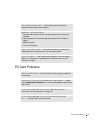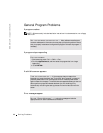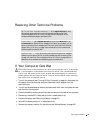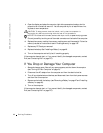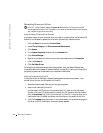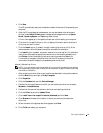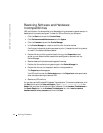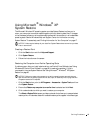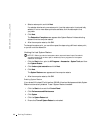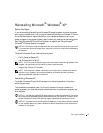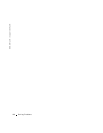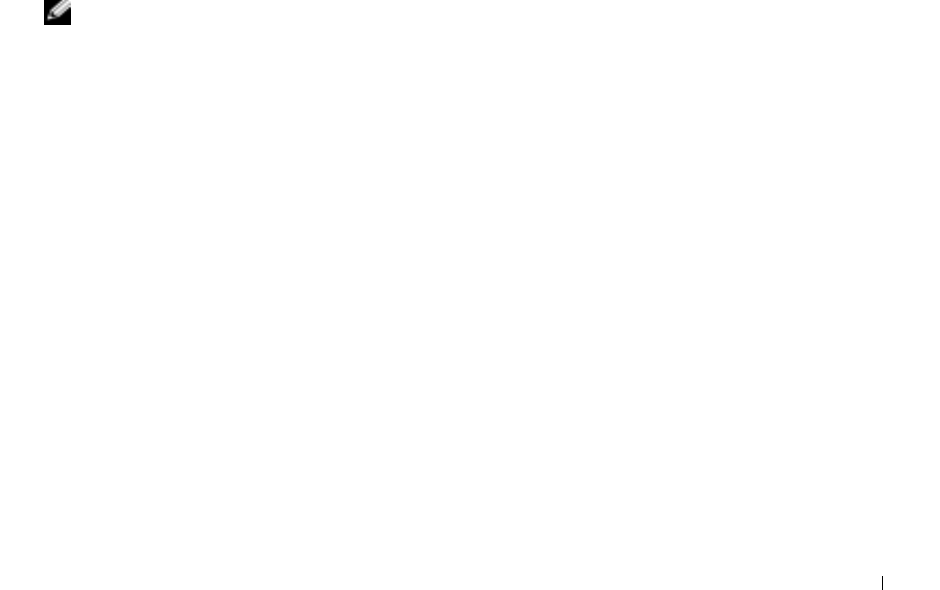
Solving Problems 93
4 Click Next.
The CD automatically scans your hardware to detect drivers and utilities used by your
computer.
5 After the CD completes the hardware scan, you can also detect other drivers and
utilities. Under Search Criteria, select the appropriate categories from the System
Model, Operating System, and Topic drop-down menus.
A link or links appear(s) for the specific drivers and utilities used by your computer.
6 Click the link of a specific driver or utility to display information about the driver or
utility that you want to install.
7 Click the Install button (if present) to begin installing the driver or utility. At the
welcome screen, follow the screen prompts to complete the installation.
If no Install button is present, automatic installation is not an option. For installation
instructions, either see the appropriate instructions in the following subsections, or
click Extract, follow the extracting instructions, and then read the readme file.
If instructed to navigate to the driver files, click the CD directory on the driver
information window to display the files associated with that driver.
Manually Reinstalling Drivers
NOTE: If you are reinstalling an infrared sensor driver, you must first enable the infrared sensor
in the system setup program (see "Enabling the Infrared Sensor" on page 125) before continuing
with the driver installation.
1
After extracting the driver files to your hard drive as described in the previous section,
click the Start button and right-click My Computer.
2 Click Properties.
3 Click the Hardware tab and click Device Manager.
4 Double-click the type of device for which you are installing the driver (for example,
Modems or Infrared devices).
5 Double-click the name of the device for which you are installing the driver.
6 Click the Driver tab and click Update Driver.
7 Click Install from a list or specific location (Advanced) and click Next.
8 Click Browse and browse to the location to which you previously extracted the
driver files.
9 When the name of the appropriate driver appears, click Next.
10 Click Finish and restart your computer.