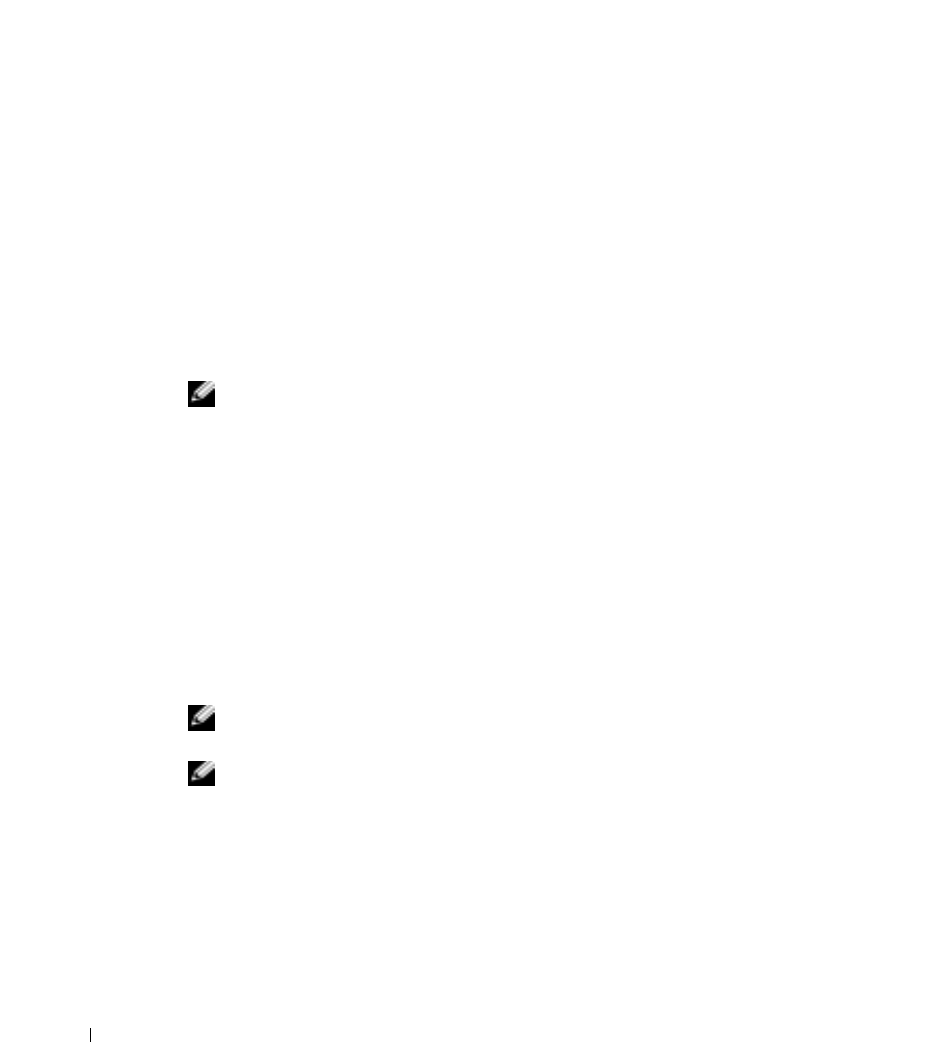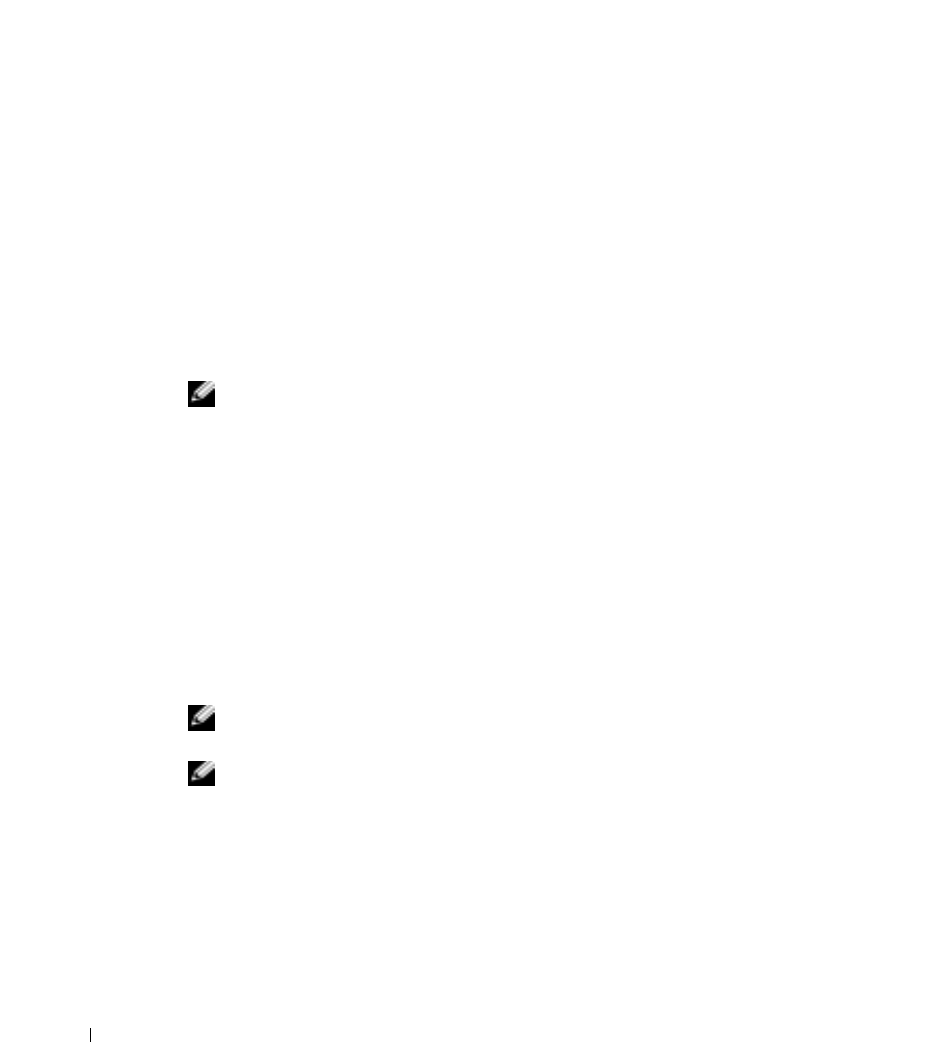
66 Using CDs, DVDs, and Other Multimedia
www.dell.com | support.dell.com
TEST THE ELECTRICAL OUTLET — Ensure that the electrical outlet is working by testing it with
another device, such as a lamp.
E
NSURE THAT THE SPEAKERS ARE TURNED ON — See the setup diagram supplied with
the speakers.
A
DJUST THE WINDOWS VOLUME CONTROL — Double-click the speaker icon in the lower-right
corner of your screen. Ensure that the volume is turned up and that the sound is not muted. Adjust
the volume, bass, or treble controls to eliminate distortion.
T
EST THE SPEAKERS — Plug the speaker audio cable into the line-out connector on the
computer. Ensure that the headphone volume control is turned up. Play a music CD.
R
UN THE SPEAKER SELF-TEST — Some speaker systems have a self-test button on the
subwoofer. See the speaker documentation for self-test instructions.
E
LIMINATE POSSIBLE INTERFERENCE — Turn off nearby fans, fluorescent lights, or halogen
lamps to check for interference.
R
EINSTALL
THE
SOUND
(
AUDIO
)
DRIVER
—
See "Reinstalling Drivers and Utilities" on page 92
.
Copying CDs and DVDs
NOTE: Ensure that you follow all copyright laws when you create CDs.
This section applies only to computers that have a CD-R, CD-RW, DVD+RW, DVD+R,
or DVD/CD-RW combo drive.
The following instructions show how to make an exact copy of a CD or DVD. You can also
use Sonic RecordNow for other purposes, including creating CDs from audio files on your
computer and creating MP3 CDs. For instructions, see the Sonic RecordNow
documentation that came with your computer. Open Sonic RecordNow, click the question
mark icon in the upper-right corner of the window, and click RecordNow Help or
RecordNow Tutorial.
How to Copy a CD or DVD
NOTE: If you have a DVD/CD-RW combo drive and you experience recording problems, check
for available software patches at the Sonic support website at support.sonic.com.
NOTE: Most commercial DVDs have copyright protection and cannot be copied using Sonic
RecordNow.
1
Click the Start button, point to All Programs→ Sonic→ RecordNow!→ RecordNow!.
2 Click either the audio tab or the data tab, depending on the kind of CD you are
planning to copy.
3 Click Exact Copy.