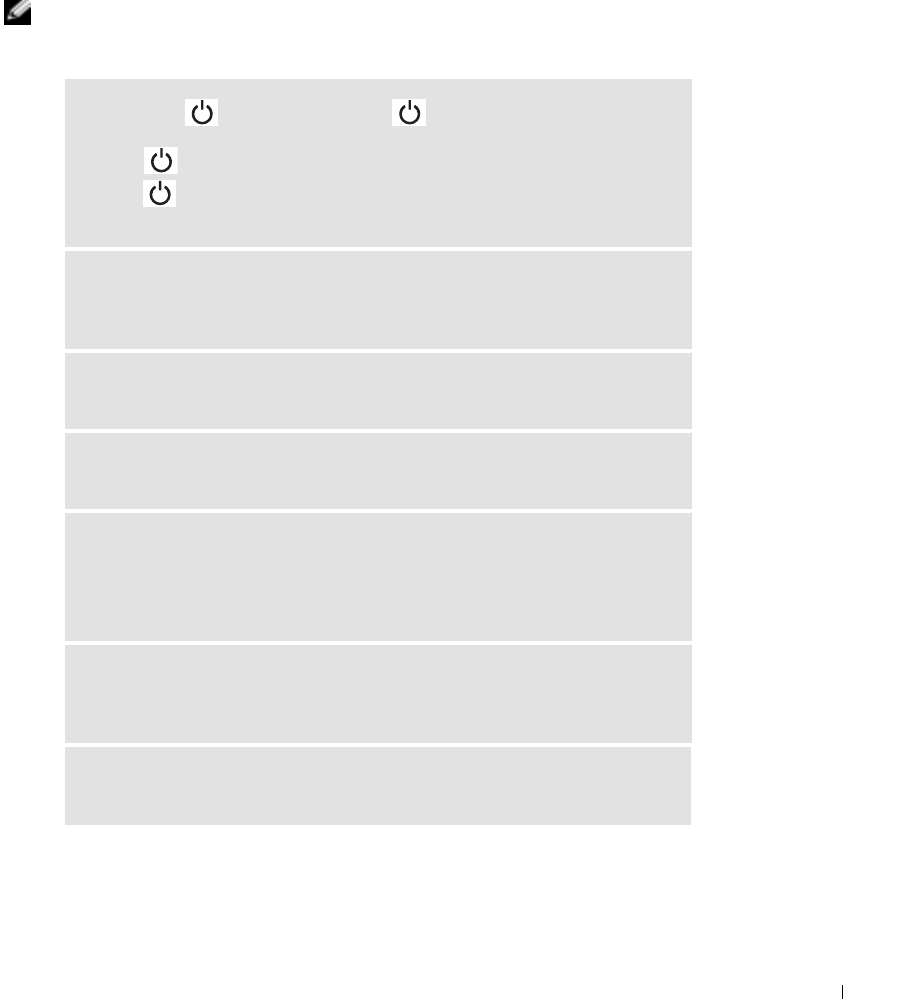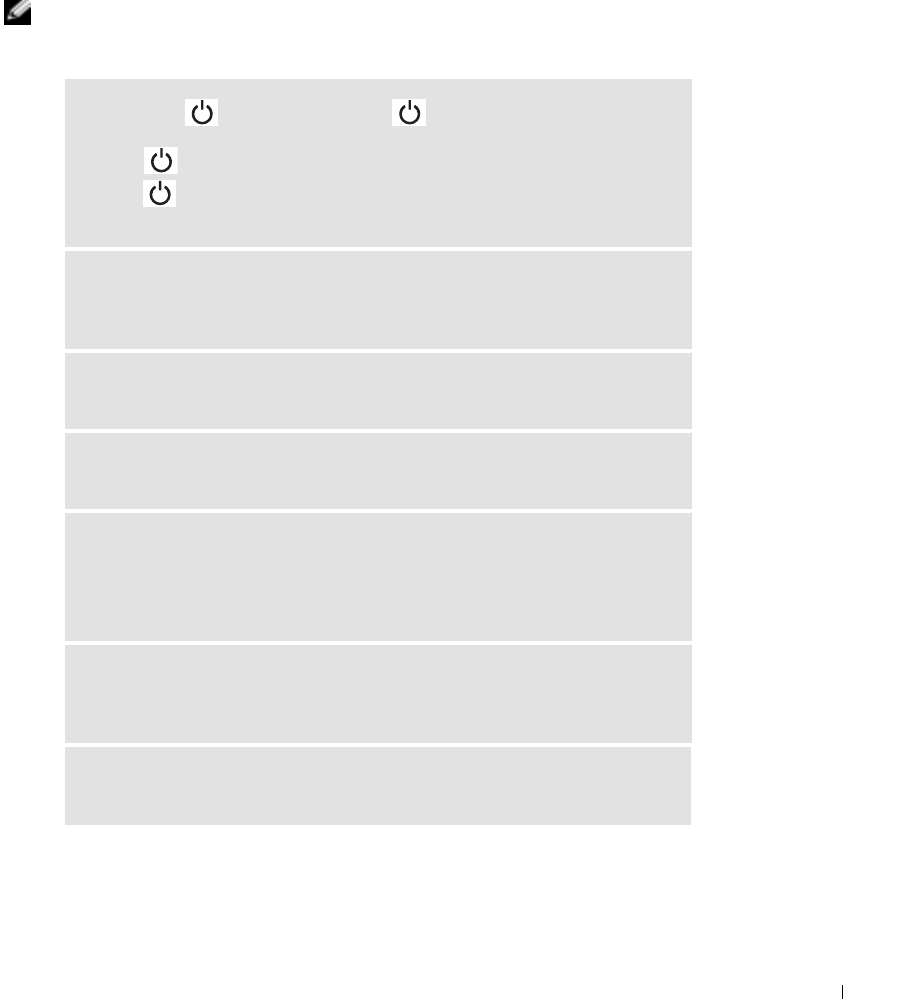
Solving Problems 83
Video and Display Problems
If the display is blank
NOTE: If you are using a program that requires a higher resolution than your computer
supports, Dell recommends that you attach an external monitor to your computer.
CHECK THE LIGHT — When the light is on, the computer has
power.
• If the light is off, press the power button.
• If the light is blinking, your power management settings may have caused
the display to turn off. Press the power button to exit standby mode.
CHECK THE BATTERY — If you are using a battery to power your computer,
the battery charge may be depleted. Connect the computer to an electrical outlet
using the AC adapter, and turn on the computer.
TEST THE ELECTRICAL OUTLET — Ensure that the electrical outlet is
working by testing it with another device, such as a lamp.
CHECK THE AC ADAPTER — Check the AC adapter cable connections. If
the AC adapter has a light, ensure that it is on.
CONNECT THE COMPUTER DIRECTLY TO AN ELECTRICAL OUTLET —
Bypass power protection devices, power strips, and the extension cable to verify
that the computer turns on. See the Dell Inspiron Help file for instructions. To
access help, see "Finding Information for Your Computer" on page 17.
ADJUST THE POWER PROPERTIES — Search for the keyword standby in
the Windows Help and Support Center. To access help, see "Finding Information
for Your Computer" on page 17.
SWITCH THE VIDEO IMAGE — If your computer is attached to an external
monitor, press <Fn><F8> to switch the video image to the display.