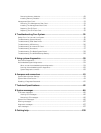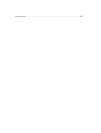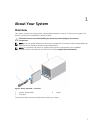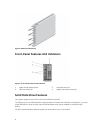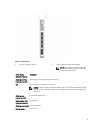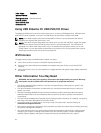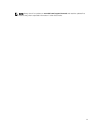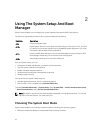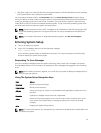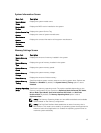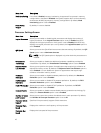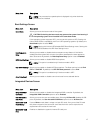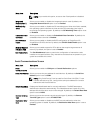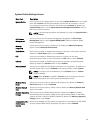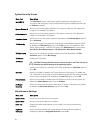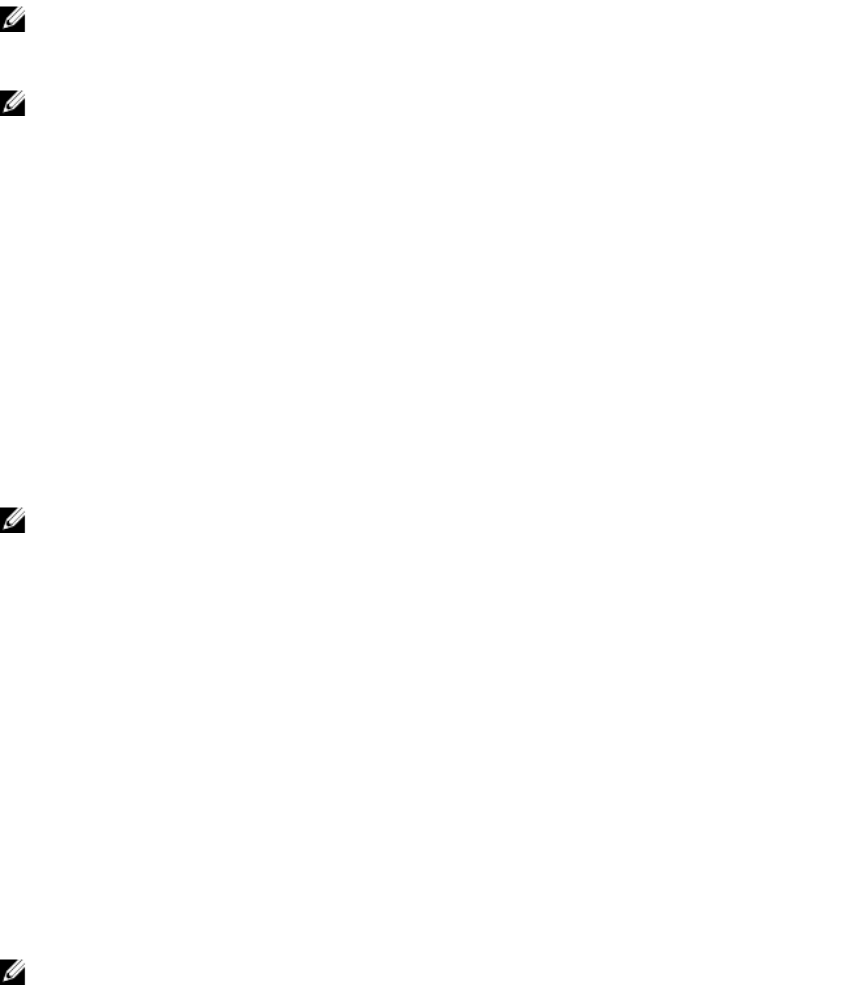
• UEFI boot mode is an enhanced 64-bit boot interface based on Unified Extensible Firmware Interface
(UEFI) specifications that overlays the system BIOS.
You must select the boot mode in the Boot Mode field of the Boot Settings Screen of System Setup.
Once you specify the boot mode, the system boots in the specified boot mode and you proceed then to
install your operating system from that mode. Thereafter, you must boot the system in the same boot
mode (BIOS or UEFI) to access the installed operating system. Trying to boot the operating system from
the other boot mode will cause the system to halt at startup.
NOTE: Operating systems must be UEFI-compatible to be installed from the UEFI boot mode. DOS
and 32-bit operating systems do not support UEFI and can only be installed from the BIOS boot
mode.
NOTE: For the latest information on supported operating systems, see dell.com/ossupport.
Entering System Setup
1. Turn on or restart your system.
2. Press <F2> immediately after you see the following message:
<F2> = System Setup
If your operating system begins to load before you press <F2>, allow the system to finish booting,
and then restart your system and try again.
Responding To Error Messages
If an error message is displayed while the system is booting, make a note of the message. See System
Error Messages section of this manual for an explanation of the message and suggestions for correcting
errors.
NOTE: After installing a memory upgrade, it is normal for your system to display a message the first
time you start your system.
Using The System Setup Navigation Keys
Keys Action
Up arrow Moves to the previous field.
Down arrow Moves to the next field.
<Enter> Allows you to type in a value in the selected field (if applicable) or follow the link in
the field.
Spacebar Expands or collapses a drop-down list, if applicable.
<Esc> Moves to the previous page until you view the main screen. Pressing <Esc> in the
main screen exits System Setup. A message prompts you to save any unsaved
changes.
<F1> Displays the System Setup help file.
NOTE: For most of the options, any changes that you make are recorded but do not take effect until
you restart the system.
13