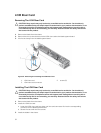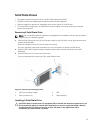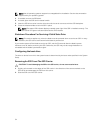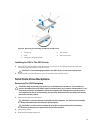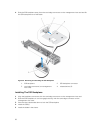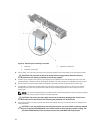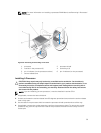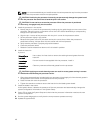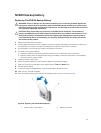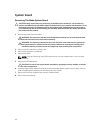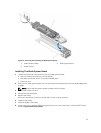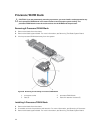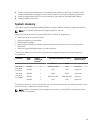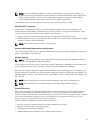NOTE: It is recommended that you install/remove the socket protective cap from the processor
shield with the processor shield in the open position.
CAUTION: Positioning the processor incorrectly can permanently damage the system board
or the processor. Be careful not to bend the pins in the socket.
CAUTION: Do not use force to seat the processor. When the processor is positioned
correctly, it engages easily into the socket.
5. Install the processor in the socket:
a. Identify the pin-1 corner of the processor by locating the tiny gold triangle on one corner of the
processor. Place this corner in the same corner of the ZIF socket identified by a corresponding
triangle on the processor socket.
b. Align the pin-1 corner of the processor with the pin-1 corner of the processor socket.
c. Set the processor lightly in the socket.
Because the system uses a ZIF processor socket, do not use force. When the processor is
positioned correctly, it drops down into the socket with minimal pressure.
d. Verify that the processor is properly aligned and seated.
e. Close the processor shield.
f. Rotate the socket release lever down until it is locked in position.
6. Install the heat sink:
If you are:
Reinstalling a
heat sink
Use a clean, lint-free cloth to remove the existing thermal grease from the
heat sink.
Upgrading a
processor
If a new heat sink was supplied with the processor, install it.
Reinstalling a
processor
Clean any remnants of thermal grease from the processor.
CAUTION: Applying too much thermal grease can result in excess grease coming in contact
with and contaminating the processor socket.
a. Open the grease applicator included with your processor kit and apply all of the thermal grease in
the applicator to the center of the topside of the new processor.
b. Place the heat sink onto the processor.
c. Tighten the retention sockets to secure the heat sink to the blade system board.
7. Install the blade in the sleeve.
As the system boots, it detects the presence of the new processor and automatically changes the
system configuration information in the System Setup.
8. Press <F2> to enter the System Setup and check that the processor information matches the new
system configuration.
9. Run the system diagnostics to verify that the new processor operates correctly.
10. Update the system BIOS.
40