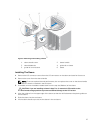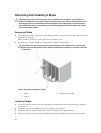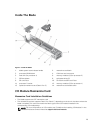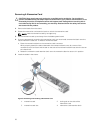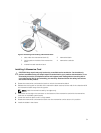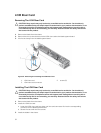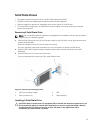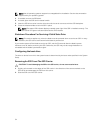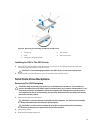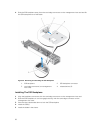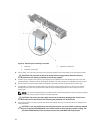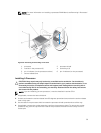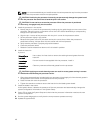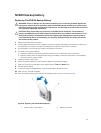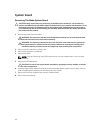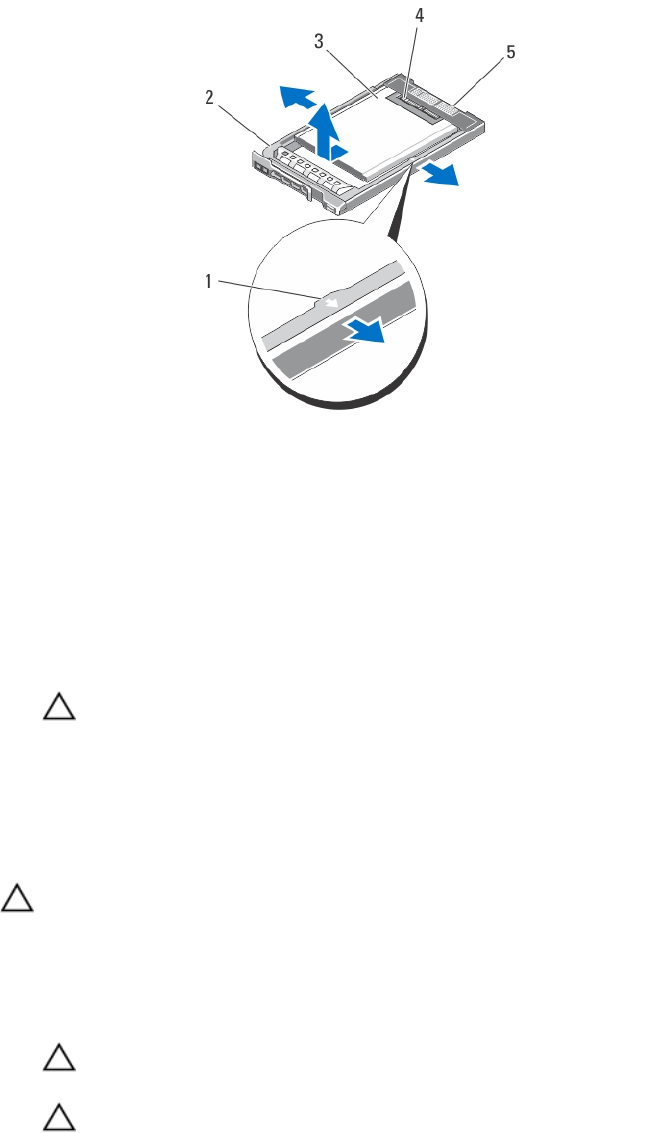
Figure 12. Removing and Installing an SSD Into an SSD Carrier
1. arrows (2) 2. SSD carrier
3. SSD 4. SSD connectors
5. connector alignment label
Installing An SSD In The SSD Carrier
1. Align the SSD with the SSD carrier so that the connectors on the SSD face up and match the
connector alignment label on the SSD carrier.
CAUTION: To avoid damaging the SSD or the SSD carrier, do not use excessive force.
2. Slide the SSD into the SSD carrier until it is secured inside the SSD carrier.
Solid State Drive Backplane
Removing The SSD Backplane
CAUTION: Many repairs may only be done by a certified service technician. You should only
perform troubleshooting and simple repairs as authorized in your product documentation, or as
directed by the online or telephone service and support team. Damage due to servicing that is
not authorized by Dell is not covered by your warranty. Read and follow the safety instructions
that came with the product.
1. Remove the blade from the sleeve.
CAUTION: To prevent damage to the SSDs and the backplane, you must remove the SSDs
from the blade before removing the SSD backplane.
CAUTION: You must note the number of each SSD and temporarily label them before
removal so that you can replace them in the same locations.
2. Remove the SSD(s).
3. Slide the blue release latches up.
35