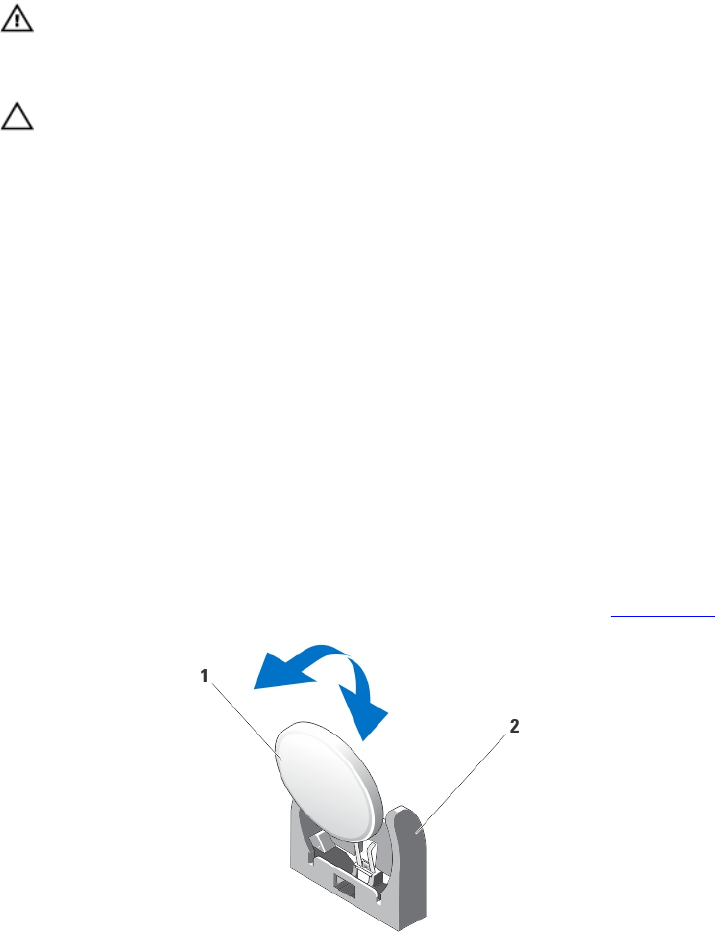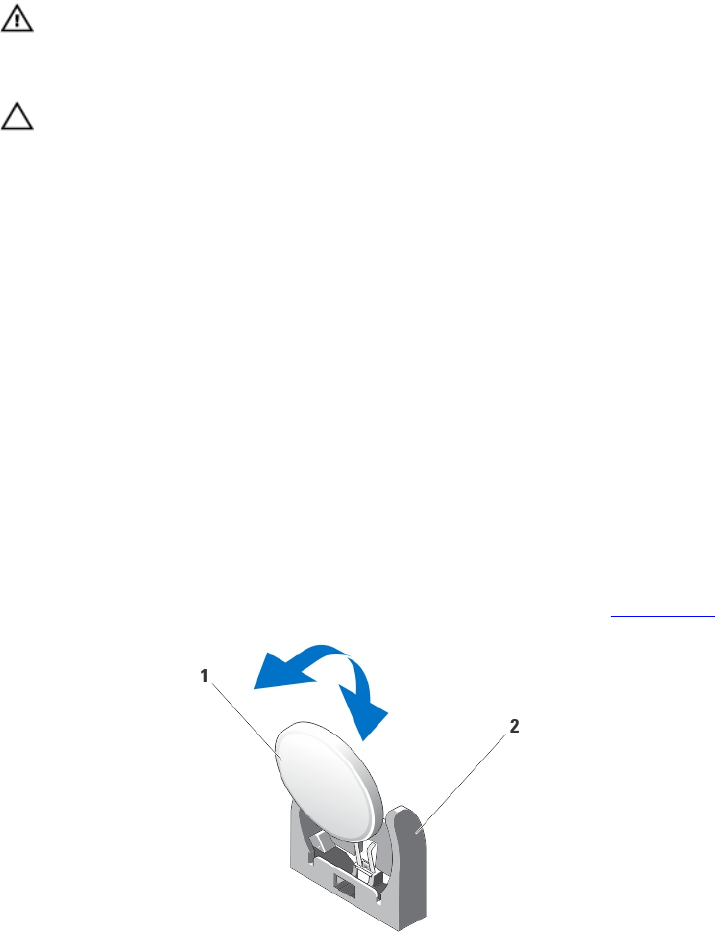
NVRAM backup battery
Replacing The NVRAM Backup Battery
WARNING: There is a danger of a new battery exploding if it is incorrectly installed. Replace the
battery only with the same or equivalent type recommended by the manufacturer. Discard used
batteries according to the manufacturer's instructions. See the safety instructions that came with
your system for additional information.
CAUTION: Many repairs may only be done by a certified service technician. You should only
perform troubleshooting and simple repairs as authorized in your product documentation, or as
directed by the online or telephone service and support team. Damage due to servicing that is
not authorized by Dell is not covered by your warranty. Read and follow the safety instructions
that came with the product.
1. Remove the blade from the sleeve.
2. To disengage the battery from the battery connector, support the battery connector by pressing on
the sides of the connector, and push the battery to the positive side of the connector.
3. Lift the battery out of the securing tabs of the battery connector.
4. To install a new system battery:
a. Support the battery connector by pressing down firmly on the sides of the connector.
b. Hold the battery with the negative side facing the battery connector and slide it into the battery
connector until it snaps in place.
5. Install the blade in the sleeve.
6. Enter the System Setup to confirm that the battery is operating properly.
7. Enter the correct time and date in the System Setup's Time and Date fields.
8. Exit the System Setup.
9. To test the newly installed battery, remove the blade for at least an hour.
10. After an hour, reinstall the blade.
11. Enter the System Setup and if the time and date are still incorrect, see Getting Help.
Figure 16. Replacing the NVRAM Backup Battery
1. positive side of the battery 2. battery connector
41