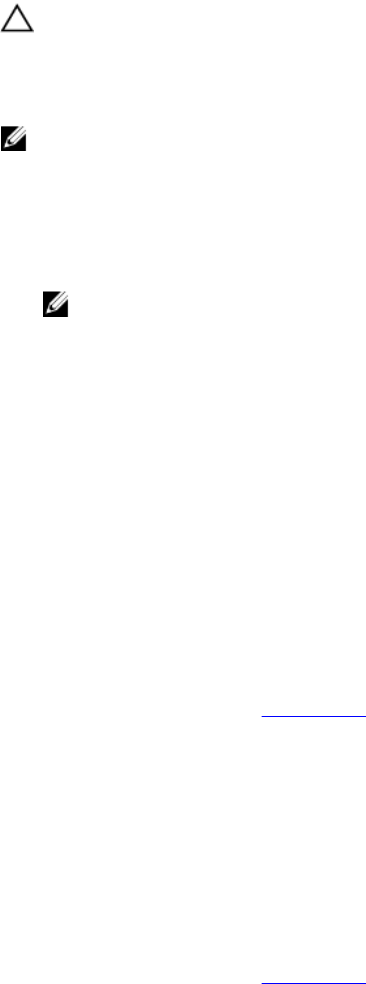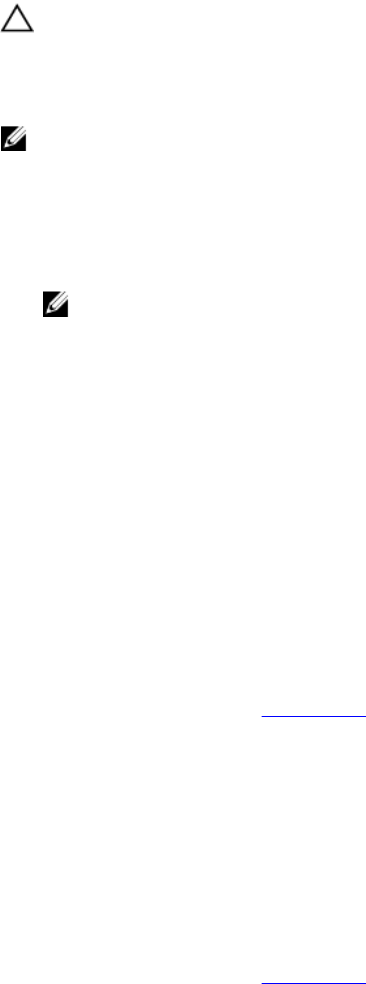
Troubleshooting An Internal SD Card
CAUTION: Many repairs may only be done by a certified service technician. You should only
perform troubleshooting and simple repairs as authorized in your product documentation, or as
directed by the online or telephone service and support team. Damage due to servicing that is
not authorized by Dell is not covered by your warranty. Read and follow the safety instructions
that came with the product.
NOTE: SD card slot 2 referred in this procedure is the vFlash SD card slot. You can install an SD card
in SD card slot 2 to enable the Internal SD Card Redundancy option in the Integrated Devices
screen of the System Setup.
1. Enter the System Setup and ensure that the Internal SD Card Port is enabled.
2. Note the Internal SD Card Redundancy option enabled in the Integrated Devices screen of the
System Setup (
Mirror or Disabled).
NOTE: If you retain the original settings of the SD card in the System Setup, the replaced SD
card is enabled when you reinstall the blade in the sleeve.
3. Remove the blade from the sleeve.
4. If the Internal SD Card Redundancy option in the Integrated Devices screen of the System Setup is
set to Mirror mode and SD card 1 has failed:
a. Remove the SD card from SD card slot 1.
b. Remove the SD card present in SD card slot 2 and insert it into SD card slot 1.
c. Install a new SD card in slot 2.
5. If the Internal SD Card Redundancy option in the Integrated Devices screen of the System Setup is
set to Mirror mode and SD card 2 has failed, insert the new SD card into SD card slot 2.
6. If the Internal SD Card Redundancy option in Integrated Devices screen of the System Setup is set
to Disabled, replace the failed SD card with a new SD card.
7. Install the blade in the sleeve.
8. Enter the System Setup and ensure that the Internal SD Card Port option is enabled and Internal SD
Card Redundancy option is set to Mirror mode.
9. Check if the SD card is functioning properly.
If the problem persists, see Getting Help.
Troubleshooting Processors
1. Remove the blade from the sleeve.
2. Ensure that the processor(s) and heat sink(s) are properly installed.
3. If your system only has one processor installed, ensure that it is installed in the primary processor
socket (CPU1).
4. Install the blade in the sleeve.
5. Run the appropriate diagnostic test. For more information, see Using System Diagnostics.
If the problem persists, see Getting Help.
57