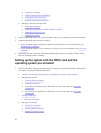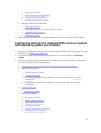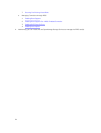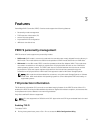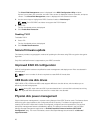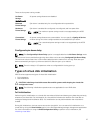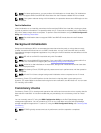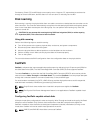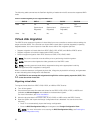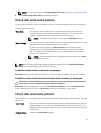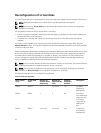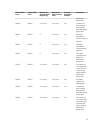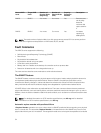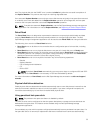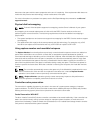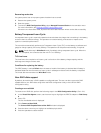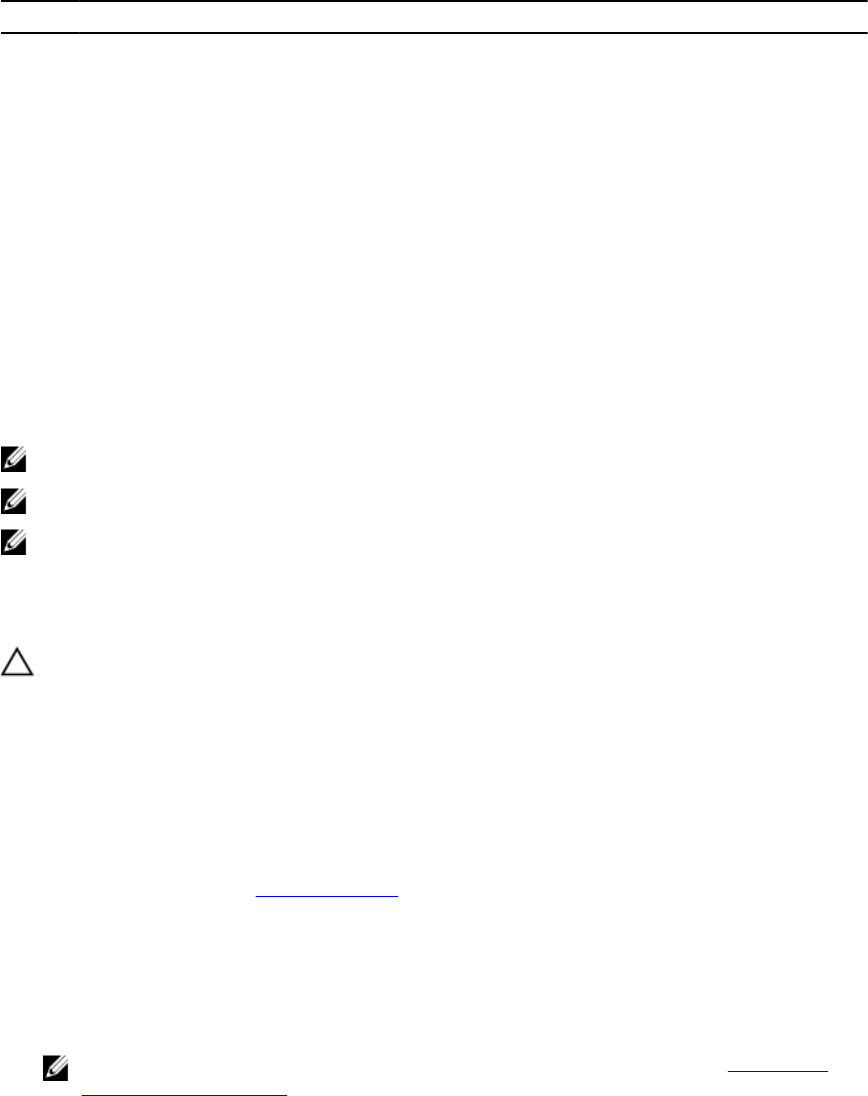
The following table summarizes the FastPath-eligibility of read and write IOs across the supported RAID
levels.
Table 1. FastPath eligibility across supported RAID levels
RAID 0 RAID 1 RAID 5 RAID 6 RAID 10
Read Yes
Yes
(Optimal and
Degraded)
Yes
(Optimal and
Degraded)
Yes
(Optimal and
Degraded)
Yes
(Optimal)
Write Yes No No No No
Virtual disk migration
The PERC 9 series supports migration of virtual disks from one controller to another without taking the
target controller offline. The controller can import RAID virtual disks in optimal, degraded, or partially
degraded states. You cannot import a virtual disk that is offline. Disk migration pointers:
• Supports migration of virtual disks from PERC H310, H710, H710P, and H810 to PERC 9 series
• Supports migration of volumes created within PERC 9 series
• Does not support migration from PERC 9 series to H310, H710, H710P, H810
NOTE: The source controller must be offline prior to performing the disk migration.
NOTE: Disks cannot be migrated to older generations of the PERC cards.
NOTE: Importing secured virtual disks is supported as long as the appropriate Local Key
Management (LKM) is supplied or configured.
When a controller detects a configured physical disk, it flags the physical disk as foreign, and generates
an alert indicating that a foreign disk was detected.
CAUTION: Do not attempt disk migration during RLM or online capacity expansion (OCE). This
causes loss of the virtual disk.
Migrating virtual disks
To migrate virtual disks from PERC H710, H710P, or H810 to PERC 9 series:
1. Turn off the system.
2. Ensure that all the latest firmware and drivers for the PERC H330, H730, H730P, or H830 card
(available at dell.com/support) are installed on the destination system.
For more information, see Driver installation.
3. Move the physical disks from PERC H310, H710, H710P, or H810 card to the PERC 9 series.
4. Boot the system and import the foreign configuration that is detected. You can do one of the
following:
• Press <F> to automatically import the foreign configuration.
• Enter the BIOS Configuration Utility and navigate to the Foreign Configuration View.
NOTE: For more information on accessing the BIOS Configuration Utility, see Entering the
BIOS configuration utility.
30