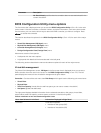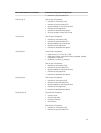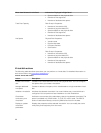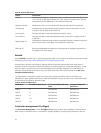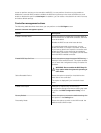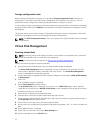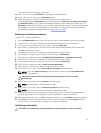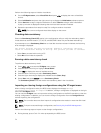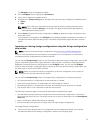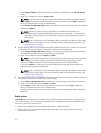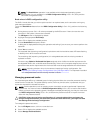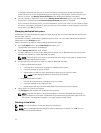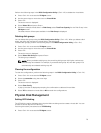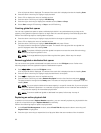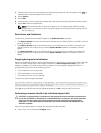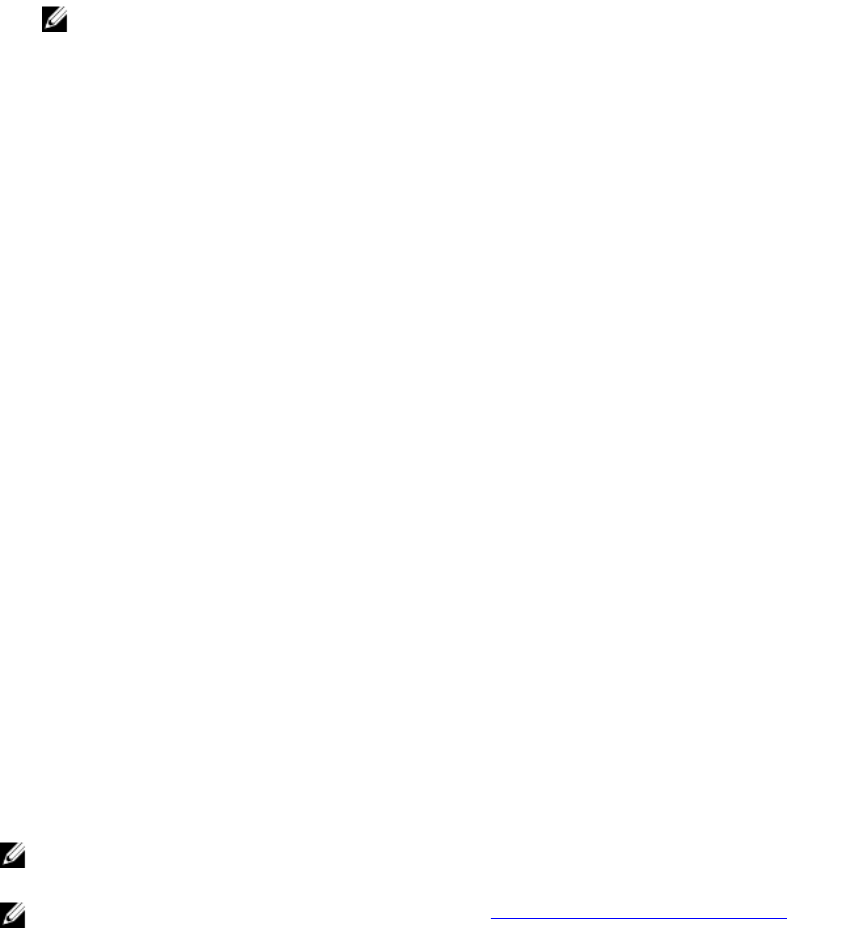
Perform the following steps to initialize virtual disks:
1. On the VD Mgmt screen, select Virtual Disk # and press <F2> to display the menu of available
actions.
2. Select Initialization and press the right-arrow key to display the Initialization submenu options.
3. Select Start Init. to begin a regular initialization or select Fast Init. to begin a fast initialization.
A pop-up window is displayed indicating that the virtual disk has been initialized.
4. Repeat the procedures from step 1 to step 3 to configure another virtual disk.
NOTE: The current configured virtual disks display on the screen.
Checking data consistency
Select the Consistency Check (CC) option in the configuration utility to verify the redundancy data in
virtual disks that use RAID levels 1, 5, 6, 10, 50, and 60 (RAID 0 does not provide data redundancy).
If you attempt to run a Consistency Check on a virtual disk that has not been initialized, the following
error message is displayed:
The virtual disk has not been initialized. Running a consistency check may
result in inconsistent message in the log. Are you sure you want to continue?
• Select Yes to proceed with running a CC.
• Select No to terminate the operation.
Running a data consistency check
To perform a data consistency check:
1. Press <Ctrl> <N> to access the VD Mgmt menu screen.
2. Press the down-arrow key to highlight Virtual Disk #.
3. Press <F2> to display the menu of available actions.
4. Press the down-arrow key to select Consistency Check.
5. Press the right-arrow key to display the available actions (Start, Stop).
6. Select Start and press <Enter> to run a Consistency Check.
The Consistency Check runs and checks the redundancy data in the virtual disks.
Importing or clearing foreign configurations using the VD mgmt menu
When a foreign configuration exists, the BIOS screen displays the message Foreign
configuration(s) found on adapter
. In addition, a foreign configuration is displayed on the right
side of the Ctrl Mgmt screen.
You can use the VD Mgmt menu to import the existing configuration to the RAID controller or clear the
existing configuration. In addition, you can view the foreign configuration from the Foreign View tab
without importing the configuration.
NOTE: The controller does not allow import of configurations that results in more than 64 virtual
disks.
NOTE: To import a secured foreign configuration, see Security Key And RAID Management.
Perform the following steps to import or clear foreign configurations:
1. During bootup, press <Ctrl> <R> when prompted by the BIOS screen.
74