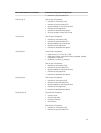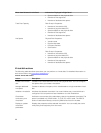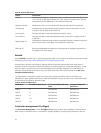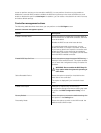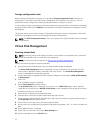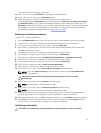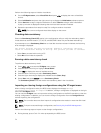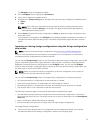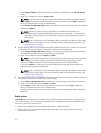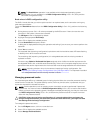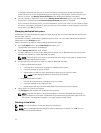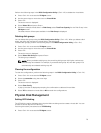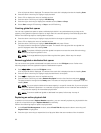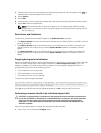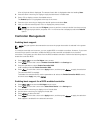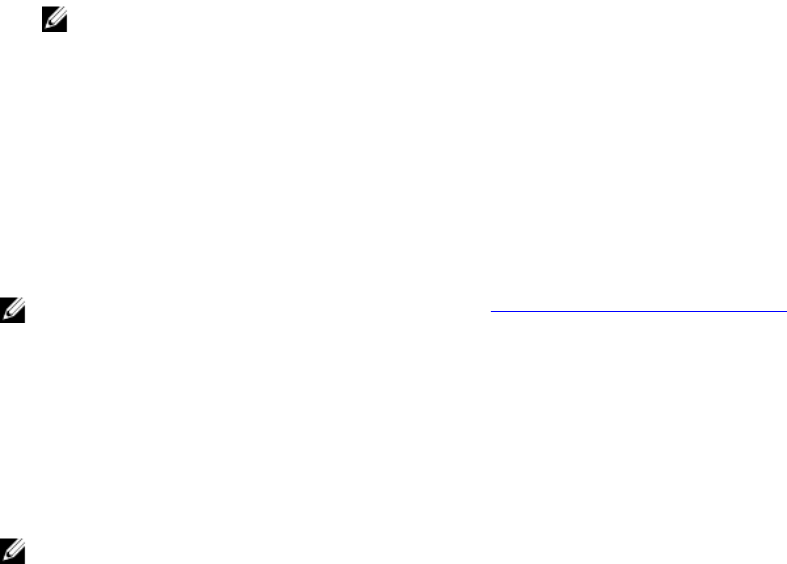
The VD Mgmt screen is displayed by default.
2. On the VD Mgmt screen, highlight the Controller #.
3. Press <F2> to display the available actions.
4. Navigate to the Foreign Config option and press the right arrow key to display the available actions:
a. Import
b. Clear
NOTE: Ensure that your virtual disk has all the physical disks by verifying that there are no
physical disks marked as Missing in the foreign view page and that all the disks appear as
expected before importing them.
5. Select Import to import the foreign configuration or Clear to delete the foreign configuration and
then press <Enter>.
If you import the configuration, the VD Mgmt screen displays detailed configuration information. It
includes information about the disk groups, virtual disks, physical disks, space allocation, and hot
spares.
Importing or clearing foreign configurations using the foreign configuration
view screen
NOTE: To import a secured foreign configuration, see Security Key And RAID Management.
If one or more physical disks are removed from a configuration, the configuration on those disks is
considered a foreign configuration by the RAID controller.
You can use the Foreign Config screen to view information about the foreign configuration, such as disk
groups, virtual disks, physical disks, space allocation, and hot spares. The foreign configuration data is
displayed in the same format as configurations on the VD Mgmt screen. You can use the VD Mgmt
screen to view the foreign configuration before importing. After you view the foreign configuration, you
can either clear or import to the RAID controller.
NOTE: Before you import the foreign configuration, review the configuration on the screen to
ensure that it is the end result that you require.
You can use the Foreign Config screen to manage foreign configurations in the following cases:
• All the physical disks in a configuration are removed and re-inserted.
• Some of the physical disks in a configuration are removed and re-inserted.
• All the physical disks in a virtual disk are removed, but at different times, and then re-inserted.
• The physical disks in a non-redundant virtual disk are removed.
The following constraints apply to the physical disks that are considered for import:
• The disk state of a physical disk can change from the time the foreign configuration is scanned to
when the actual import occurs. The foreign import occurs only on disks that are in the Unconfigured
Good state.
• Disks in the failed or offline state cannot be imported.
• The firmware does not allow you to import more than eight foreign configurations.
To manage foreign configurations:
1. If all or some of the physical disks in a configuration are removed and reinserted, the controller
considers the disks to have foreign configurations. Perform the following steps:
75