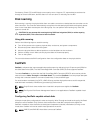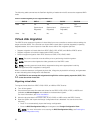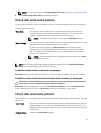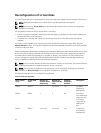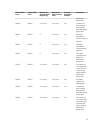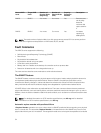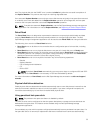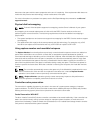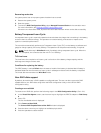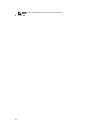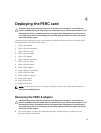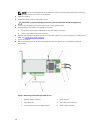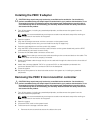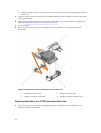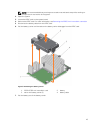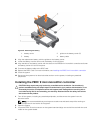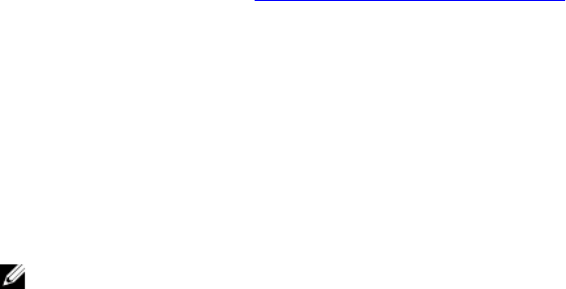
Recovering cache data
If a system power loss or improper system shutdown has occurred:
1. Restore the system power.
2. Boot the system.
3. To enter the BIOS Configuration Utility, select Managed Preserved Cache in the controller menu.
For more information, see Entering the BIOS configuration utility.
If there are no virtual disks listed, all preserved cache data has been written to the disk successfully.
Battery Transparent Learn Cycle
A transparent learn cycle is a periodic operation that calculates the charge that is remaining in the battery
to ensure there is sufficient energy. The operation runs automatically, and causes no impact to the
system or controller performance.
The controller automatically performs the Transparent Learn Cycle (TLC) on the battery to calibrate and
gauge its charge capacity once every 90 days. The operation can be performed manually, if required.
NOTE: Virtual disks stay in Write Back mode, if enabled, during transparent learn cycle. When the
TLC completes, the controller sets the next TLC to +90 days.
TLC time frame
The time frame for completion of a learn cycle is a function of the battery charge capacity and the
discharge and charge currents used.
Conditions for replacing the battery
The PERC battery is marked Failed when the state or health of the battery is declared bad. If battery is
declared failed then the firmware runs learn cycles in subsequent reboots until the battery is replaced.
The virtual disk then transitions to Write Back mode.
Non-RAID disks support
By default, all the disks are in RAID capable unconfigured state. The user can also convert the RAID
capable disks to non-RAID disks using either the BIOS configuration utility or the UEFI/HII RAID
configuration utility.
Creating a non-raid disk
To create a non-RAID disk, perform the following steps in the BIOS Configuration Utility (<Ctrl> <R>):
1. In the Virtual Disk Mgmnt screen, use the arrow keys to highlight the PERC 9 adapter or Disk Group
#.
2. Press <F2>.
The list of available action is displayed.
3. Click Convert to Non-RAID.
The Convert RAID Capable Disks to Non-RAID window is displayed.
4. Press the down-arrow key to highlight an available physical disk.
5. Press the spacebar to select the disk.
37