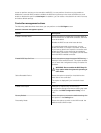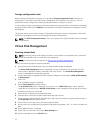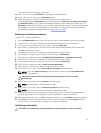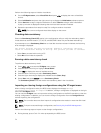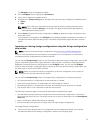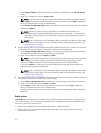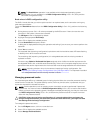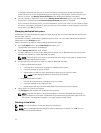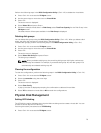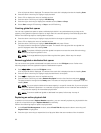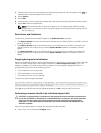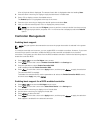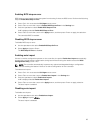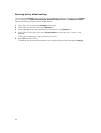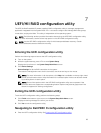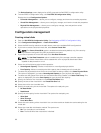Perform the following steps in the BIOS Configuration Utility (<Ctrl> <R>) to delete the virtual disks:
1. Press <Ctrl> <N> to access the VD Mgmt screen.
2. Use the arrow keys to move the cursor to Virtual Disks.
3. Press <F2>.
The action menu is displayed.
4. Select Delete VD and press <Enter>.
5. If there are multiple virtual disks in a Disk Group, select Total Free Capacity for the Disk Group in the
VD Mgmt screen.
The total amount of free space available in the Disk Group is displayed.
Deleting disk groups
You can delete disk groups using the BIOS Configuration Utility (<Ctrl> <R>). When you delete a disk
group, the utility also removes the virtual disks in that disk group.
To delete disk groups, perform the following steps in the BIOS Configuration Utility (<Ctrl> <R>):
1. Press <Ctrl> <N> to access the VD Mgmt screen.
2. Use the arrow keys to move the cursor to Virtual Disks.
3. Press <F2>.
The action menu is displayed.
4. Select Delete Disk Group and press <Enter>.
The disk group is deleted.
NOTE: When you delete a disk group, the remaining disk groups with higher numbers are
automatically renumbered. For example, if you delete disk group #2, then disk group #3 is
automatically renumbered as disk group #2.
Clearing the configuration
To clear the configuration, perform the following steps in the BIOS Configuration Utility (<Ctrl> <R>):
1. Press <Ctrl> <N> to access the VD Mgmt screen.
2. Select the controller using the arrow keys
3. Press <F2>.
The action menu is displayed.
4. Select Clear Config.
A pop-up window is displayed prompting for confirmation to delete all virtual disks.
5. Select YES to delete the virtual disks or NO to retain the configurations.
Physical Disk Management
Setting LED blinking
The LED blinking option indicates when physical disks are being used to create a virtual disk. You can
choose to start or stop the LED blinking.
Following the below procedures to set LED Blinking:
1. Press <Ctrl> <N> to access the PD Mgmt screen.
79