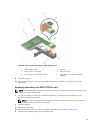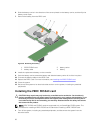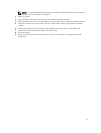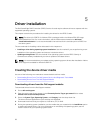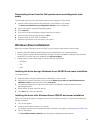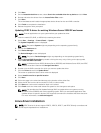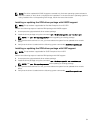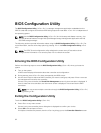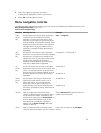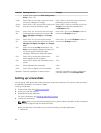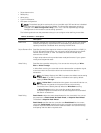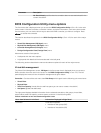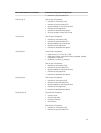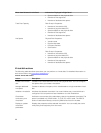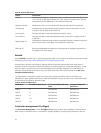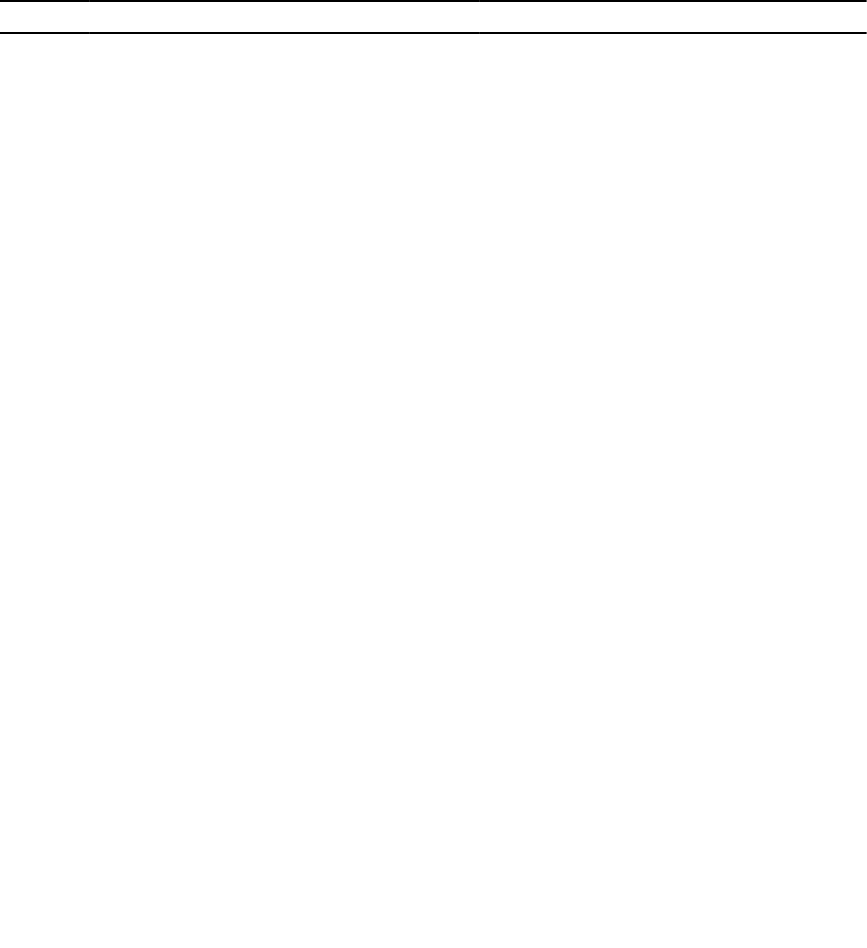
3. Press <Esc> again to reach the exit screen.
A dialog box is displayed to confirm your choice.
4. Select OK to exit and press <Enter>.
Menu navigation controls
The following table displays the menu keys you can use to move between the different screens in the
BIOS Configuration Utility (<Ctrl> <R>).
Table 3. Menu navigation keys
Notation Meaning and Use Example
right-
arrow
key
Use the right-arrow key to open a submenu,
move from a menu heading to the first
submenu, or move to the first item in that
submenu. If you press the right-arrow key at
a menu heading, the submenu expands. Press
it again to go to the first item in the submenu.
The right-arrow key is also used to close a
menu list in a popup window. Word wrap is
supported.
Start → Programs
left-
arrow
key
Use the left-arrow key to close a submenu,
move from a menu item to the menu heading
for that item, or move from a submenu to a
higher level menu. If you press the left-arrow
key at a menu heading, the submenu
collapses. Press it again to go to the higher-
level menu. Word wrap is supported.
Controller 0 ← Disk Group 1
up-
arrow
key
Use the up-arrow key to move to the upper
menu items within a menu or to a higher level
menu. You can also use the up-arrow key to
close a menu list in a popup window, such as
the stripe element size menu. Word wrap is
supported.
Virtual Disk 1
↑
Virtual Disk 4
down-
arrow
key
Use the down-arrow key to move to the
lower menu items within a menu or to a
lower level menu. You can also use the
down-arrow key to open a menu list in a
popup window, such as the stripe element
size menu, and select a setting. Word wrap is
supported.
Virtual Disk 1
↓
Virtual Disk 4
<Enter> After you highlight a menu item, press
<Enter> to select that item. An options menu
for the menu item opens. It applies to only
certain menu items, such as Virtual Disk #. In
a list of options for that item, such as the
write policy for a virtual disk, highlight a
setting, such as
Write-Through, and press
<Enter> to select it.
Select Add New VD and press <Enter> to
create a new virtual disk.
<Esc> After you expand a pop-up window, press
<Esc> to close the window. You can continue
Press <Esc> to return to the VD Mgmt
screen.
63