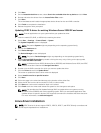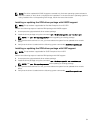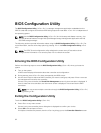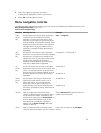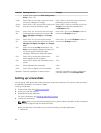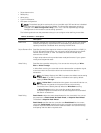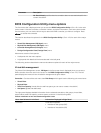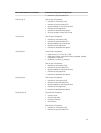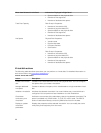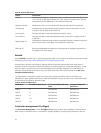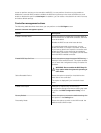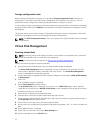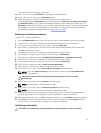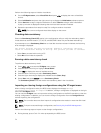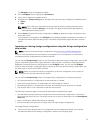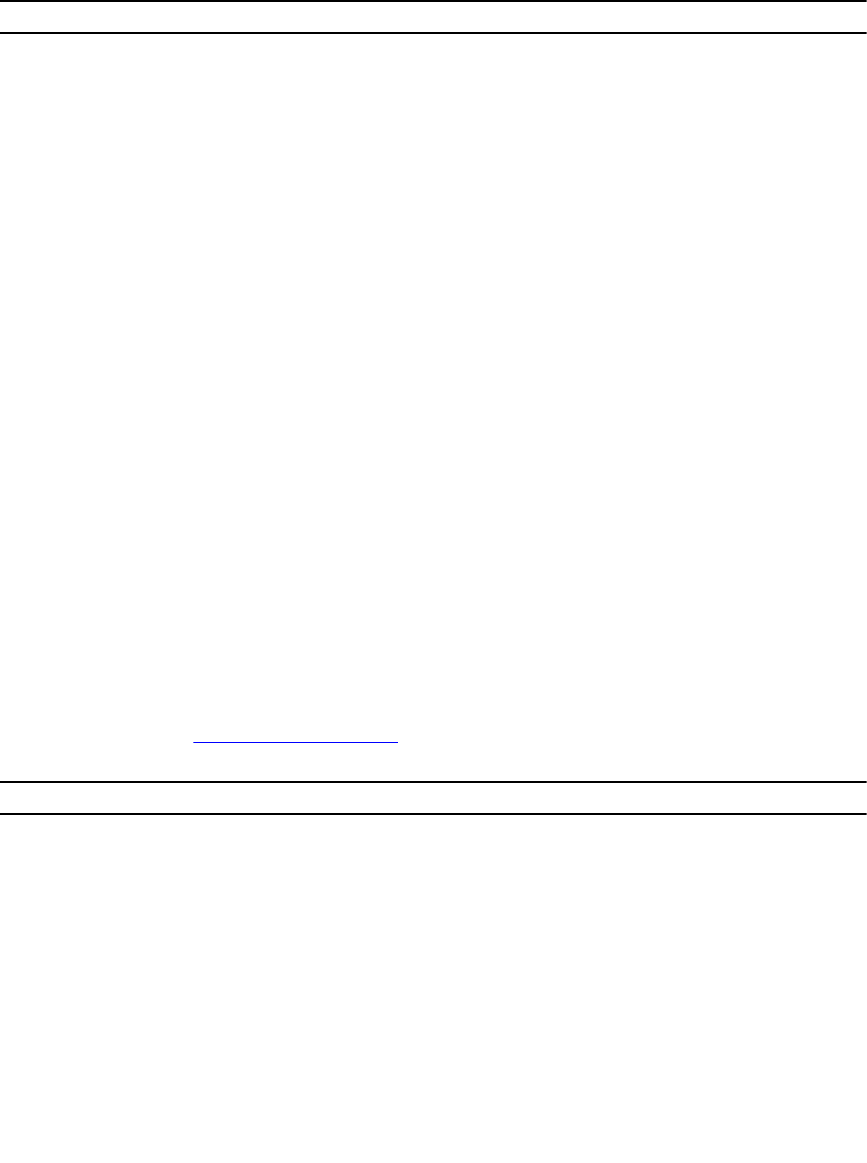
Menu Item Selected in Left Panel Information Displayed in Right Panel
• Space available on the physical disks
• Number of free segments
• Number of dedicated hot spares
Total Free Capacity Disk Group # Properties:
• Number of virtual disks (VD)
• Number of physical disks (PD)
• Space available on the physical disks
• Number of free segments
• Number of dedicated hot spares
Hot Spares Physical Disk Properties:
• Vendor name
• Physical disk state
• Enclosure Position
• Slot Position
Disk Group # Properties:
• Number of virtual disks (VD)
• Number of physical disks (PD)
• Space available on the physical disks
• Number of free segments
• Number of dedicated hot spares
Virtual disk actions
The following table describes the actions you can perform on virtual disks. For detailed information on
each action below, see Virtual Disk Management.
Table 6. Virtual disk actions
Action Description
Create a new virtual
disk
Creates a new virtual disk from one or more physical disks. You can configure
hot spares when you create a virtual disk.
Manage dedicated
hot spares
Creates or deletes a hot spare, which is dedicated to a single redundant virtual
disk.
Initialize a virtual disk Initializes the selected virtual disk. You must initialize every virtual disk that is
configured. You can perform a fast initialization or a full initialization.
Check data
consistency on a
virtual disk
Verifies the correctness of the redundancy data in the selected virtual disk. The
option is available only if RAID level 1, 5, 6, 10, 50, or 60 is used. The PERC 9
series of cards automatically correct any differences found in the data.
Display or update
virtual disk
parameters
Displays the properties of the selected virtual disk. You can modify the cache
write policy and read policy from the menu.
68