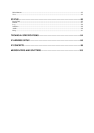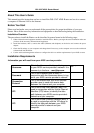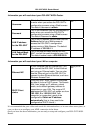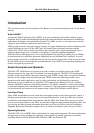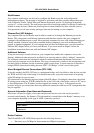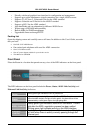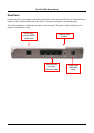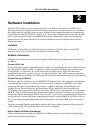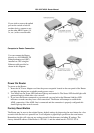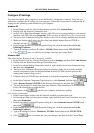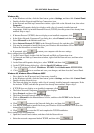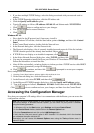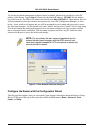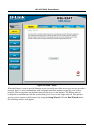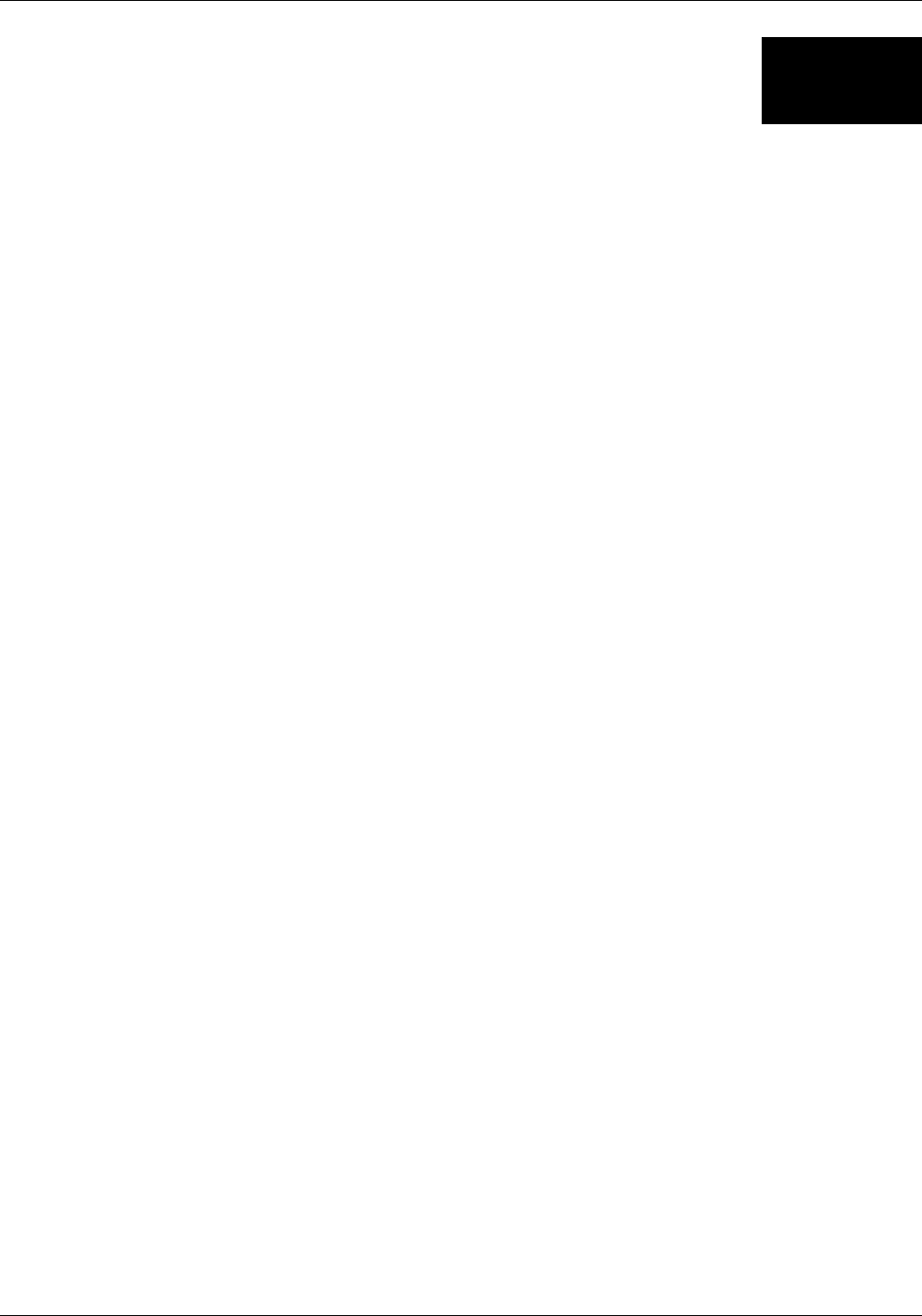
DSL-524T ADSL Router Manual
19
2
Hardware Installation
The DSL-524T functions on two separate networks, as an Ethernet LAN and as an ADSL WAN.
When deciding where to put the Router, the user must take into account the fact that it is connected to
these three networks with three types of media. Ethernet cables connect the Router to computers and
network devices, and the ADSL line connects it to a wall socket. In addition, the device must be near
an AC outlet for power. How to accommodate these wired connections is often not a complicated
matter, however, the added dimension of wireless communication does complicate the decision of
Router placement.
Location
The Router can be placed on a shelf or desktop and ideally you should be able to see the LED
indicators on the front if you need to view them for troubleshooting.
Network Connection
Complete the connection to the network through the ADSL port and the Ethernet port on the back of
the Router.
Connect ADSL Line
Use the ADSL cable included with the Router to connect it to a telephone wall socket. Plug one end of
the cable into the ADSL port (RJ-11 receptacle) on the rear panel of the Router and insert the other
end into the RJ-11 wall socket. If you are using a low pass filter device, follow the instructions
included with the device or given to you by your service provider. The ADSL connection represents
the WAN interface. It is the physical link to the ISP’s network backbone and ultimately to the Internet.
Connect Router to Ethernet
The Router may be connected to any 10/100BASE-TX Ethernet LAN. Any connection to an Ethernet
concentrating device such as a switch or hub must operate at a speed of 10/100 Mbps only. When
connecting the Router to any Ethernet device that is capable of operating at speeds higher than
10Mbps, be sure that the device has auto-negotiation (NWay) enabled for the connecting port.
Use standard twisted-pair cable with RJ-45 connectors. The RJ-45 port on the Router is a crossed port
(MDI-X). Follow standard Ethernet guidelines when deciding what type of cable to use to make this
connection. When connecting the Router directly to a PC or server use a normal straight-through cable.
You should use a crossed cable when connecting the Router to a normal (MDI-X) port on a switch or
hub. Use a normal straight-through cable when connecting it to an uplink (MDI-II) port on a hub or
switch.
The rules governing Ethernet cable lengths apply to the LAN to Router connection. Be sure that the
cable connecting the LAN to the Router does not exceed 100 meters.
Hub or Switch to Router Connection
Connect the Router to an uplink port (MDI-II) on an Ethernet hub or switch with a straight-through
cable as shown in the diagram below: