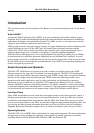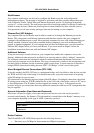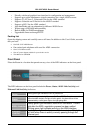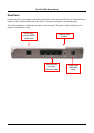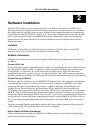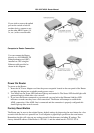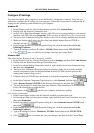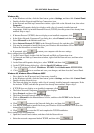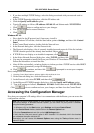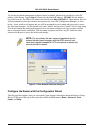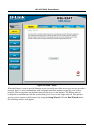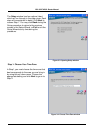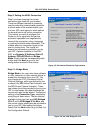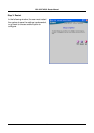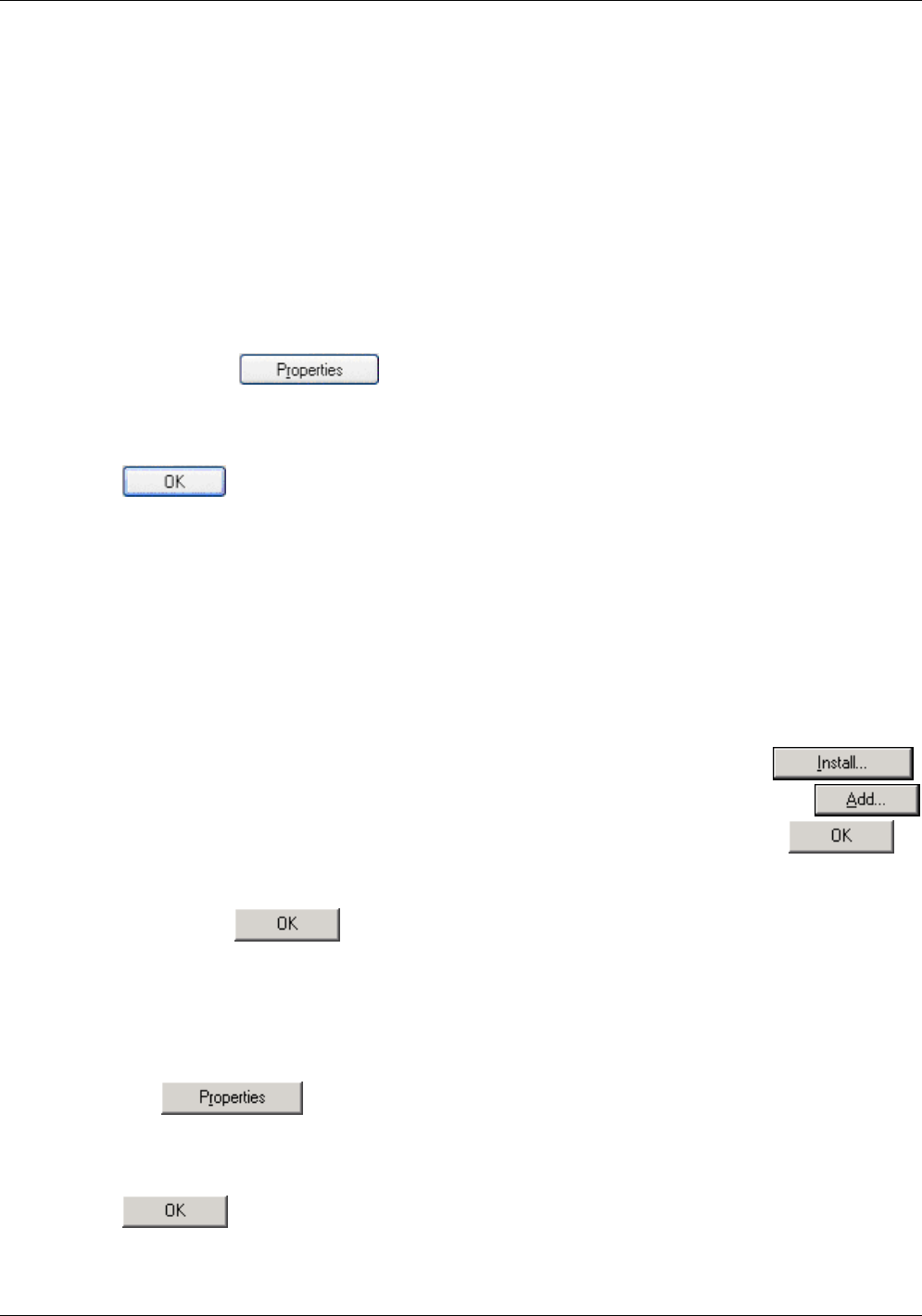
DSL-524T ADSL Router Manual
22
Configure IP Settings
You must now enable your computer to access the Router’s configuration software. To do this you
will need to configure the IP settings on your computer. Follow these instructions to configure the IP
settings for the operating system installed on your computer.
Windows XP
1. In the Windows task bar, click the Start button, and then click Control Panel.
2. Double-click the Network Connections icon.
3. In the LAN or High-Speed Internet window, right-click on icon corresponding to your network
interface card (NIC) and select Properties. (This icon may be labeled Local Area Connection).
4. The Local Area Connection dialog box displays with a list of currently installed network items.
5. Make sure that the check box to the left of the item labeled Internet Protocol TCP/IP is
checked, and click .
6. In the Internet Protocol (TCP/IP) Properties dialog box, click the button labeled Use the
following IP address:
7. Type in IP settings as follows, IP address: 192.168.1.2 and Subnet mask: 255.255.255.0.
8. Click twice to confirm your changes, and close the Control Panel.
Windows 2000
First, check for the IP protocol and, if necessary, install it:
1. In the Windows task bar, click the Start button, point to Settings, and then click Control Panel.
2. Double-click the Network and Dial-up Connections icon.
3. In the Network and Dial-up Connections window, right-click the Local Area Connection icon,
and then select Properties.
4. The Local Area Connection Properties dialog box displays with a list of currently installed
network components. If the list includes Internet Protocol (TCP/IP), then the protocol has
already been enabled. Skip to step 3.
5. If Internet Protocol (TCP/IP) does not display as an installed component, click .
6. In the Select Network Component Type dialog box, select Protocol, and then click
.
7. Select Internet Protocol (TCP/IP) in the Network Protocols list, and then click
.
8. You may be prompted to install files from your Windows 2000 installation CD or other media.
Follow the instructions to install the files.
9. If prompted, click
to restart your computer with the new settings.
Next, configure IP information:
1. In the Control Panel, double-click the Network and Dial-up Connections icon.
2. In Network and Dial-up Connections window, right-click the Local Area Connection icon, and
then select Properties.
3. In the Local Area Connection Properties dialog box, select Internet Protocol (TCP/IP), and
then click .
4. In the Internet Protocol (TCP/IP) Properties dialog box, click the button labeled Use the
following IP address:
5. Type in IP settings as follows, IP address: 192.168.1.2 and Subnet mask: 255.255.255.0.
6. Click twice to confirm and save your changes, and then close the Control Panel.