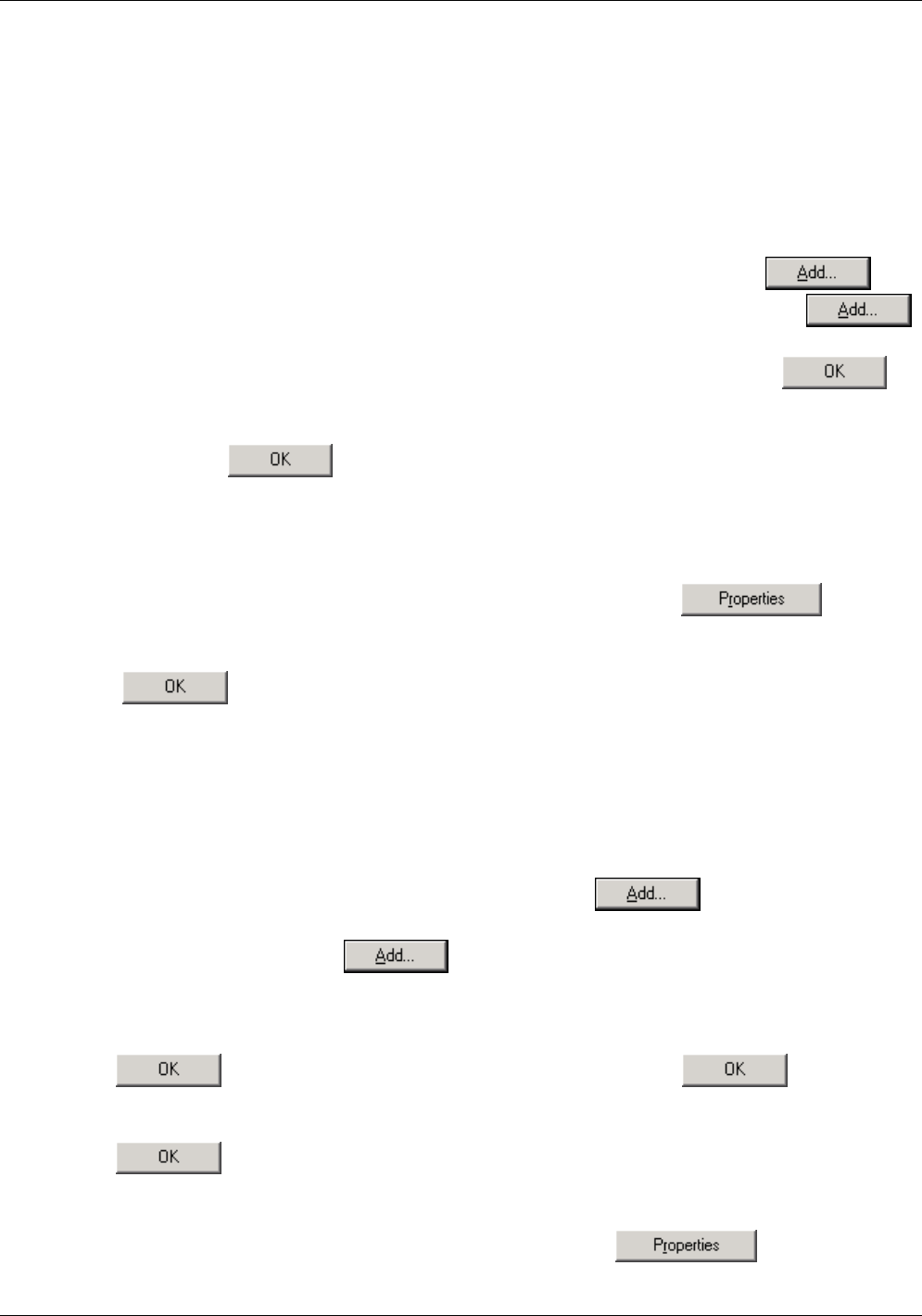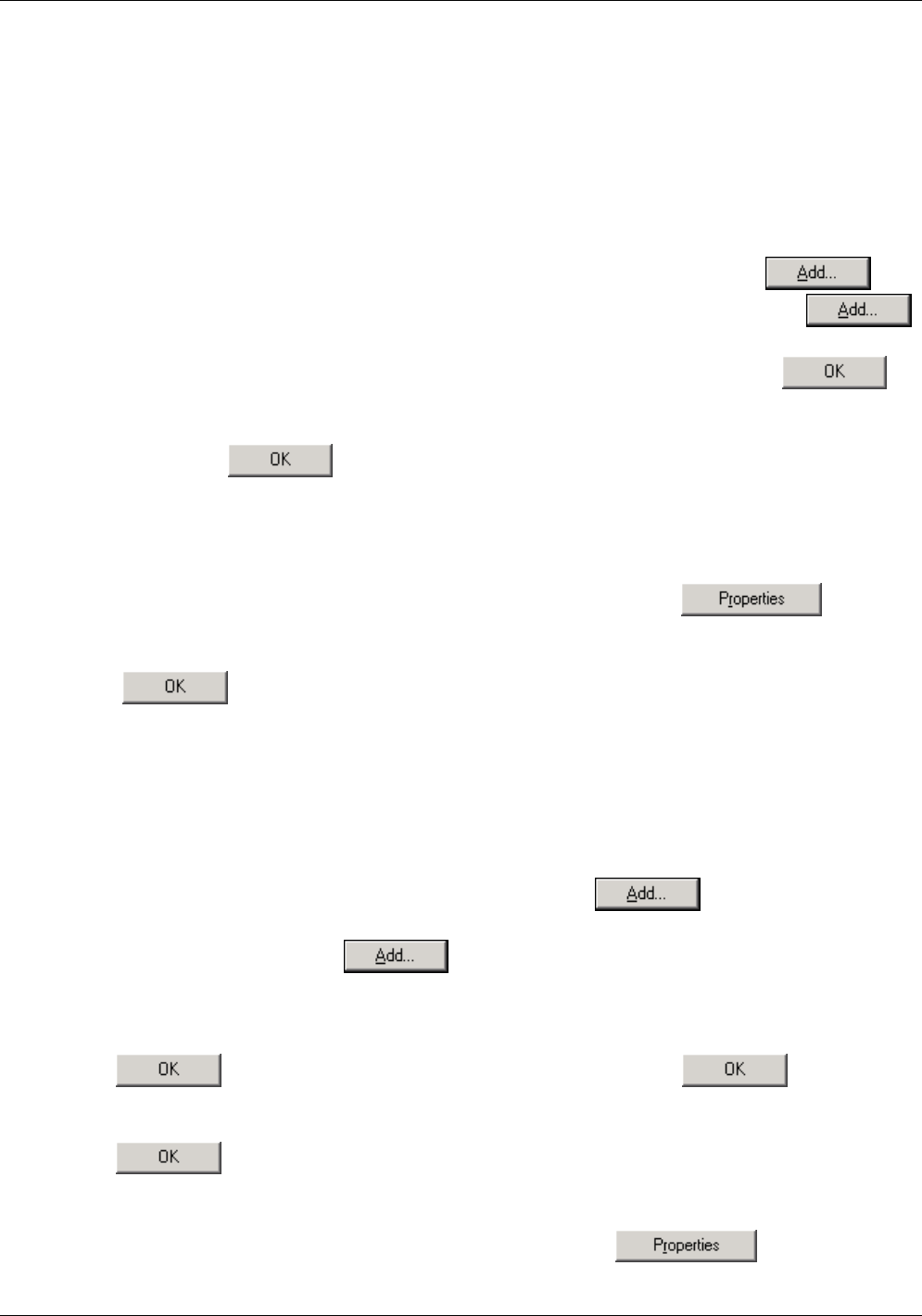
DSL-524T ADSL Router Manual
23
Windows Me
1. In the Windows task bar, click the Start button, point to Settings, and then click Control Panel.
2. Double-click the Network and Dial-up Connections icon.
3. In the Network and Dial-up Connections window, right-click on the Network icon, then select
Properties.
4. The Network Properties dialog box displays with a list of currently installed network
components. If the list includes Internet Protocol (TCP/IP), then the protocol has already been
enabled. Skip to step 3.
5. If Internet Protocol (TCP/IP) does not display as an installed component, click .
6. In the Select Network Component Type dialog box, select Protocol, and then click .
7. Select Microsoft in the Manufacturers box.
8. Select Internet Protocol (TCP/IP) in the Network Protocols list, and then click .
9. You may be prompted to install files from your Windows Me installation CD or other media.
Follow the instructions to install the files.
10. If prompted, click to restart your computer with the new settings.
Next, configure the IP information:
1. In the Control Panel, double-click the Network and Dial-up Connections icon.
2. In Network and Dial-up Connections window, right-click the Network icon, and then select
Properties.
3. In the Network Properties dialog box, select TCP/IP, and then click .
4. In the TCP/IP Settings dialog box, click the Specify IP address option.
5. Type in IP settings as follows, IP address: 192.168.1.2 and Subnet mask: 255.255.255.0.
6. Click twice to confirm and save your changes, and then close the Control Panel.
Windows 95, Windows 98 and Windows 98SE
1. First, check for the IP protocol and, if necessary, install it:
2. In the Windows task bar, click the Start button, point to Settings, and then click Control Panel.
3. Double-click the Network icon.
4. The Network dialog box displays with a list of currently installed network components. If the
list includes TCP/IP, and then the protocol has already been enabled. Skip to step 2.
5. If TCP/IP does not display as an installed component, click .
6. The Select Network Component Type dialog box displays.
7. Select Protocol, and then click .
8. The Select Network Protocol dialog box displays.
9. Click on Microsoft in the Manufacturers list box, and then click TCP/IP in the Network
Protocols list box.
10. Click to return to the Network dialog box, and then click again.
11. You may be prompted to install files from your Windows 95/98 installation CD. Follow the
instructions to install the files.
12. Click to restart the PC and complete the TCP/IP installation.
Next, configure the IP information:
1. Open the Control Panel window, and then click the Network icon.
2. Select the network component labeled TCP/IP, and then click .