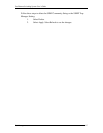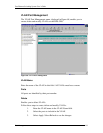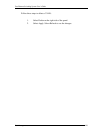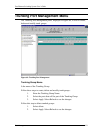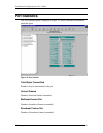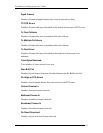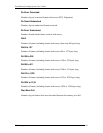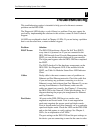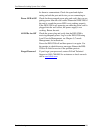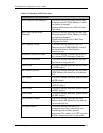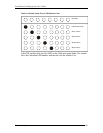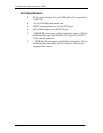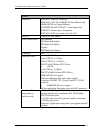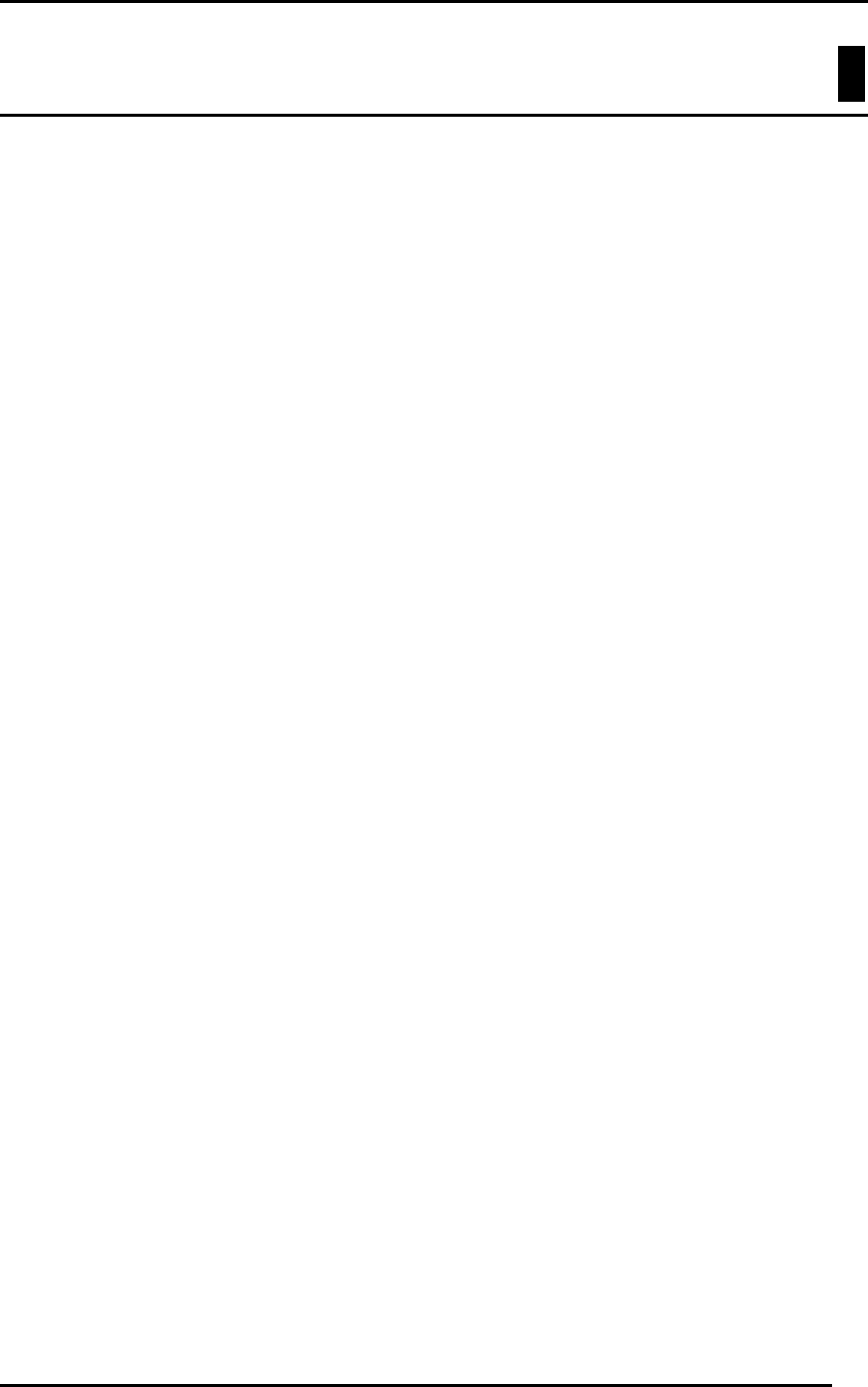
Fast Ethernet Switching System User’s Guide
Troubleshooting
125
7
Troubleshooting
This troubleshooting section is intended to help you solve the most common
problems on the DES-5200.
The Diagnostic LED displays a code if there is a problem. If an error cannot be
resolved by implementing the solutions in this section, contact D-Link Technical
Support.
All LEDs are explained in detail in Chapter 4, LEDs. If you are having a problem
that is not discussed here, contact technical support.
Problem Solution
POST Errors The DES-5200 performs a Power On Self Test (POST)
every time it is powered on. If you are connected to the
DES-5200 through Local Console Management during the
POST you can see the results displayed on your monitor.
The login panel appears after the DES-5200 has completed
the POST.
The POST checks all of the hardware components on the
DES-5200. See Diagnostic LED. If the module fails the
POST, see Table 16: Modular Status Error LED Indicator
Chart.
Cables Faulty cable is the most common source of problems on
Ethernet and Fast Ethernet networks. Check the cable first
if you are having any problems connecting to a device.
Ethernet is more fault tolerant than Fast Ethernet. If you are
moving from Ethernet to Fast Ethernet, make sure the
cables are pinned out correctly. See Chapter 3, Connecting
the DES-5200 to the Network, Cable Specifications, for a
diagram showing the proper pin arrangement for Ethernet
and Fast Ethernet.
Port States All ports on the DES-5200 have two modes: auto
negotiation and forced mode. Ports in auto negotiation
mode auto negotiate the proper speed and duplex mode.
Ports in forced mode have been manually set to a particular
speed and duplex mode. Check the LEDs on the DES-5200
and on the link partner to verify settings. See Chapter 4,
LEDs, for an explanation of all LEDs.
The port settings on the DES-5200 and the port settings on
the device you are connecting to must be the same in order