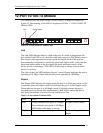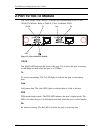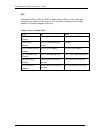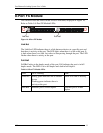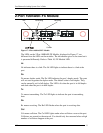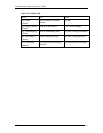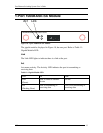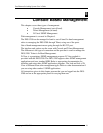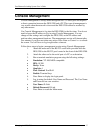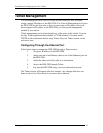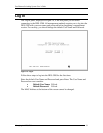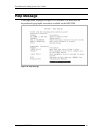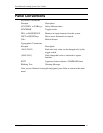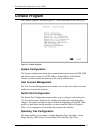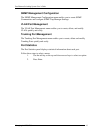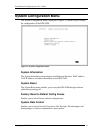Fast Ethernet Switching System User’s Guide
Managing the DES-5200
37
Console Management
Console Management is always done through the RS-232 serial port and requires
a direct connection between the DES-5200 and a PC. This type of management is
very useful when the network is down and the DES-5200 cannot be reached by
any other means.
Use Console Management to log into the DES-5200 for the first time. You do not
need to know the IP address to log in using Console Management. You can
change all the settings and configure the DES-5200, set the IP address and
perform other management functions. The management session will timeout after
five minutes if you have not taken any action. Press Enter or Control + r to refresh
the screen. You will have to log in again after a timeout.
Follow these steps to begin a management session using Console Management:
1. Attach the male end of the RS-232 serial cable provided with the
DES-5200 to the RS-232 port located at the front of the DES-5200.
2. Attach the other end to the serial port of a PC or workstation.
3. Run a terminal emulation program using the following settings:
• Emulation: VT-100/ANSI compatible
• BPS: 19 200
• Parity: None
• Stop bits: 1
• Flow Control: Xon/Xoff
• Enable: Terminal keys
4. Press Enter to display the login panel.
5. Log in using the default User Name and Password. The User Name
and Password are case sensitive.
• User Name: D-Link
• Default Password: D-Link
6. Press Enter to reach the Main menu.