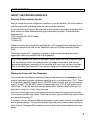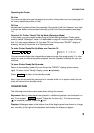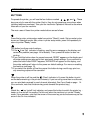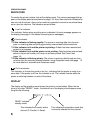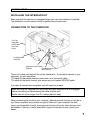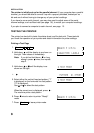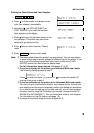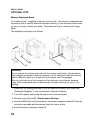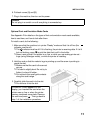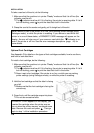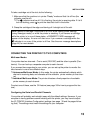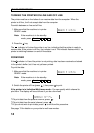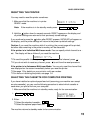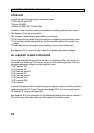Printing the Status Sheet and Font Samples
1. Function 3 5 Yes
2. Press until the screen is as shown on the
right, then release it immediately.
3. Hold down until STATUS SHEET (or
FONT SAMPLE if you need the font sam -
ples) appears on the display.
4. Press twice to print the status sheet (or the
font samples). The printer may take a few
seconds to get started on this.
5. Press twice to return to printer "Ready"
mode.
6. Press Function to leave printer mode.
Note: ❐ The status sheet shows the printer’s current settings. You can use macros
to store various sets of printer settings for different uses of the printer. If you
wish to print the settings stored with each macro, perform the LOAD
MACRO routine first, then follow the above steps.
For full information about macros: See pages 31 to 33 .
❐ If you have already set the printer up in Individual Multi-user mode:
The following display appears at step 2.
Press to select the serial (S) channel, or to choose the parallel (P)
channel, then go on to step 3.
❐ If you have already set the printer up in Autosense Multi-user mode:
You can only print out the status sheet or font samples for the channel that
was displayed on the screen immediately before you started this procedure.
If you wish to see the settings for the other channel, you will have to select
the other channel using the CH feature (for example, change from AUTO -
SENSE S to AUTOSENSE P). Then print the status sheet or font samples.
For information on the CH feature, see page 38.
❐ A sample of the status sheet is shown in Appendix G.
INSTALLATION
9