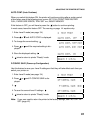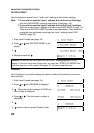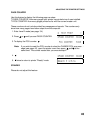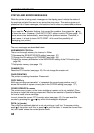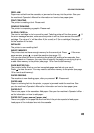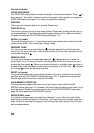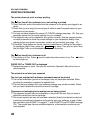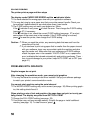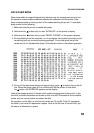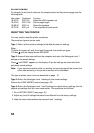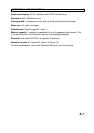All the text has been printed on the same line, or the text is overprinting itself on
the same line
❐ Line feed commands are not being sent at the end of each line of text. If you are us -
ing the parallel channel, you may be able to correct the problem by switching AUT -
OFEED on (see page 35). Some software packages will allow sending line feed
commands in the setup.
Text is printed with an extra blank line even after you set AUTO LF to OFF
❐ Your computer may be sending the extra line feed command. Ask your service repre -
sentative to disable the AUTOFEED signal on your cable.
Some or all of the output is garbled or printed as asterisks
❐ The cable may not be plugged in completely. Check both ends.
❐ The I/F CONFIG settings may not be set up correctly to match your computer. Your
computer and your printer must use the same settings if you are using the serial
channel. Check your computer manual, and adjust the I/F CONFIG settings (see
page 35).
❐ Use the data dump mode (see page 53) to check the data that is being sent from
the computer.
The position of the printout is not what you expected
The printed page differs from the actual length of the paper
❐ Your software may be overriding the printer’s Selectype settings. Check the page
length setting in the application software setup.
❐ The Selectype form length setting may not be correct. See FORM on page B- 7 and
TEXT on page C- 4. The procedure depends on the emulation mod e that you are us-
ing.
The left or right margin setting does not match the actual paper width
❐ The margin settings of your application software may not be correct. Check the soft -
ware’s settings.
❐ Use Selectype to change the left and right margin settings. This can only be done if
you are using an Epson emulation mode. In HP LaserJet mode, you have to send
the appropriate commands from your computer. There is some more information on
this in Appendix B, but you may need a Hewlett-Packard reference manual for this.
Even after changing the page length or margin positions, the printed position is
not correct
❐ Try adjusting the T-OFFSET and L-OFFSET settings (see page 30).
SOLVING PROBLEMS
49